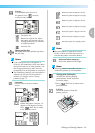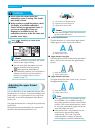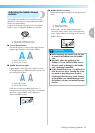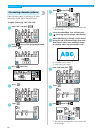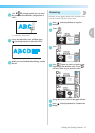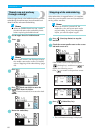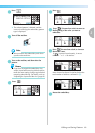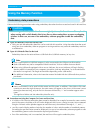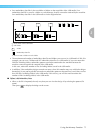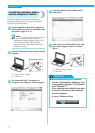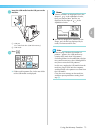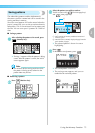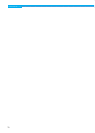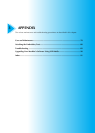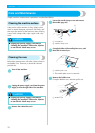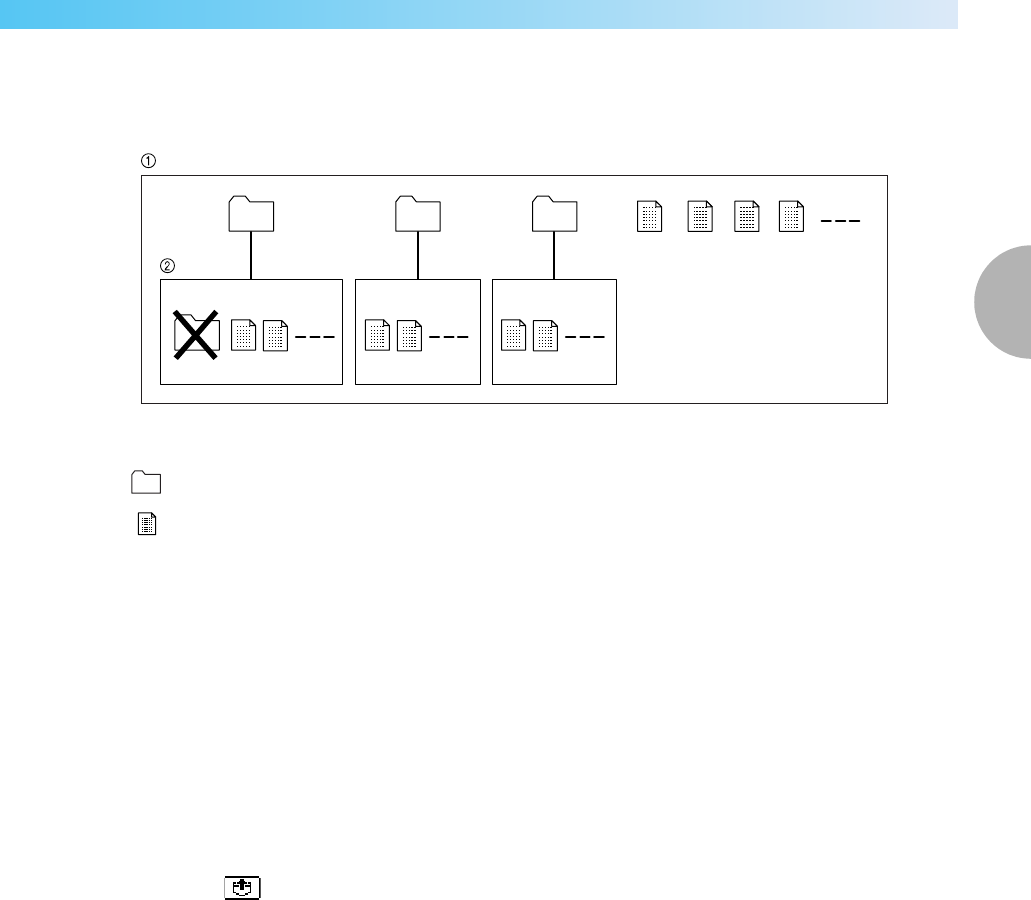
Using the Memory Function 71
2
— — — — — — — — — — — — — — — — — — — — — — — — — — — — — — — — — — — — — — — — — — — — — — — — — — — —
• Save embroidery data files in the root folder or folders on the root folder of the USB media. If an
embroidery data file is saved in a folder on a sub-directory, that file cannot be retrieved by the machine.
Save embroidery data files in the USB media as in the diagram below.
a Root folder of the USB media
b Sub-folder
• The maximum total number of embroidery data files and folders you can save in a USB media is 200. (For
example, you can save 5 folders and 195 embroidery data files in a USB media.) If you save more than
200 files including folders, embroidery patterns cannot be transferred to the machine because the
machine cannot recognize the contents of the USB media.
In this case, reduce the number of files (including folders) saved in the USB media.
• In addition, if the embroidery designs contain too many colors (this number may vary within the designs
themselves), it may not be possible to transfer an embroidery pattern to the machine, even if there are less
than 200 files (including folders) in the USB media. If this occurs, you will also need to reduce the
number of files (including folders) in the USB media.
■ Tajima (.dst) Embroidery Data
• When a .dst file is imported, the only way that you can view the design is by selecting the pattern (file
name).
Then press to display the design on the screen.
*1)
: Folder
: Embroidery data file
*1) Do not create a folder on a sub-folder.