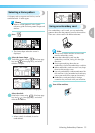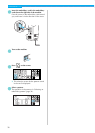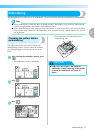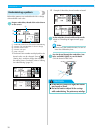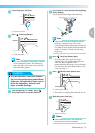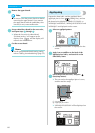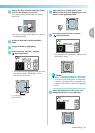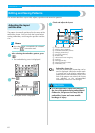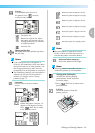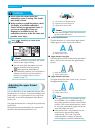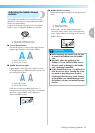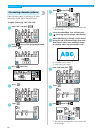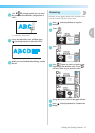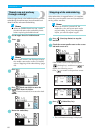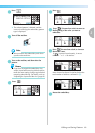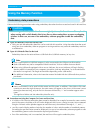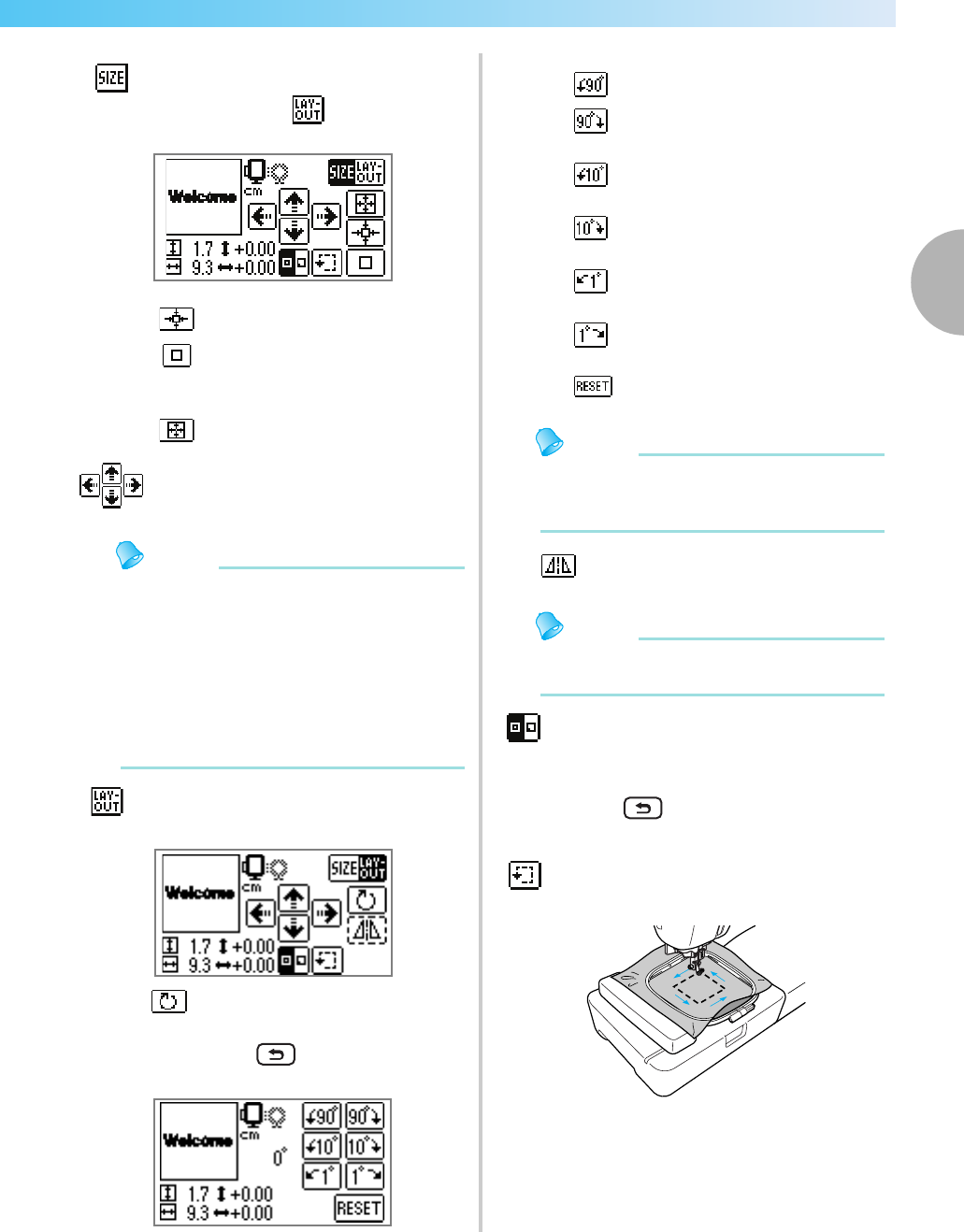
Editing and Saving Patterns 63
2
— — — — — — — — — — — — — — — — — — — — — — — — — — — — — — — — — — — — — — — — — — — — — — — — — — — —
Memo
z If you change the size of the pattern or
reverse it, the embroidery which have been
moved will return to its initial position. Use
the Change position keys after you have
changed the size of the pattern or reversed it.
z The embroidery patterns you have edited or
adjusted can be saved in the machine’s
memory. For details, refer to "Saving
patterns" (page 75).
Memo
zWhen the pattern is larger than 10cm (4
inches) x 10cm (4 inches), there may be a
case that the pattern cannot be rotated.
Memo
z Mirroring patterns is possible only for a
embroidery pattern or a frame pattern.
•Press (Back key) to return to the
previous screen.
Size key
Increases/decreases the size of
the pattern. Press to return
to the previous screen.
Decreases size
Returns to original size. When
the pattern was moved with the
change position keys, it returns to
its original position.
Increases size
Change position keys
Moves the embroidery position up, down,
left and right.
Layout key
Press this key to move to rotation
screen.
Rotation key
Rotates the pattern 1 degree, 10
degrees or 90 degrees at a time.
Press (Back key) to return
to the previous screen.
Rotates the pattern 90 degrees to the left
Rotates the pattern 90 degrees to the right
Rotates the pattern 10 degrees to the left
Rotates the pattern 10 degrees to the right
Rotates the pattern 1 degree to the left
Rotates the pattern 1degree to the right
Returns the pattern to its original positio
n
Horizontal mirror image key
Mirrors the pattern left and right.
Starting point stitching key
Switches the stitching starting
point between center and lower
left of the design.
Trial key
Moves the frame to check the
pattern position.