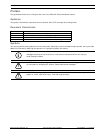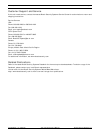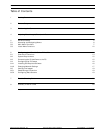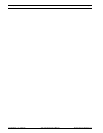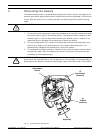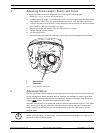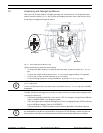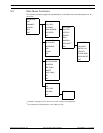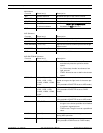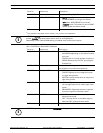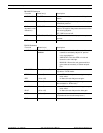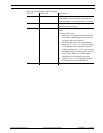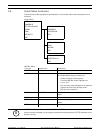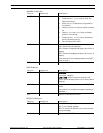6 en | Advanced Setup AutoDome Modular Camera System
F01U028033 | 1.0 | 2006.08 VG4-100 Series User’s Manual Bosch Security Systems, Inc.
5.1 Accessing and Navigating Menus
There are five (5) keys used for navigating through the various menus. To access the setup
menus, press the center Select key to open and display the Main menu. Use the four direc-
tional keys to navigate through the menus.
Fig. 5.1 Menu Keyboard and Monitor Jack
Use the menu keys to perform the following:
– To access the Main menu or to select a sub-menu item, press the center Menu Select
key.
–To open the Install menu press the Menu Select key for approximately 1.5 seconds.
– To scroll up or down a menu press the Up or Down keys.
– To move through options or to set parameters, press the Left or Right keys.
The VG4-100 Series also supports a variety of remote methods to make camera adjustments,
including the following:
– A Universal keyboard using Bilinx over coax or UTP. For example, using a Bosch DiBos 8,
a Bilinx capable DIVAR, or an Allegiant system.
– A PC running the optional Bosch Configuration Tool for Imaging Devices (CTFID) software
with a USB Bilinx adapter (Part No. VP-CFGSFT).
– A PC connected to a TCP/IP network with an optional AutoDome IP module installed.
Menu Keyboard
UP
DOWN
RIGHT
LEFT
SELECT
Monitor Jack
Menu Keyboard
Monitor Jack
i
NOTICE! To restore a selected menu item to its factory default, quickly press the Menu
Select key twice.
To exit the OSD menus from any menu item, hold down the Menu Select key until the OSD
disappears.
i
NOTICE! To prevent unauthorized changes to the camera settings, the camera menu buttons
can be disabled using Bilinx communication through the CTFID software. Select the OnLine
Config button, then select the Miscellaneous branch and set Camera Buttons to Disable.