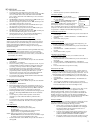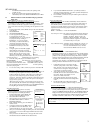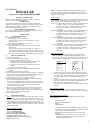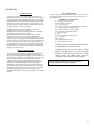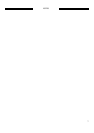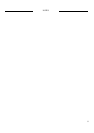997-060180-4d
2
OPERATING MODE MENU
OFF
COOL
HEAT
EMERGENCY HEAT
CHANGE MODE
∇∆
⊲
PREVIOUS
AUTO
2. Select SET DATE AND TIME
3. If your area observes daylight savings time, select AUTO
DAYLIGHT SAVING, scroll to ON, then press the center button ■ to
save. You will be returned to the select SET DATE AND TIME
menu. Scroll to SET DATE AND TIME and press the center button
■ on the keypad.
4. SET MONTH by using the up and down arrows ▲▼, and then press
the center button on the keypad to save the month.
5. SET DAY by using the up and down arrows ▲▼, and then press the
center button on the keypad to save the day.
6. SET YEAR by using the up and down arrows ▲▼, and then press
the center button on the keypad to save the year.
7. SET HOUR by using the up and down arrows ▲▼, and then press
the center button on the keypad to save the hour.
8. SET MINUTE by using the up and down arrows ▲▼, and then press
the center button ■ on the keypad to save the minute.
9. Date and Time are now set. You can return to the Main Menu by
pressing the left arrow key to return to the previous menu.
TIME CLOCK RETENTION DURING POWER LOSS
The time clock setting will be maintained for approximately 24-hours
during a power outage. If outage lasts longer than 24-hours only the time
clock would need to be reset, all other settings are retained in permanent
memory until changed by installer/user. If power comes on even
momentarily during the first 24-hours of outage a new 24-hour period is
started from that point.
HOLD SETTING -- Vacation & Permanent (In Programmable mode only)
This section describes the HOLD functions. You can program the
controller to hold the temperature for a period of time. If you want to
hold the temperature for a few hours or a few weeks, your controller can
accommodate your schedule.
VACATION HOLD (In Programmable mode only)
1. From the Main Menu, scroll to MENU and press the center button ■
on the keypad.
2. Select HOLD → VACATION
3. First, the controller prompts you for a temperature to hold. If you are
in AUTO MODE you will be prompted for both a heat setting and a
cool setting. Use the up and down arrows keys ▲▼ to select the
desired temperature and press the center button on the keypad.
4. Next it will prompt you for a date and time that you wish to return to
programmed operation. Returning to the Main Screen, you will
notice that in the upper part of the screen is alternating HOLD TIL
*date and time you specified* and the actual date and time.
5. To cancel this hold, scroll to CANCEL HOLD from the Main Menu
and press the center button ■.
PER
MANENT HOLD (In Programmable mode only)
1. From the Main Menu, scroll to MENU and press the center button ■
on the keypad.
2. Select HOLD → PERMANENT
3. First, the thermostat prompts you for a temperature to hold. If you
are in AUTO MODE you will be prompted for both a heat setting and
a cool setting. Use the up and down arrows keys ▲▼ to select the
desired temperature and press the center button on the keypad.
4. Returning to the Main Screen, you will notice that in the upper part of
the screen is alternating PERMANENT HOLD and the actual date
and time.
5. You can adjust to permanent hold temperature at will, and the
temperature you select will remain until the permanent hold is
canceled.
6. To cancel this hold, scroll to CANCEL HOLD from the Main Menu
and press the center button ■. This will revert to the programmed
settings.
FAN OPERATION
The controller can operate the fan in three ways:
AUTO (on only during heating and cooling calls)
ON (always on)
PROGRAMMED FAN (fan follows the program set in the
program screen) (In programmable mode only)
NOTE: When set for 2 business events per day and the fan is set to
PROGRAMMED FAN, the fan will run and the Ventilation output
(A) will be on when in the OCCUPIED (Active) time.
1. From the Main Menu, scroll to MENU and press the center button on
the keypad ■.
2. Se
lect FAN.
3. Select the operation you desire as described above.
CHANGING MODES
1. From the main screen select MODE.
2. Select the operating mode you need and press
the center button ■.
NOTE: If selecting EMERGENCY HEAT,
the backlight color will change from blue to red
indicating that Auxiliary heat is operating instead of
the heat pump compressor. Auxiliary/emergency
heat is significantly more expensive to operate than the heat pump
compressor, and should not be selected unless the heat pump compressor is
not operational. Available in HEAT PUMP configuration only.
FAHRENHEIT OR CELSIUS
1. From the Main Menu, scroll to MENU and press the center button ■
on the keypad.
2. Select SETTINGS → SCREEN SETTINGS → FAHRENHEIT OR
CELSIUS
3. Select which scale you prefer.
12 OR 24 HOUR CLOCK
Within this menu option, you can change the timed displayed by your
controller to 24 Hour time (Military Time).
1. From the Main Menu, scroll to MENU and press the center button ■
on the keypad.
2. Select SETTINGS → SCREEN SETTINGS → 12 OR 24 HOUR
CLOCK
3. Select which time base you prefer.
CONTRAST ADJUSTMENT
You can change the contrast level of your controller screen to be
displayed to your preference.
1. From the Main Menu, scroll to MENU and press the center button on
the keypad.
2. Select SETTINGS
→ SCREEN SETTINGS
→CONTRAST
3. Use the up and down arrows ▲▼ to increase or decrease the contrast
level.
4. Press the center button to accept the new setting.
BACKLIGHT ON TIME
This controller has a two color backlight feature. Anytime a button is
pressed, the blue backlight stays on for a certain amount of time. A red
backlight is visible if you are selecting Emergency Heat mode. You can
adjust the amount of time the backlight stays on in the menu options.
1. From the Main Menu, scroll to MENU and press the center button ■
on
the keypad.
2. Select SETTINGS → SCREEN SETTINGS →BACKLIGHT ON
TIME
3. You can change the backlight on time by using to up and down
arrows ▲▼. 30, 60, 90, 120, and ON (all the time) are your choices.
Press the center button to save the new backlight on time.
CLEARING SERVICE MESSAGES
This controller gives you an indication to replace your air filter, service
your humidifier, UV lamps, or service you equipment in intervals
determined by the installer. When it is time to replace your air filter, a
message will appear on the top line of your controller to CHANGE AIR
FILTER. If this message appears it can be cleared by highlighting the
CANCEL ALARM, on the bottom line, and pressing the center button
■ on
the keypad. This will clear the message until the next interval.
SERVICE NEEDED
NOTE: This only applies to controllers configured for Heat Pump and not
used with CS2000-Series Energy Control Monitors. Only qualified
maintenance staff should attempt the following procedure.
1. If the L input is connected to the L terminal in the heat pump
24V control panel the SERVICE NEEDED screen will appear
and change to RED if the heat pump has locked out for a
refrigerant pressure safety condition.
2. Touch any of the 5 buttons and the display will change for 10-
seconds to read REFRIGERANT PRESSURE LOCKOUT --
CHECK SYSTEM AND RESET SYSTEM LOCKOUT.
3. The display will then return to the normal operating screen, and
a manual reset of the lockout circuit can be done by switching