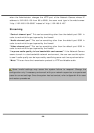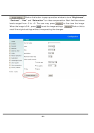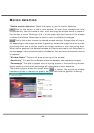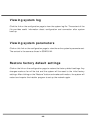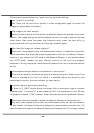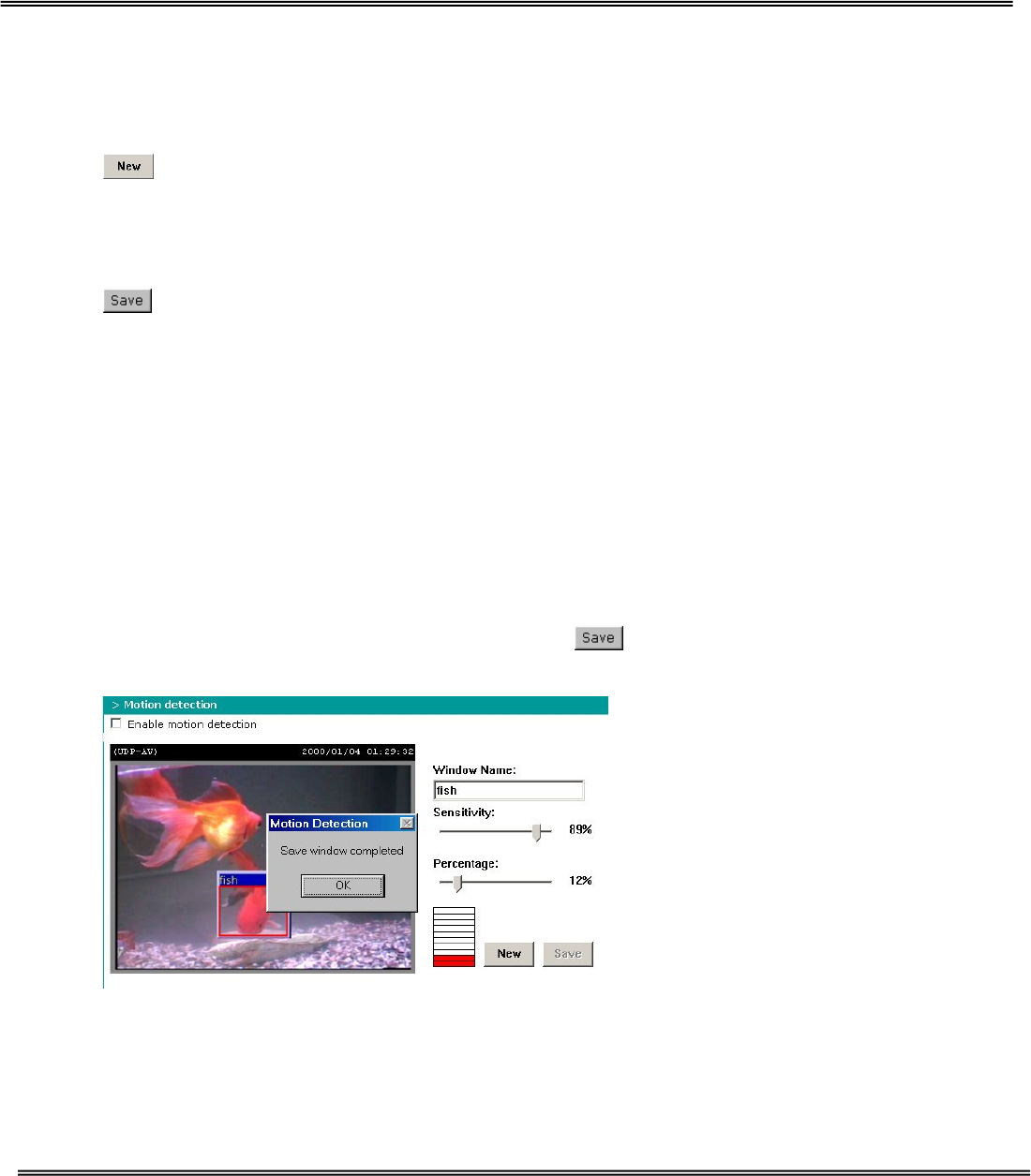
- 42 -
Motion detection
“Enable motion detection” Check this option to turn on motion detection.
Click on this button to add a new window. At most three windows can exist
simultaneously. Use the mouse to click, hold, and drag the window frame to resize or
the title bar to move. Clicking on the ‘x’ at the upper right-hand corner of the window
to delete the window. Remember to save in order to validate the changes.
Click on this button to save the related window settings. A graphic bar will rise or
fall depending on the image variation. A green bar means the image variation is under
monitoring level and a red bar means the image variation is over monitoring level.
When the bar goes red, the detected window will also be outlined in red. Going back to
the homepage, the monitored window is hidden but the red frame shows when motion
is detected.
"Window Name" The text will show at the top of the window.
“Sensitivity” This sets the endurable difference between two sequential images.
“Percentage” This sets the space ratio of moving objects in the monitoring window.
Higher sensitivity and small percentage will allow easier motion detection.
The following figure shows the screen when
is clicked. The monitoring window
has been outlined in red and the graphic bar goes red since the goldfish is moving.