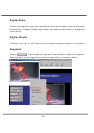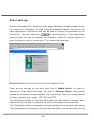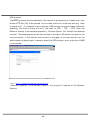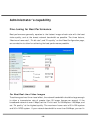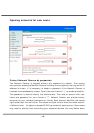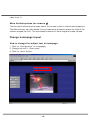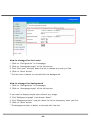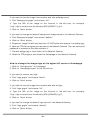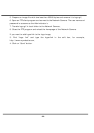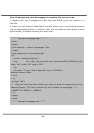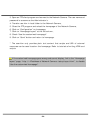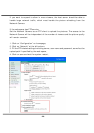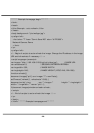- 21 -
If you want to use the image from another web site as background,
3. Find “Background graph” and choose “Url”,
4. Type the URL of the image on the Internet in the edit box, for example,
“http://dgl.microsoft.com/thumbnails/j023/j0235217(t).gif”,
5. Click on “Save” button.
If you want to change the default background image stored in the Network Camera,
3. Find “Background graph” and choose “default”,
4. Click on “Save” button,
5. Prepare an image file with size less than 131000 bytes and rename it to wallppr.jpg,
6. Open an FTP client program and connect to the Network Camera. The user name and
password is as same as the Administrator’s.
7. Transfer wallppr.jpg in local folder to the Network Camera,
8. Close the FTP program and reload the homepage of the Network Camera.
How to change the image logo at the upper left corner of homepage
1. Click on “Configuration” on homepage,
2. Click on “Homepage layout” at the left column,
If you want to remove any logo,
3. Find “Logo graph” and choose “blank”,
4. Click on “Save” button.
If you want to use the image from another web site as logo,
3. Find “Logo graph” and choose “Url”,
4. Type the URL of the image on the Internet in the edit box, for example,
“http://dgl.microsoft.com/thumbnails/j023/j0234430(t).gif”,
5. Click on “Save” button.
If you want to change the default logo stored in the Network Camera,
3. Find “Logo graph” and choose “default”,
4. Click on “Save” button,