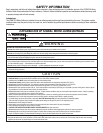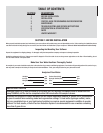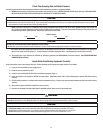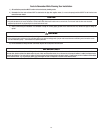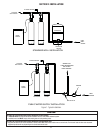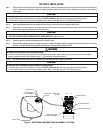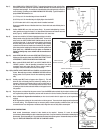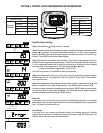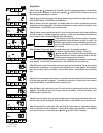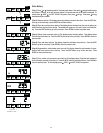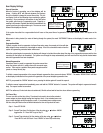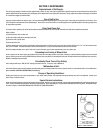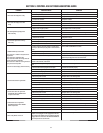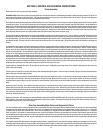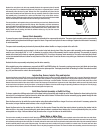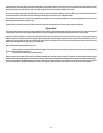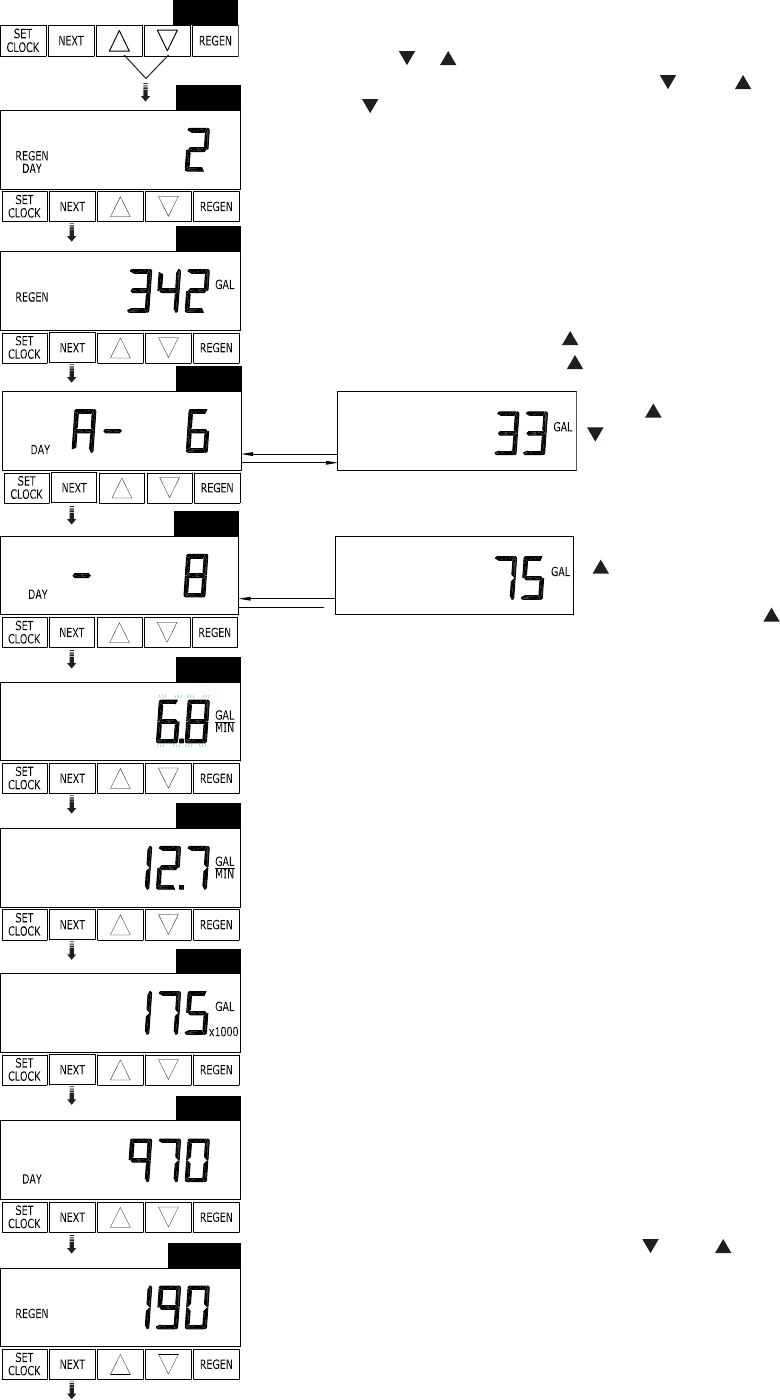
Diagnostics
(Step 1) Press or simultaneously for 3 seconds. If screen in step does not appear in 5 seconds the
lock on the valve is activated. To unlock press, , NEXT, , and SET CLOCK in sequence, then press
NEXT and simultaneously for 3 seconds.
(Step 2) Days, since last regeneration: This display shows the days since the last regeneration occurred.
Press the NEXT button. Press REGEN to exit Diagnostics.
(Step 3) Gallons, since last regeneration: This display shows the number of gallons that have been
treated since the last regeneration. This display will equal zero if a water meter is not installed. Press
the NEXT button. Press REGEN to return to previous step.
(Step 4) Gallons, reserve capacity used for last 7 days: This display shows 0 day (for today) and fl ashes
the reserve capacity. Pressing the
button show day 1 (which would be yesterday) and fl ashes the
reserve capacity used. Pressing the button again will show day
(Step 5) Gallons, 63 day usage history: This display shows day 1 (for yesterday) and fl ashes
maximum number of gallons treated for the last 63 days. This display will show dashes if a water meter
is not installed. Press the NEXT button at any time. Press REGEN to return to previous step.
(Step 6) Flow rate, current: Turn the water on at one or more taps in the building. The fl ow rate in gallons
per minute will be displayed. If fl ow stops the value will fall to zero in a few seconds. This display will
equal zero if a water meter is not installed. Press the NEXT button. Press REGEN to return to previous
step.
(Step 7) Flow rate, maximum last seven days: The maximum fl ow rate in gallons per minute that occurred
in the last seven days will be displayed. This display will equal zero if a water meter is not installed.
Press the NEXT button. Press REGEN to return to previous step.
(Step 8) Gallons, total used since last reset: The total number of gallons used since last reset will be
displayed. This display will equal zero if a water meter is not installed. Press the NEXT button. Press
REGEN to return to previous step.
(Step 9) Days, total number since last reset: The total number of days the control valve has been in ser-
vice since last reset will be displayed. Press the NEXT button. Press REGEN to return to previous step.
(Step 10) Regenerations, total number since last reset: The total number of regenerations that have
occurred since last reset will be displayed. Press the NEXT button to exit Diagnostics. Press REGEN to
return to previous step. To lock settings press , NEXT, , and SET CLOCK in sequence.
RETURN TO
NORMAL MODE
Step 1
Step 2
Step 3
Step 4
Step 5
Step 6
Step 7
Step 8
Step 9
Step 10
2 (the day before yesterday) and reserve capacity. Keep press-
ing the button to show the gallons for days 3, 4, 5 and 6. The
button can be pressed to move backwards in the day series.
Press the NEXT button at any time. Press REGEN to return to
previous step.
3-2
the number of gallons treated yesterday. Pressing the
button will show day 2 (which would be the day before yes-
terday) and fl ashes the number of gallons treated on that day.
Continue to press the button to show the