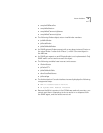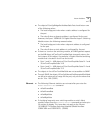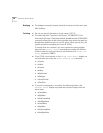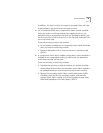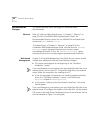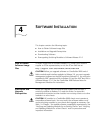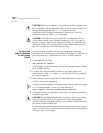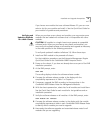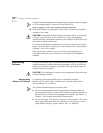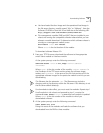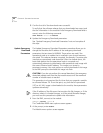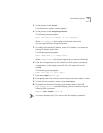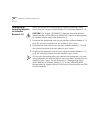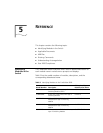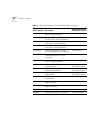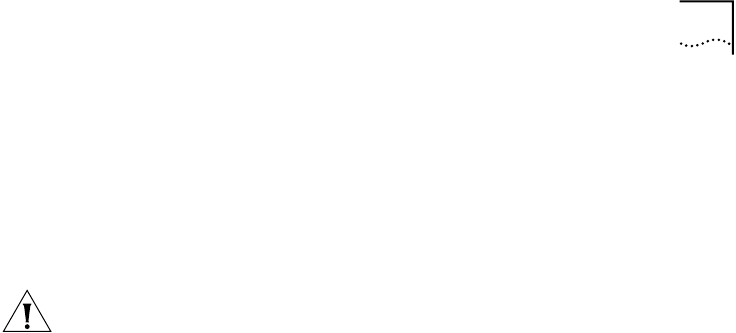
Installation and Upgrade Prerequisites
43
If you have a new module that uses software Release 3.0, you can now
select a slot for your module and install it. See the
Quick Start Guide
for
your module for guidelines and procedures.
Verifying and
Updating Modules
for a New Chassis
When you purchase a new chassis and modules, you may receive some
modules that are loaded with software that is incompatible with other
modules.
CAUTION:
All modules in a single chassis must operate at compatible
software levels. When you purchase a new chassis and modules, you
must verify the software release on all modules and upgrade as necessary
in the order specified in the following procedure.
To verify and update all modules to Release 3.0, follow these steps:
1
Install one EME module in the powered-off chassis.
For the installation procedure, see the
Enterprise Management Engine
Quick Start Guide for the CoreBuilder 9000 Enterprise Switch.
2
Power on the chassis, if you have not already done so as part of the EME
installation procedure.
3
At the EME prompt, enter:
show eme
The resulting display includes the software release number.
4
Compare the software release number in the display with the
compatibility requirements in Table 1 in Chapter 1.
5
If necessary, upgrade the EME according to the procedures in the
CoreBuilder 9000 Release Notes for Management Modules
.
6
With the chassis powered on, select slots for all modules and install them.
See the
Quick Start Guide
for each module for slot guidelines and an
installation procedure.
7
Verify the software releases on all modules. At the EME prompt, enter:
show module all verbose
8
Compare the software release numbers in the display with the module
compatibility requirements table in each
CoreBuilder 9000 Release Notes
to identify which modules you need to upgrade.
9
Have ready the software upgrades and associated release notes for all
modules that you are upgrading.