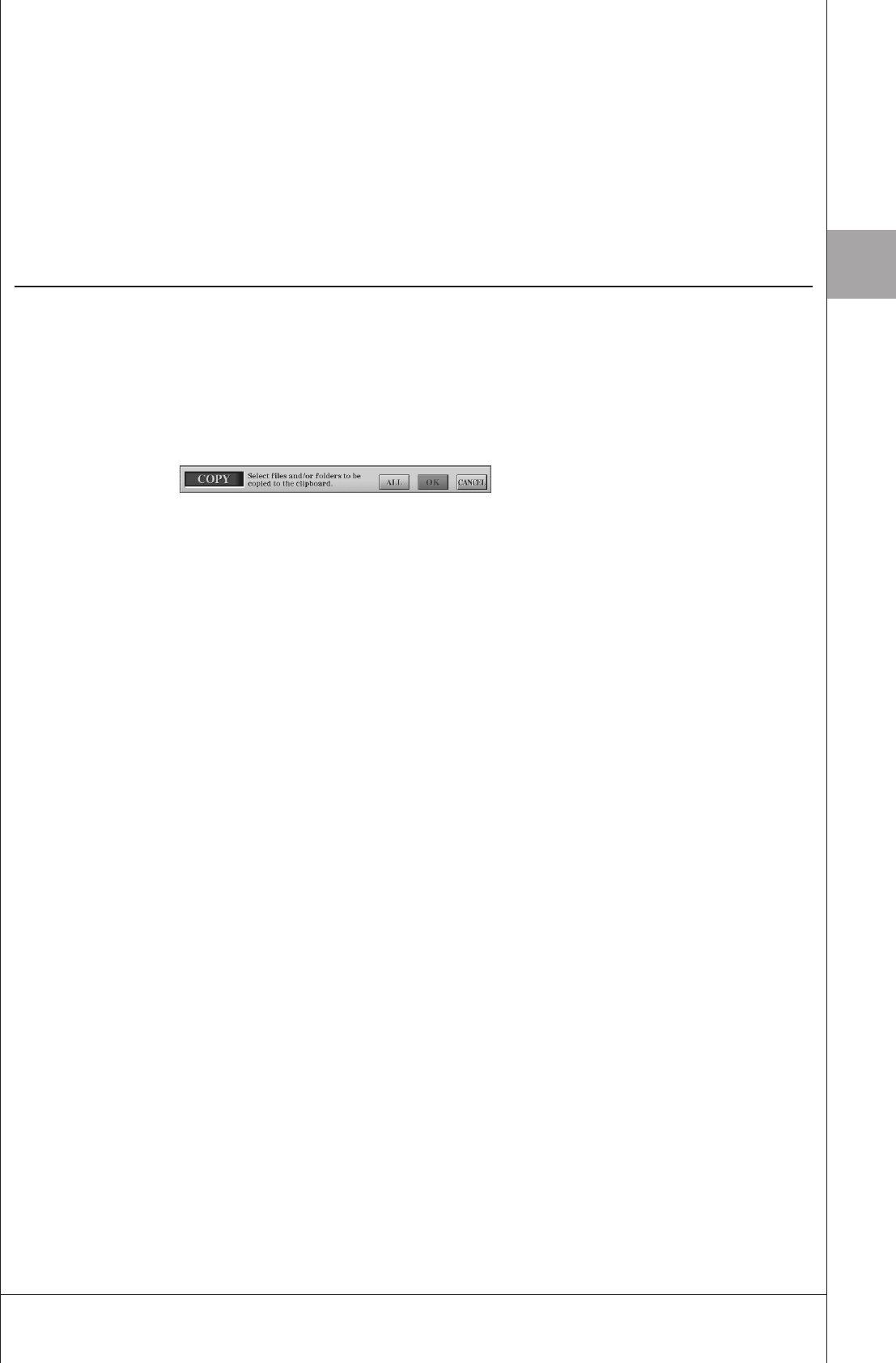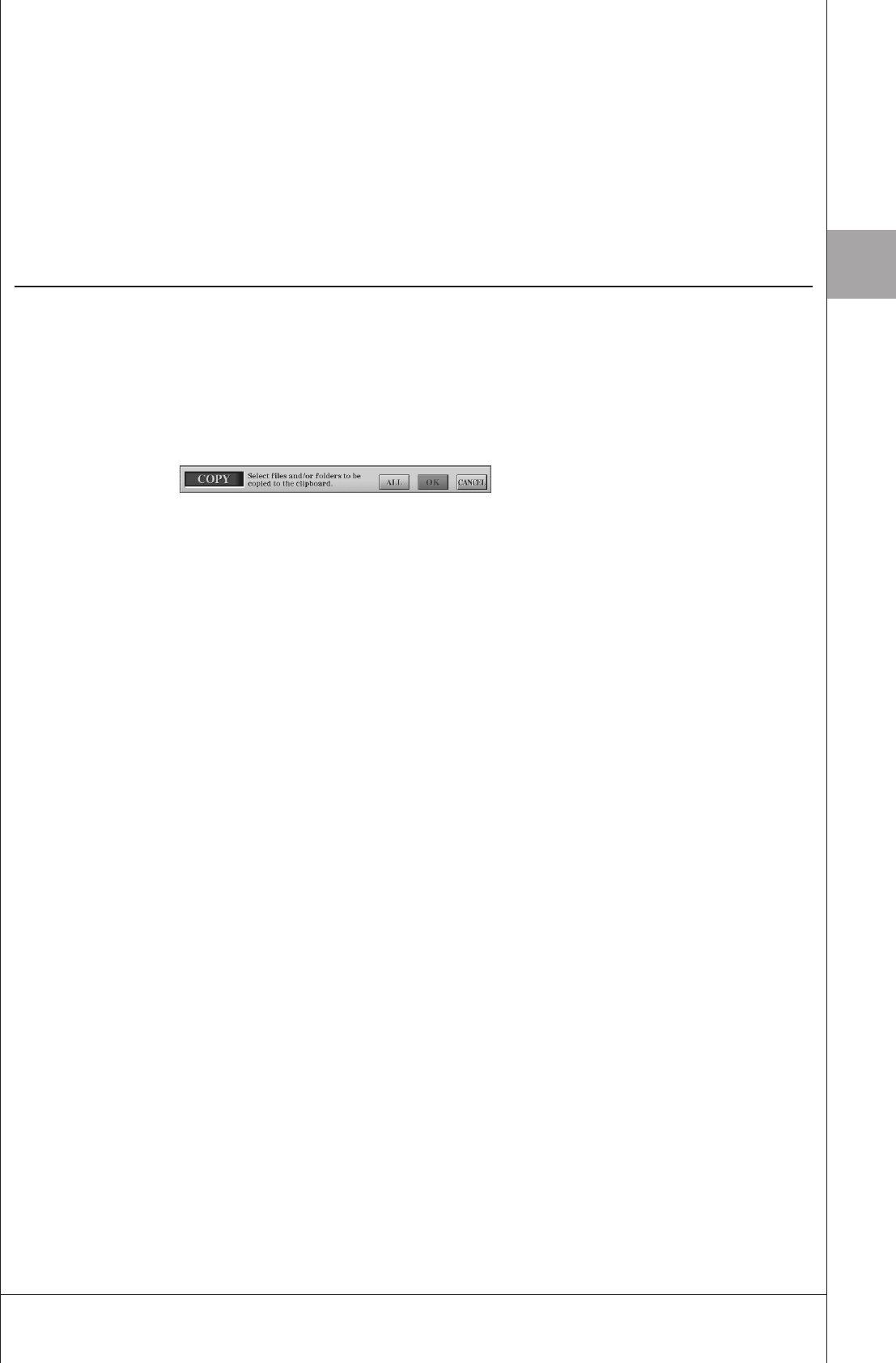
Basic Operations
Tyros3 Owner’s Manual • 31
4 Enter the file name (page 34).
5 Press the [8 ▲] (OK) button to save the file.
If you want to cancel the Save operation, press the [8 ▼] (CANCEL) button. The
saved file will be automatically located at the appropriate position among the files
in alphabetical order.
Copying Files/Folders (Copy & Paste)
This operation lets you copy a file/folder and paste it to another location (folder).
1 Call up the display containing the file/folder you want to copy.
2 Press the [3 ▼] (COPY) button to copy the file/folder.
The pop-up window for the Copy operation appears at the bottom of the display.
3 Press one of the [A]–[J] buttons corresponding to the desired
file/folder.
To cancel the selection, press the same [A]–[J] button again.
Press the [6 ▼] (ALL) button to select all files/folders indicated on the current
display including the other pages. To cancel the selection, press the [6 ▼] (ALL
OFF) button again.
4 Press the [7 ▼] (OK) button to confirm the file/folder selection.
To cancel the Copy operation, press the [8 ▼] (CANCEL) button.
5 Select the destination tab (USER, HD or USB) to paste the file/
folder, by using the TAB [
QQ
QQ
][
WW
WW
] buttons.
6 Press the [4 ▼] (PASTE) button to paste the file/folder.
The file/folder copied and pasted appears on the display at the appropriate posi-
tion among the files in alphabetical order.