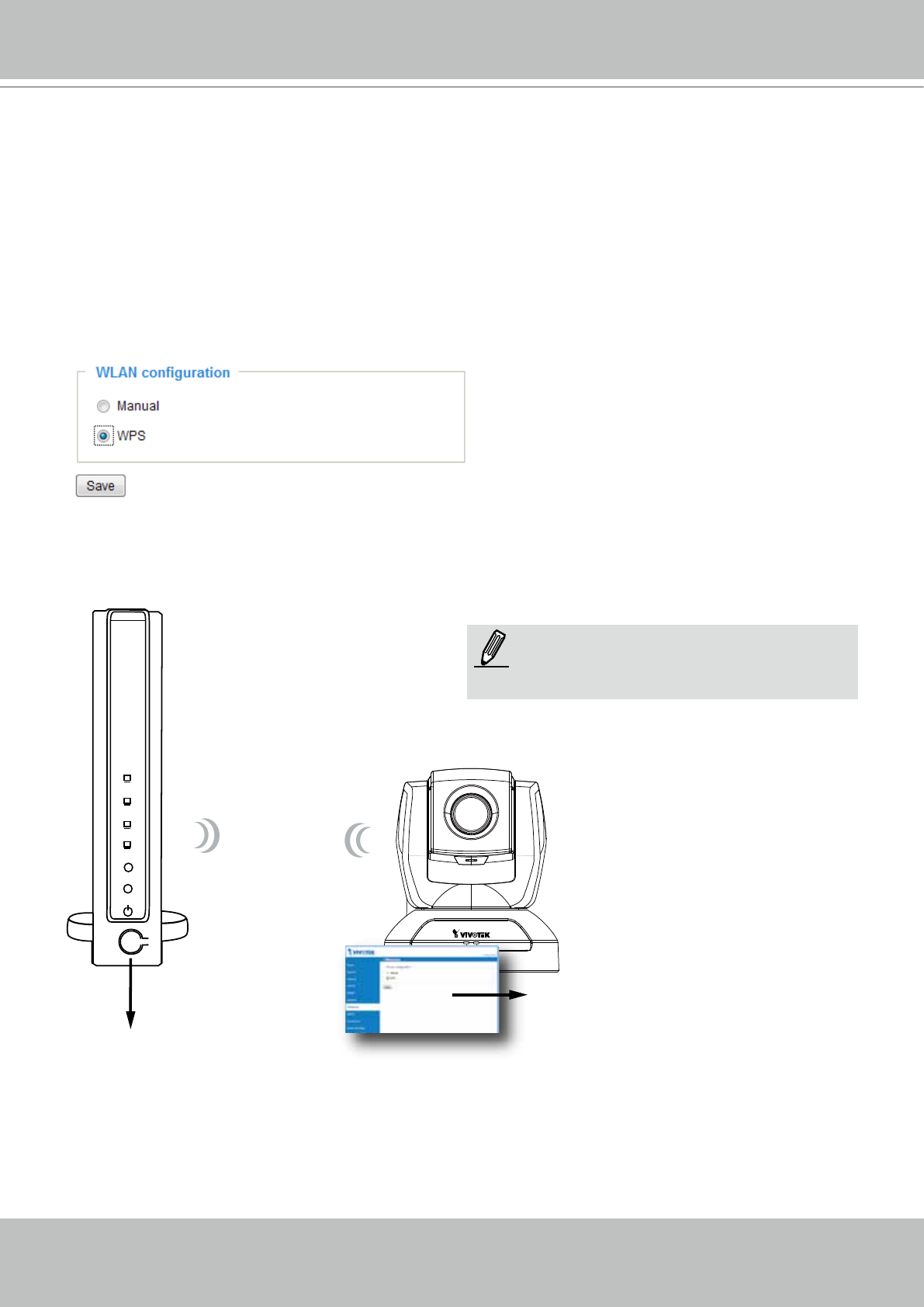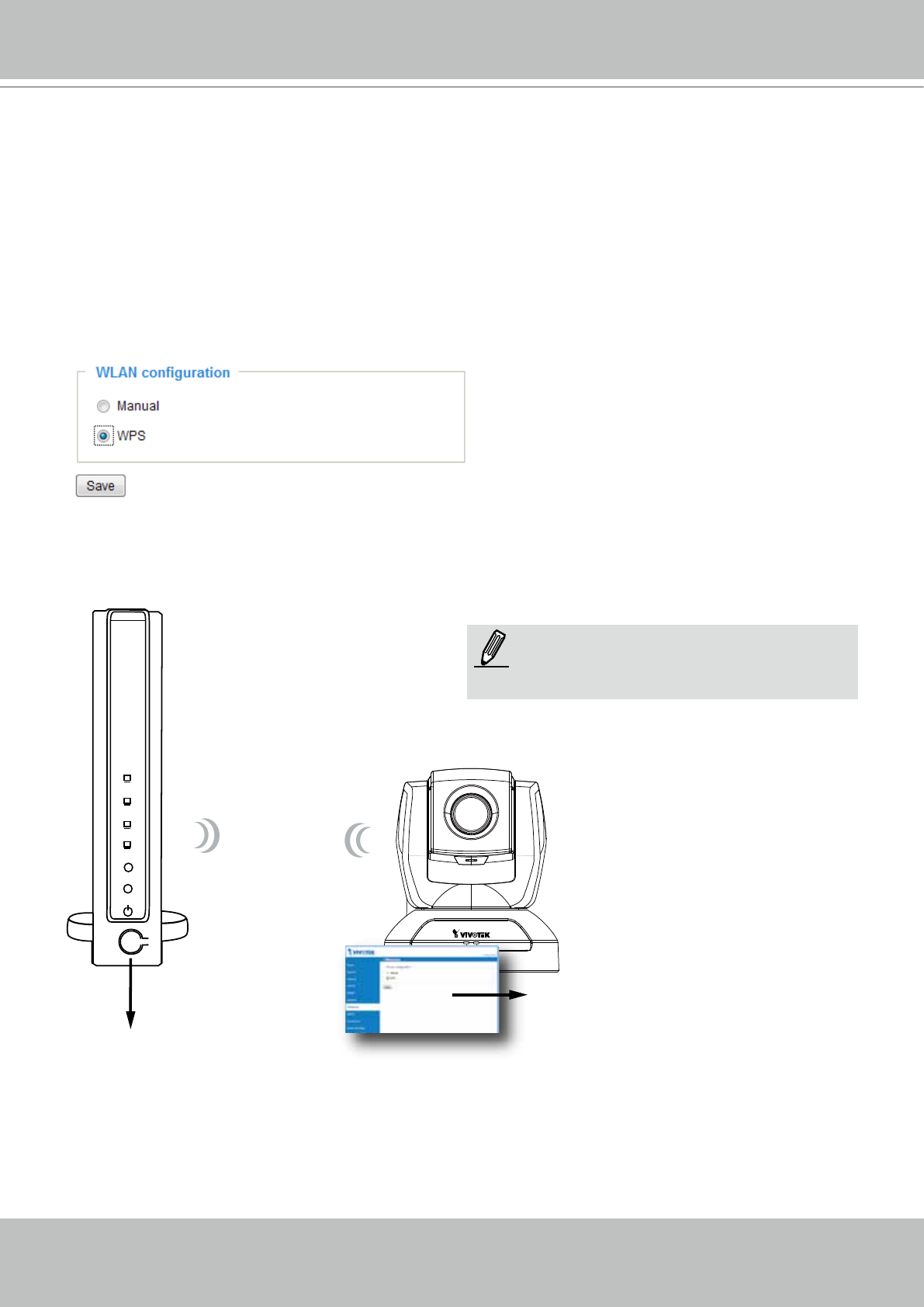
VIVOTEK
User's Manual - 53
WPS:
WPS
Wireless AP
WPS Button
enable WPS
Activity
Power/MIC
1. Make sure your AP (Access Point) and Operating System support WPS (Wi-Fi Protected Setup)
functions. WPS enables easy setup with compatible APs.
2. Disconnect your LAN cable.
3. Select the WPS checkcircle, and click on the Save button.
4. Press and hold down the WPS button on your AP (some router/AP will have a virtual button on their
management software instead). Refer to your AP's documentation for details using its WPS functions.
If your AP does not support WPS, congure your wireless connection manually.
When WPS conguration is done, wireless connectivity will be established and the security encryption,
such as WEP or WPA-PSK, will be synchronized with the AP. Use the IW2 utility to nd the camera. As
for IP setting, the camera's use of DHCP or static IP is determined by your conguration on the network
camera via the web-based conguration of rmware. The camera's default is DHCP.
NOTE:
WPS may not work if your AP is congured
with a "hidden" SSID.