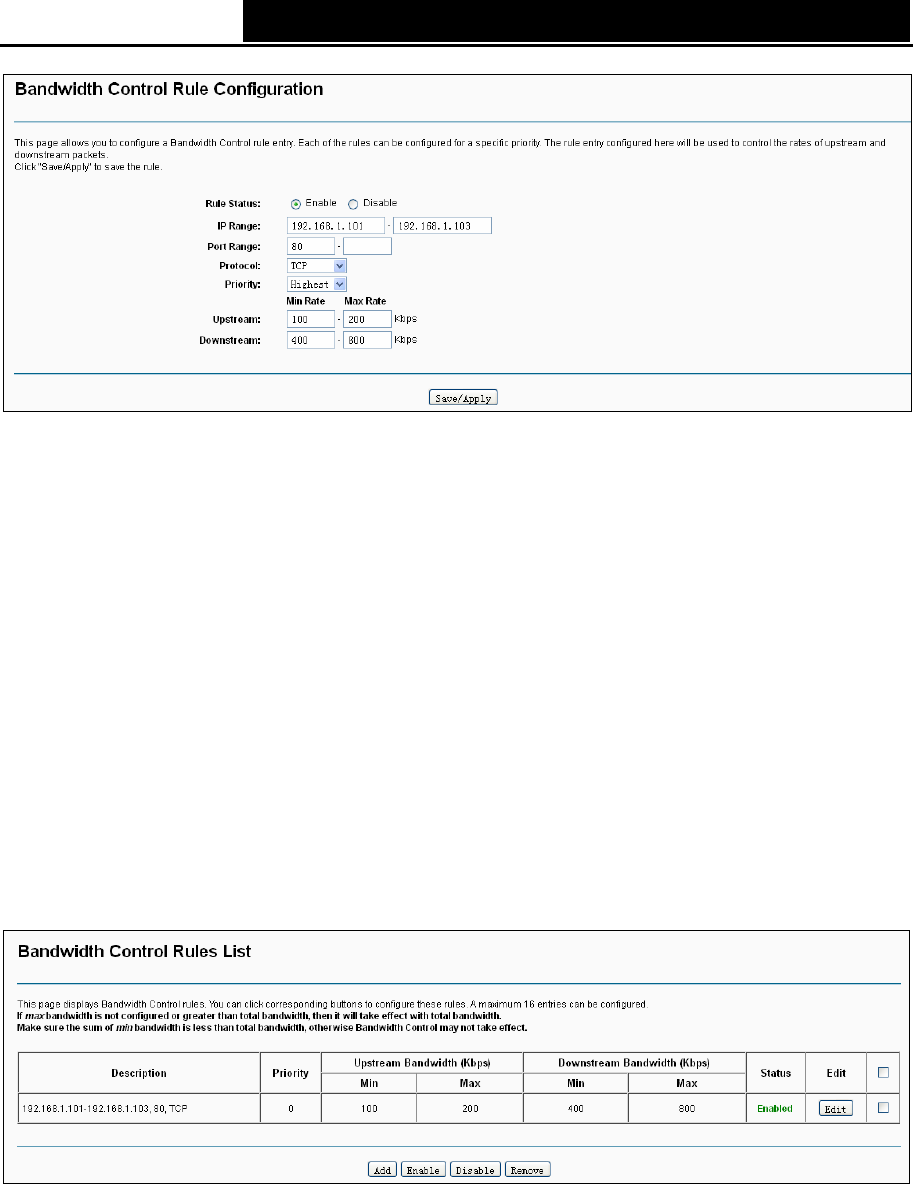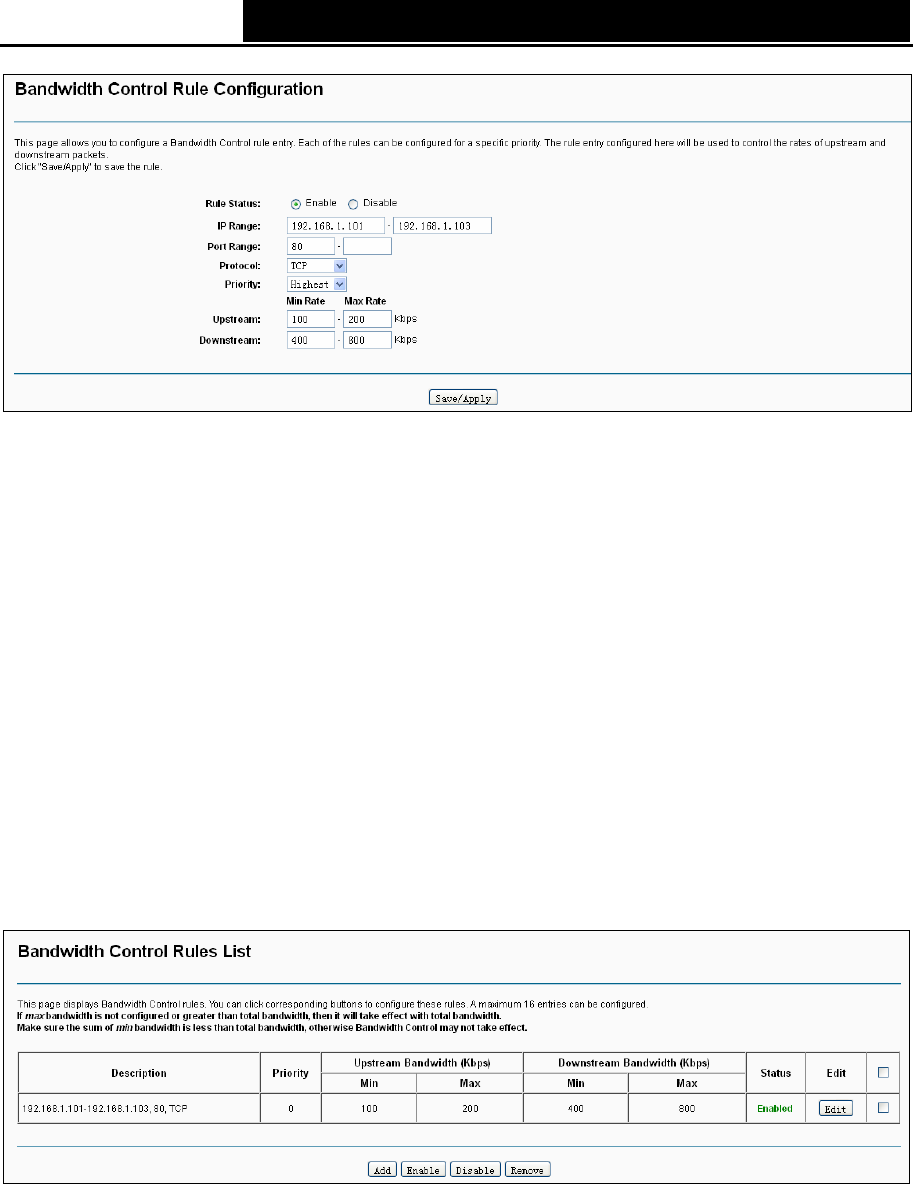
TD-W8968 300Mbps Wireless N USB ADSL2+ Modem Router User Guide
Figure 4-49
¾ Rule Status: Select the status of the rule from the drop-down list to enable or disable the rule.
¾ IP Range: Enter a single IP address or a range of IP addresses.
¾ Port Range: Enter a single port or a range of ports.
¾ Protocol: Select a protocol type from the drop-down list. TCP, UDP and ALL are available
here.
¾ Priority: Select priority form the drop-down list. There are five options: Highest, 1, 2, 3, 4, 5, 6
and Lowest. The default precedence of the rule is 4.
¾ Upstream: Enter the min and max upload speed through the WAN port.
¾ Downstream: Enter the min and max download speed through the WAN port.
After completing the above configuration, click the Save/Apply button to make it take effect and
then you will see the following list as shown in Figure 4-50. If you want to modify the rule, click the
Edit button. If you want to delete the rule, check the Remove box first and then click the Remove
button.
Figure 4-50
)
Note:
The priority, max upstream/downstream rate and min upstream/downstream rate work on
allocation of surplus upload/download bandwidth. For rules with different priority, the surplus
bandwidth is firstly allocated to the rule with the highest priority according to its max
upstream/downstream rate. If there still has surplus bandwidth, it is allocated to the rule with
hypo-high priority. For rules with the same priority, the surplus bandwidth is allocated to them
49