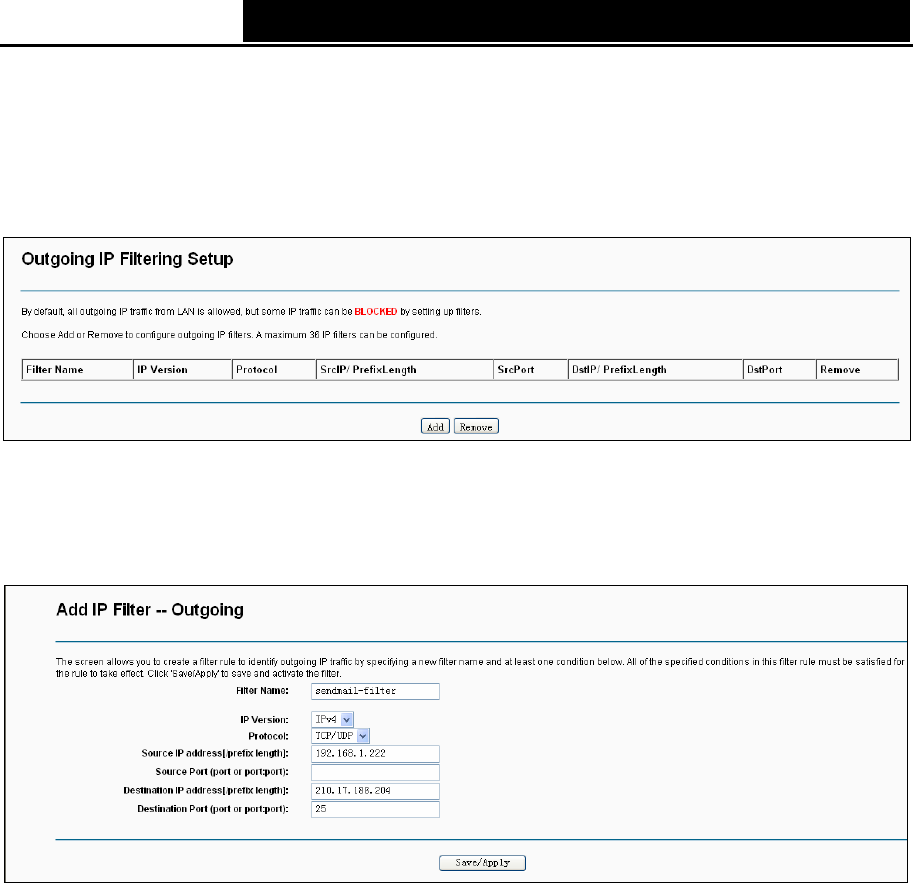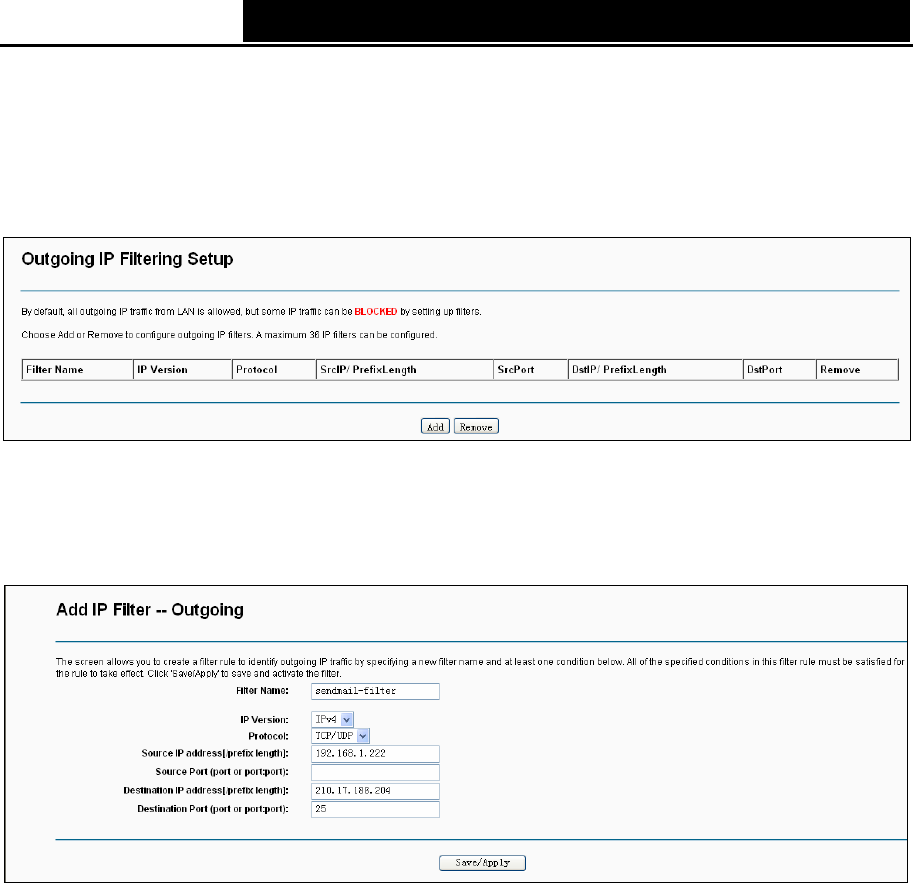
TD-W8968 300Mbps Wireless N USB ADSL2+ Modem Router User Guide
Choose “Advanced Setup”Æ“Security”Æ“IP Filtering”, you can configure Outgoing Filtering
rules on the screen (shown in Figure 4-34).
The Outgoing IP Filtering feature allows you to control some IP traffic from LAN to access to some
specifically addresses. By default, all outgoing IP traffic from LAN is allowed, but some IP traffic
can be BLOCKED by setting up filters.
Figure 4-34
Set up an Outgoing IP Filtering rule:
1. Click the Add button in Figure 4-34, and you will see the next screen as shown in Figure 4-35.
Figure 4-35
2. Enter the Filter name for the rule, it is exclusive and must be filled.
3. Select the protocol: TCP/UDP, TCP, UDP or ICMP in the drop-down list for the connection
between the Source IP address and Destination IP address.
4. Enter a Source IP Address in dotted-decimal notation format and then type Source Port
(port or port: port) in the text boxes separately.
5. Enter a Destination IP Address in dotted-decimal notation format and then type Destination
Port (port or port: port) in the text boxes separately.
6. Click Save/Apply to save this entry.
)
Note:
When you add an Outgoing IP Filtering entry, you must configure at least one condition on the
preceding screen except the Filter name. If you leave the Protocol blank, it means that the rule is
effective to all protocols, if you leave the Source IP Address and/or Destination IP Address blank,
it suggests that all Source IP Addresses and/or Destination IP Addresses are controlled by the
rule, if you leave the Source Port and/or Destination Port blank, it suggests that all Source Ports
and/or Destination Ports are controlled by the rule.
41