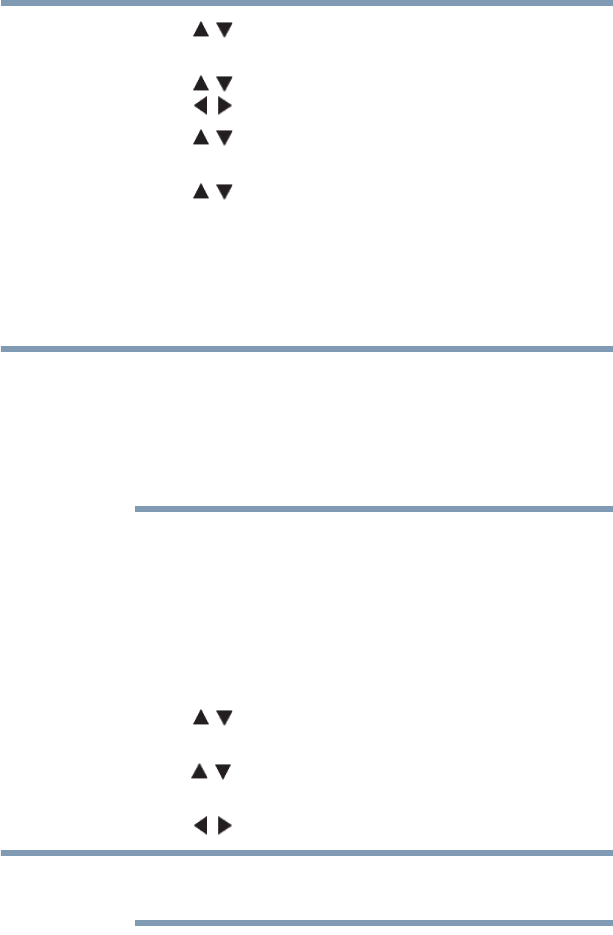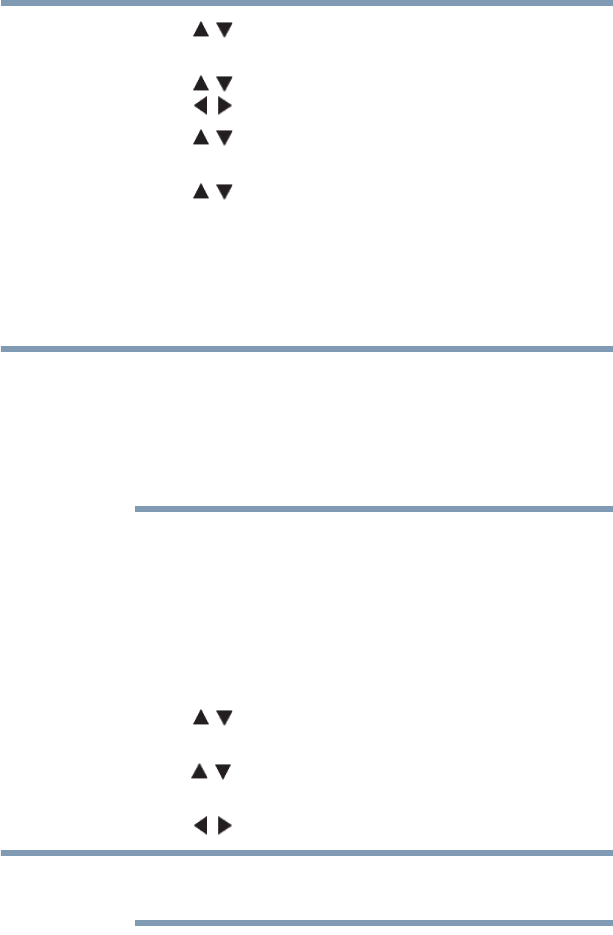
170
Advanced features
Network Device Setup
3 Press the ( / arrow) buttons to select Media Controller
Setup. Press the OK button.
4 Press the ( / arrow) buttons to highlight Access Control.
Press the ( / arrow) buttons to select On.
5 Press the ( / arrow) buttons to select Media Controller.
Press the OK button.
6 Press the ( / arrow) buttons to select the MAC address of
Media Controller you want to accept.
7 Press the OK button. The box is selected. To clear the
selection, press the OK button.
8 Press the right arrow button to select Done. Press the OK
button.
❖ You can select up to 8 Media Controllers.
❖ If you would not like to limit the Media Controllers for this TV,
set Access Control to Off.
❖ Devices other than Media Controller may be displayed in the list.
❖ Confirm the MAC address of Media Controller and select it.
Maximum volume setup
This feature allows you to set the maximum volume of the TV
when it receives volume operation commands from a Media
Controller.
1 Press the MENU button. Select NETWORK, Network
Device Setup, and then press the OK button.
2 Press the ( / arrow) buttons to select Media Renderer
Setup, and then press the OK button.
3 Press the ( / arrow) buttons to highlight Maximum Volume
Setup.
4 Press the ( / arrow) buttons to adjust to the desired volume.
The TV's remote control can set volume regardless of the value of
Maximum Volume Setup
Apps Control Profile
To select the Apps Control Profile