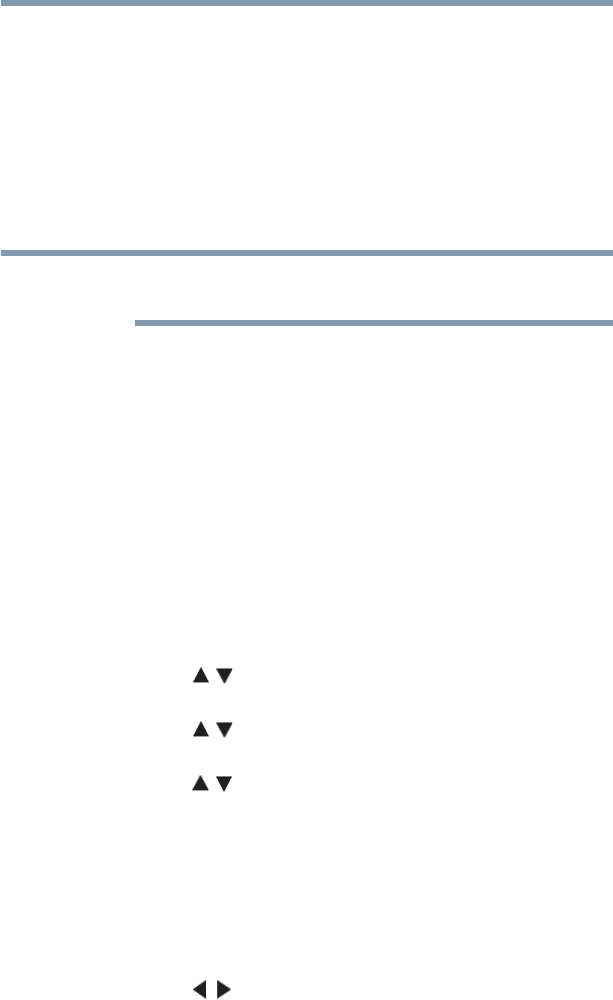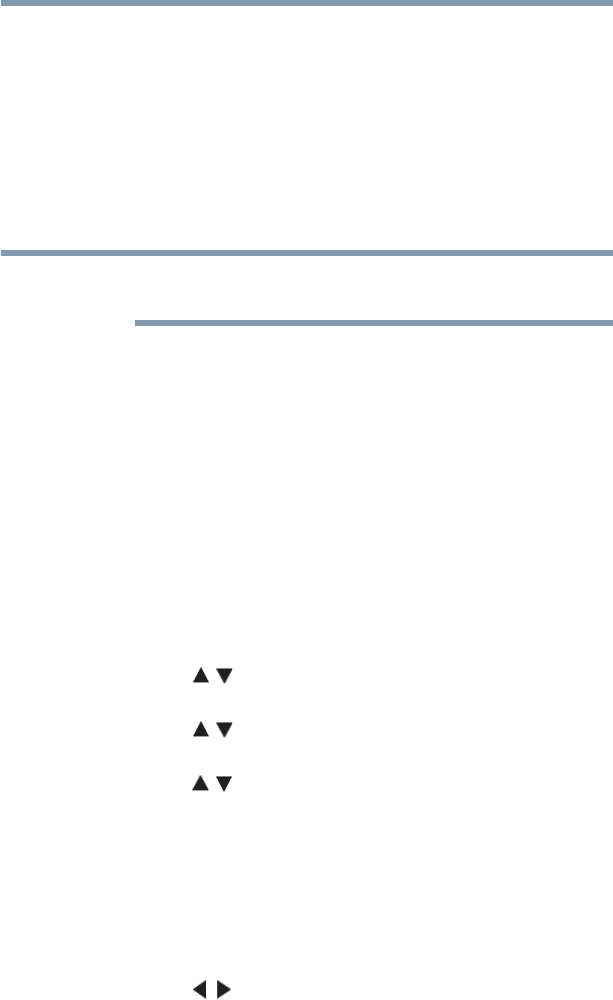
168
Advanced features
Network Device Setup
❖ To use the remote control keypad, use the remote control
up/down buttons to enter the name and password, and
press the BLUE button.
❖ To use the software keyboard, press the GREEN button.
Use the number and letter buttons to enter in the user name
and password, and press the BLUE button to submit.
❖ To use the USB/QWERTY keyboard, use the number and
letter buttons to enter in the user name and password, and
press the ENTER button to submit.
Only the 0-9 and capital/lowercase A-Z characters may be used for
the user name and password.
Setting up the Media Renderer feature
The TV can be configured as a Media Renderer. When operating as
a Media Renderer, the TV displays content provided by a Media
Server. The selection of the media is done by the Media Controller.
The TV can play photo, movie, or audio files when operating as a
Media Renderer.
Installation
You can configure the Media Renderer settings individually, or use
Installation mode to be prompted for each setting in order.
1 Press the MENU button. Select NETWORK, Network
Device Setup, and then press the OK button.
2 Press the ( / arrow) buttons to select Media Renderer
Setup, and then press the OK button.
3 Press the ( / arrow) buttons to select Installation, and then
press the OK button.
4 Press the ( / arrow) buttons to select On, and then press the
OK button. If you want to change the device name as a Media
Renderer, highlight the Device Name field and press the OK
button. The Software Keyboard screen appears.
5 Input the device name by using the Software Keyboard. To
save your setting, press the BLUE button.
6 Select Done. Press the OK button.
7 If you want to limit access from unexpected Media Controllers,
press the ( / arrow) buttons to select On. Press the OK
button.