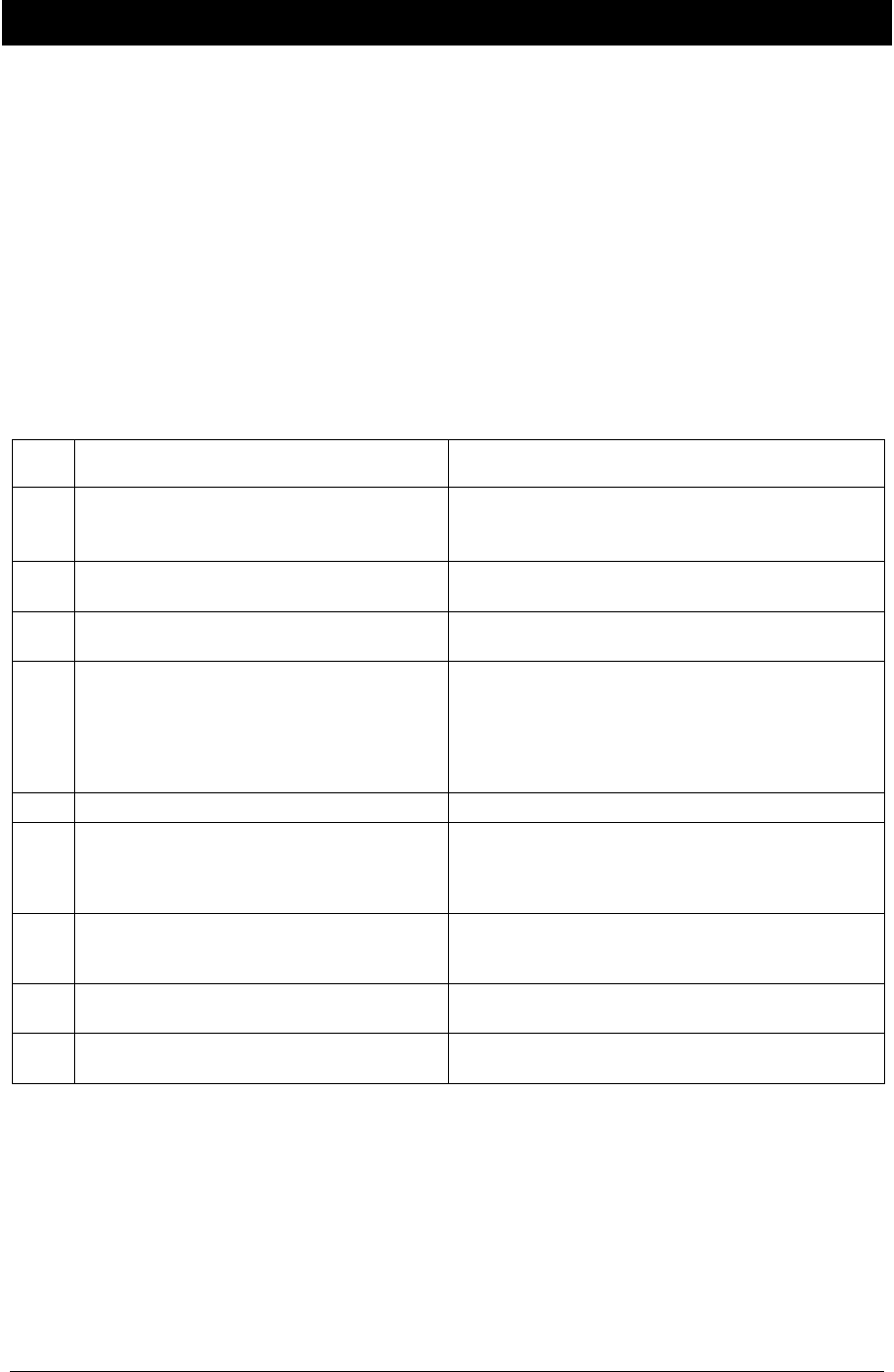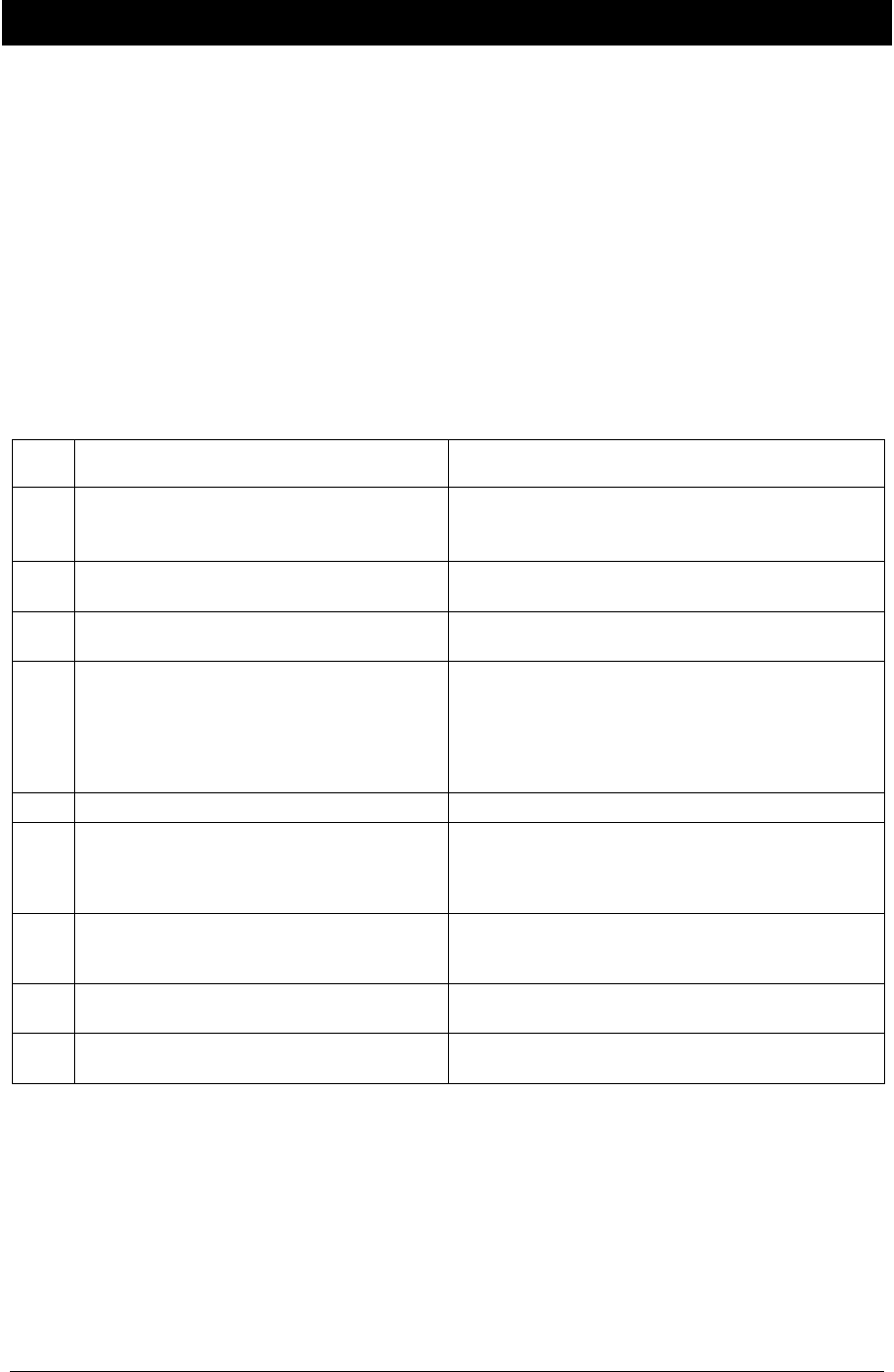
USBCam2 User Guide B1051061 Rev. –
29
Appendix C. Troubleshooting Tips
C-1. Introduction
In the event you experience a problem with the USBCam2, refer to the table of
troubleshooting tips found on this page. If the problem persists, please contact your local
distributor of Schick Technologies products.
In the United States, Schick Technologies products are available exclusively through
Patterson Dental Supply, Inc. Call your local Patterson representative, local Patterson
branch, or 1-800-873-7683 for more information.
C-2. Troubleshooting Table
Item Description Corrective Action
1
Camera LEDs illuminate and remain on
immediately after connecting USB cable,
whether software is running or not.
This is normal camera operation. To turn off LEDs, press
the Power button on the camera, or place the camera in its
handpiece.
2 Camera turns on and off intermittently.
Check USB cable connection at camera and at PC
connectors.
3
Cannot select 640 x 480 output size in Video
Format dialog box.
Camera is not connected to High-Speed USB 2.0 port.
Reconnect camera to appropriate port.
4 Spots are visible on video image.
Check camera lens for spots and follow the instructions in
the Handpiece and Lens cleaning section of this
document (Section
5.2). Also check the “fit” of the
camera sheath over the lens. Camera sheath should be on
tight enough so there are no wrinkles across the lens
section.
5 Extraoral images appear grainy or blurry. Camera is strictly intended for intraoral use.
6
Camera options are missing from the
DirectShow Video dialog box.
Camera driver was not installed correctly. Disconnect
camera from USB cable, uninstall USBCam2 driver, and
follow the instructions in the Software Setup section of
this document (Section
3).
7
Corrupted video image is displayed when using
the camera with an Ultra Port USB 2.0 PCI card,
ALI chipset.
Replace the USB card with one that is compatible with
the camera.
8
Momentary blip occurs recurrently during video
exam.
Change to a different USB port.
9
Image appears nearly completely red during
video exam.
Toggle between the Fixed Balance / Auto White Balance
options in the Camera properties dialog box.