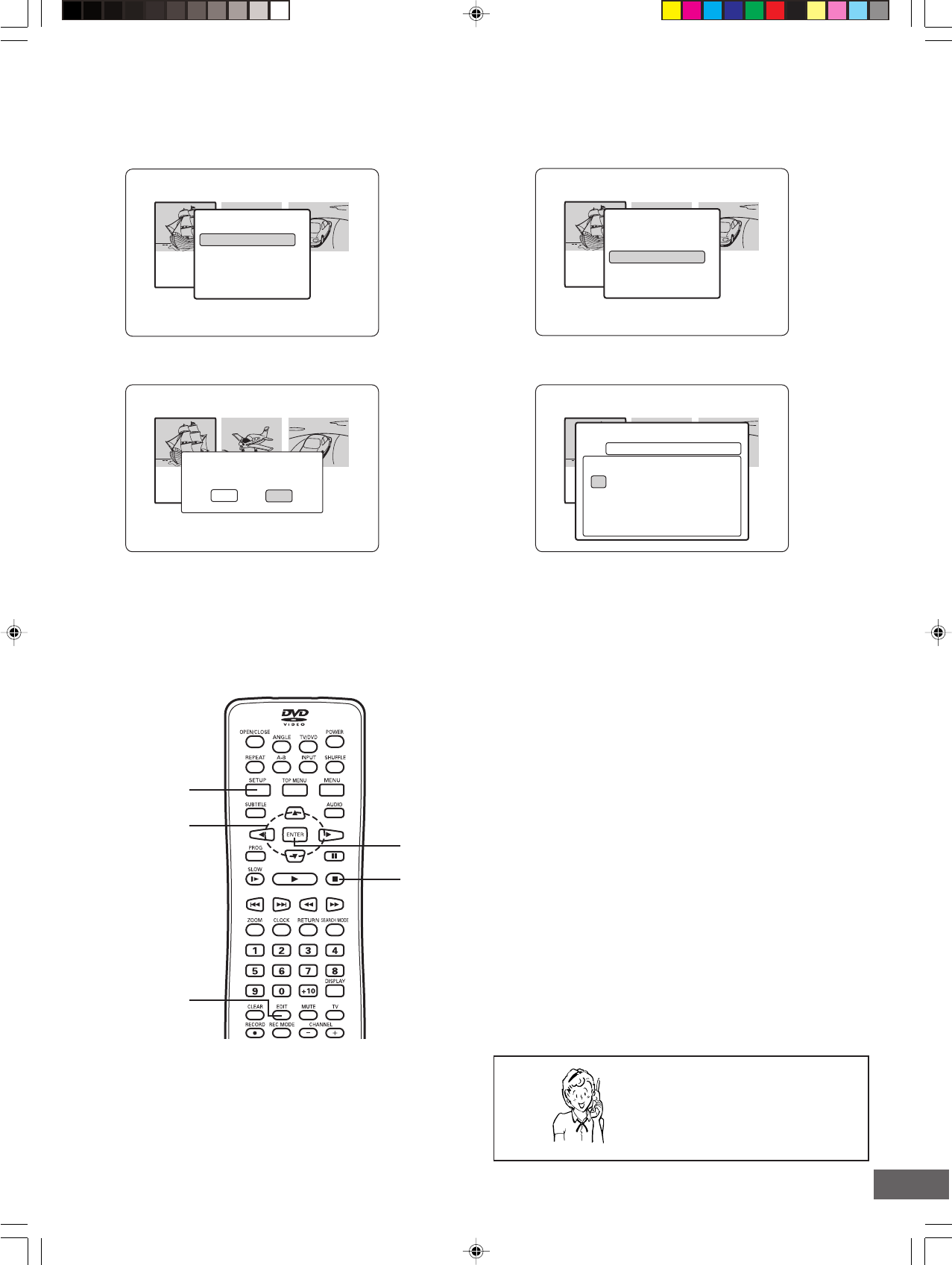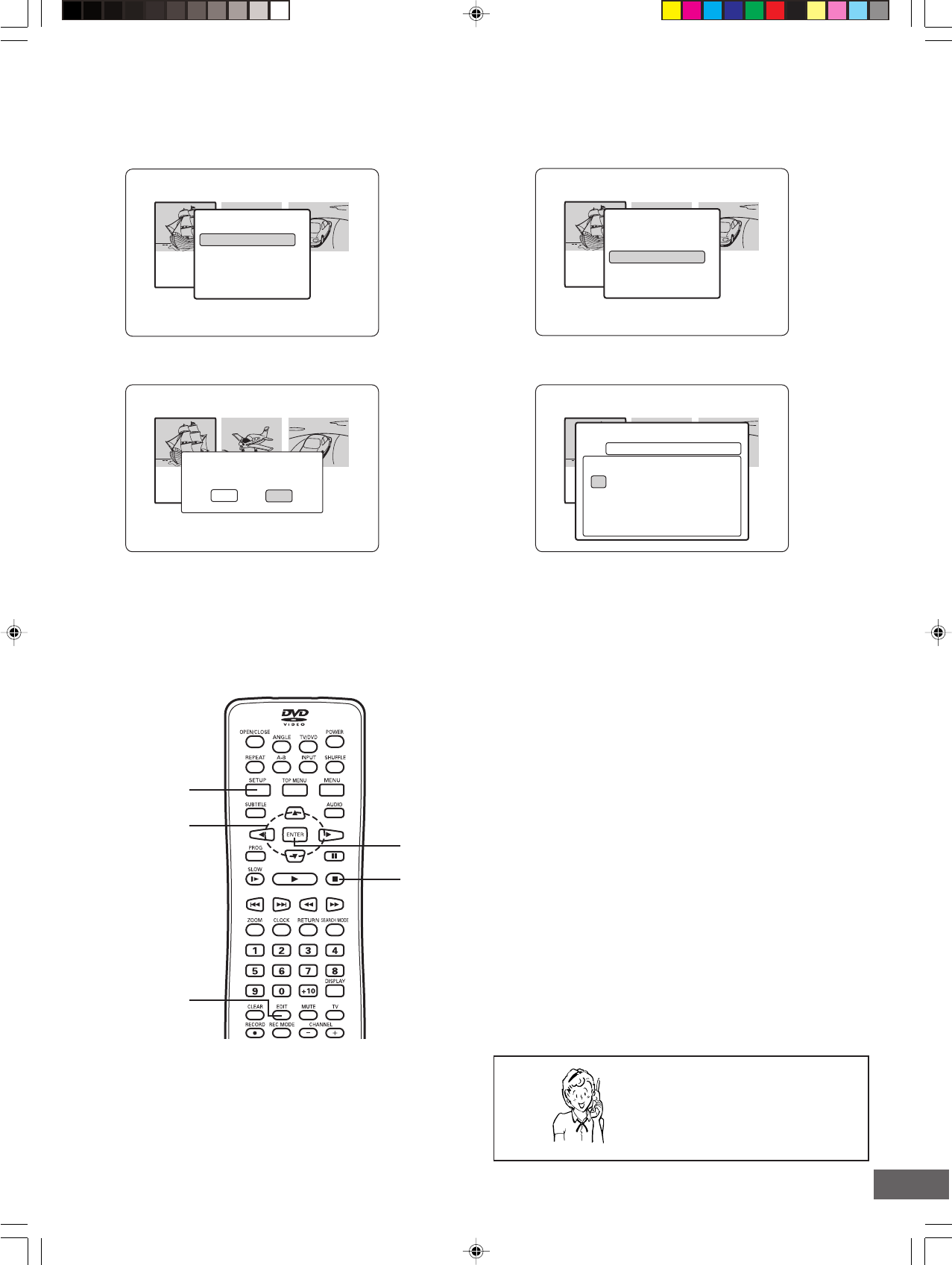
-E56-
01 Untitled
03:25 SP
05/01/04
02 Untitled
02:28 HQ
05/01/04
03 Untitled
03:21 SP
05/01/04
04 Titles
Disc: Untitled Disc
Please confirm the deletion of
Untitled
Yes No
01 Untitled
03:25 SP
05/01/04
02 Untitled
02:28 HQ
05/01/04
03 Untitled
03:21 SP
05/01/04
04 Titles
Disc: Untitled Disc
Now: Untitled
New:
Rename
Space
Delete Clear
0 123456789
abcdefghij
klmnopqrst
uvwxyz
Done Back
SETUP
, 5, a, b
EDIT
ENTER
n (Stop)
01 Untitled
03:25 SP
05/01/04
02 Untitled
02:28 HQ
05/01/04
03 Untitled
03:21 SP
05/01/04
04 Titles
Disc: Untitled Disc
5
a
4
PLAY TITLE
TITLE DELETE
TITLE RENAME
CANCEL
01 Untitled
03:25 SP
05/01/04
02 Untitled
02:28 HQ
05/01/04
03 Untitled
03:21 SP
05/01/04
04 Titles
Disc: Untitled Disc
5
a
4
PLAY TITLE
TITLE DELETE
TITLE RENAME
CANCEL
TITLE RENAME [DVD+RW] [DVD+R]
Note:
Select the title first. See the previous page.
1) Select “TITLE RENAME”.
TITLE DELETE [DVD+RW]
Note:
Select the title first. See the previous page.
1) Select “TITLE DELETE”.
2) Press [ENTER].
“Rename” screen appears.
Need help? Call
1-800-813-3435
2) Press [ENTER].
A message appears.
3) Press [b] to select “Yes”.
Note:
If it is not necessary, select “No”, and then press [ENTER].
4) Press [ENTER].
Please wait until “PLEASE WAIT...” disappears on the
TV screen.
• The title menu (with “DELETED”) screen returns.
3) Press the directional arrow button (a, b, o, p) to select
the letter or number.
4) Press [ENTER].
The character appears in the box.
5) Repeat steps 3) and 4) to make the new title name (up to
10 characters).
Note:
If you make a mistake, select “Delete” or “Clear”, and
press [ENTER].
Delete:
Every time [ENTER] is pressed, the last character of
the title name is deleted.
Clear:
[ENTER] is pressed, the title name is cleared at once.
6) Press [p] to select “Done”.
7) Press [ENTER].
Please wait until “PLEASE WAIT...” disappears on the
TV screen.
• The title menu (with the new title name) screen returns.