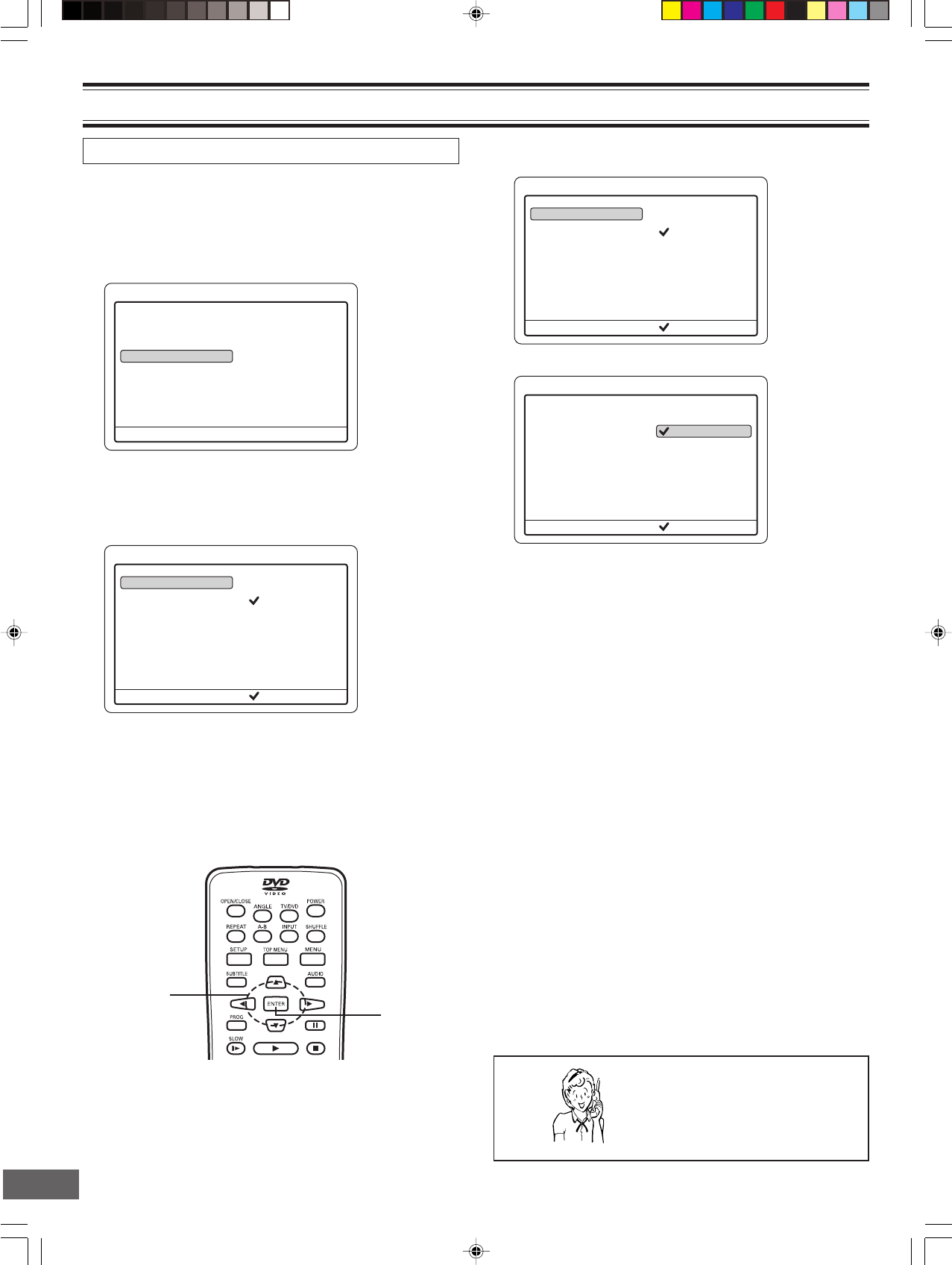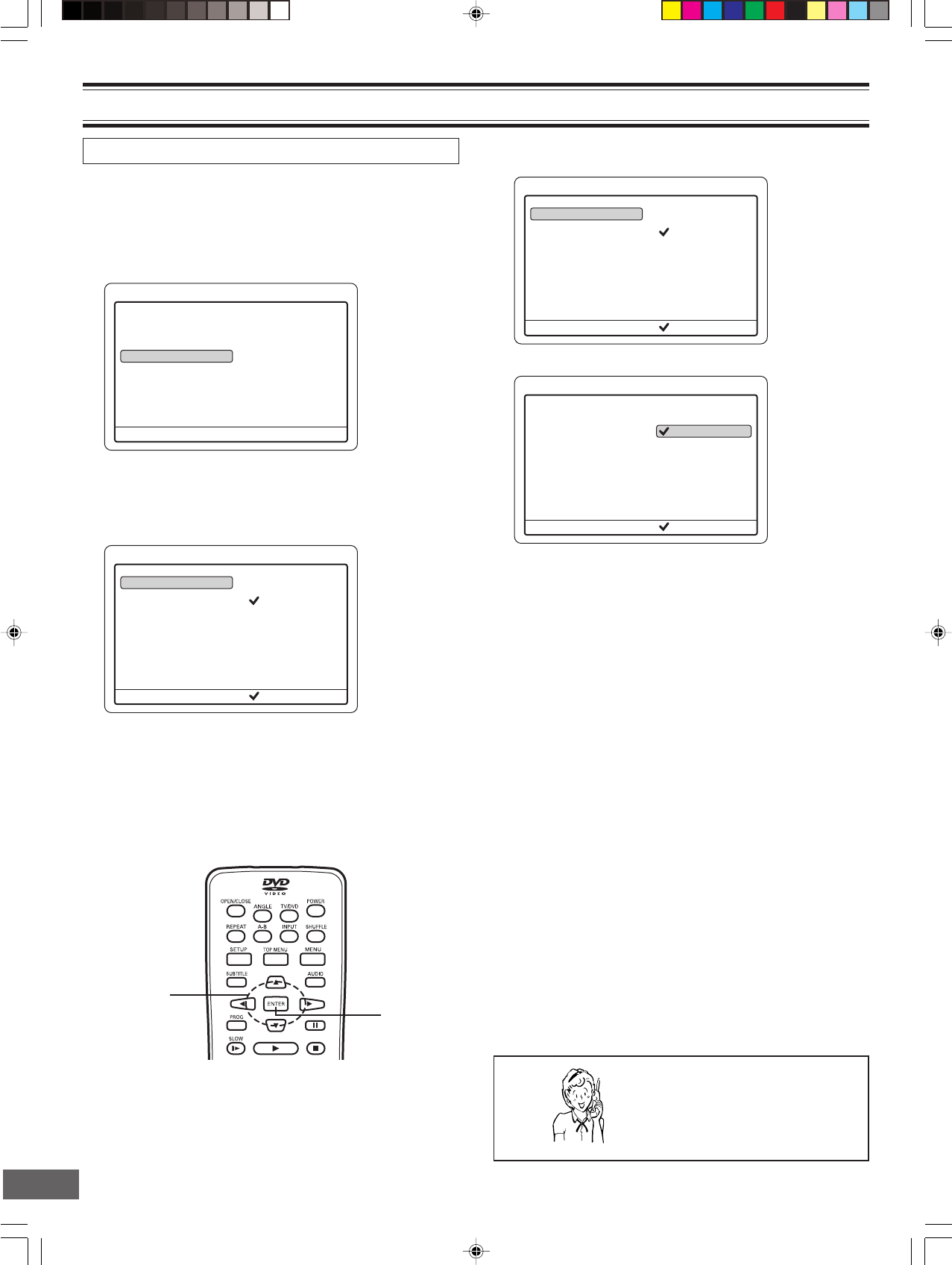
-E23-
a
4
Menu
Play/Edit Disc
Record Program
Setup Menu
Press SETUP to exit
Recording Setup
DVD Control
General
Video
Audio
AV Select
5
a
Recording Setup
Record Mode
Auto Chapter
Set Clock
Channel Setup
Press SETUP to exit
HQ
SP
LP
EP
EP+
Current selection
Recording Setup
5
4
b
Record Mode
Auto Chapter
Set Clock
Channel Setup
HQ
SP
LP
EP
EP+
Press SETUP to exit
Current selection
, 5, a, b
ENTER
5
a
Recording Setup
Record Mode
Auto Chapter
Set Clock
Channel Setup
Press SETUP to exit
HQ
SP
LP
EP
EP+
Current selection
INITIAL SETTINGS
This is a setup for recording on a DVD+RW or DVD+R disc.
Preparations
(Recording Setup ---> Record Mode & Auto Chapter)
1. Select “Setup Menu” in “Menu” screen. See page E22.
Need help? Call
1-800-813-3435
2. Press [ENTER] (or [a]).
“Recording Setup” is highlighted.
3. Press [ENTER] (or [a]) again.
“Recording Setup” screen appears.
Setting “Record Mode”
1. Select “Record Mode”.
Recording Setup
4. Press [o] or [p] to select the item.
Record Mode ===> See the right column.
Auto Chapter ===> See page E24.
Set Clock ===> See page E18.
Channel Setup ===> See page E19.
2. Press [ENTER] (or [a]) to select the sub menu.
3. Press [p] or [o] to select the desired record mode.
Record mode Record time (minutes)
HQ: 60
SP (Standard mode): 120
LP: 180
EP: 240
EP+: 360
Please note the following:
• The record times are an estimate and actual times may
differ.
• The record time may differ depending on the recording
conditions.
- Recording a program with poor reception, or a program
or video source of low picture quality
- Recording on a disc that has already been edited
- Recording only a still picture or just sound
4. Press [ENTER].
“√” appears.
The record mode is set.
5. Press [b] to return to “Record Mode”.