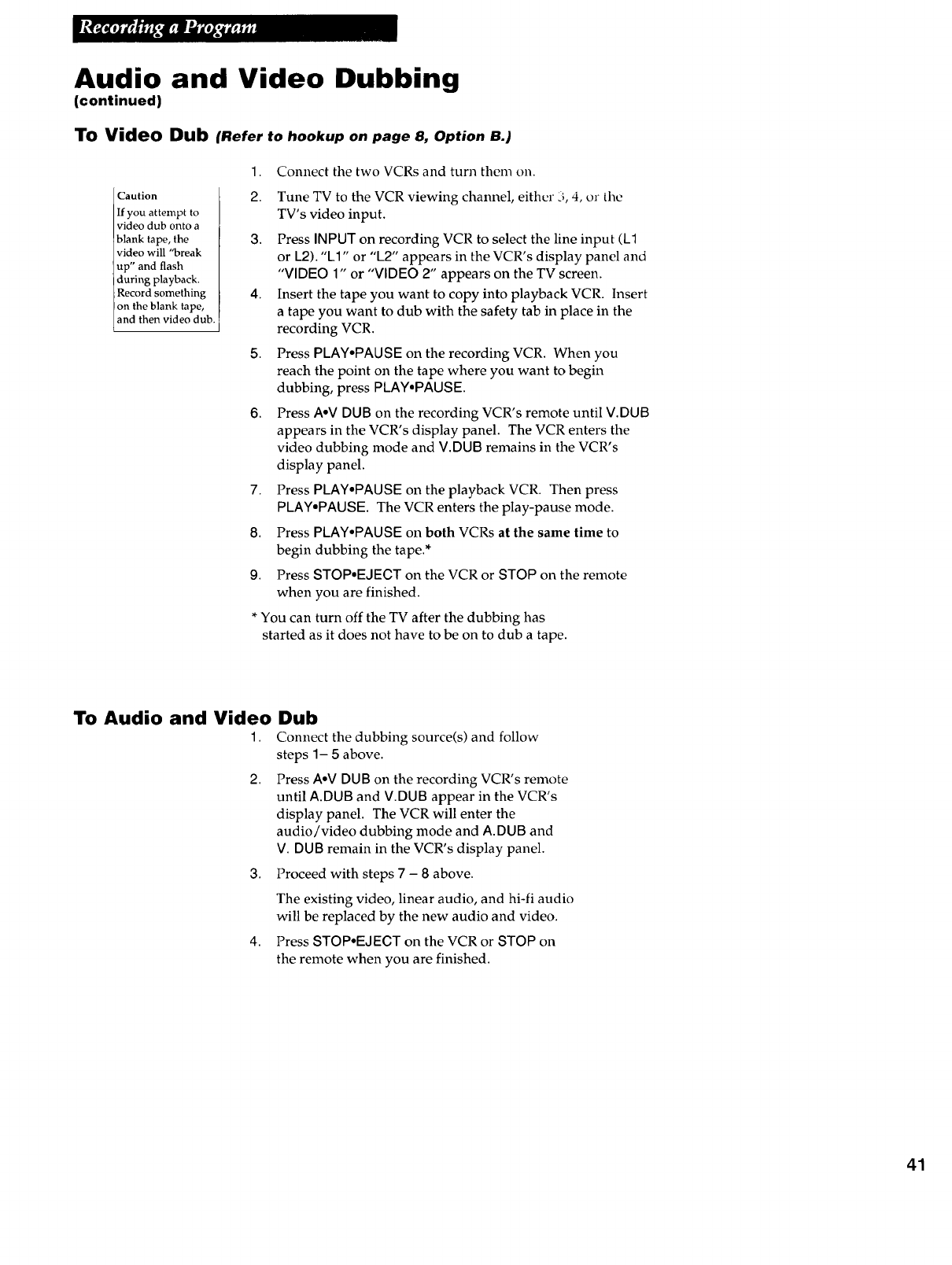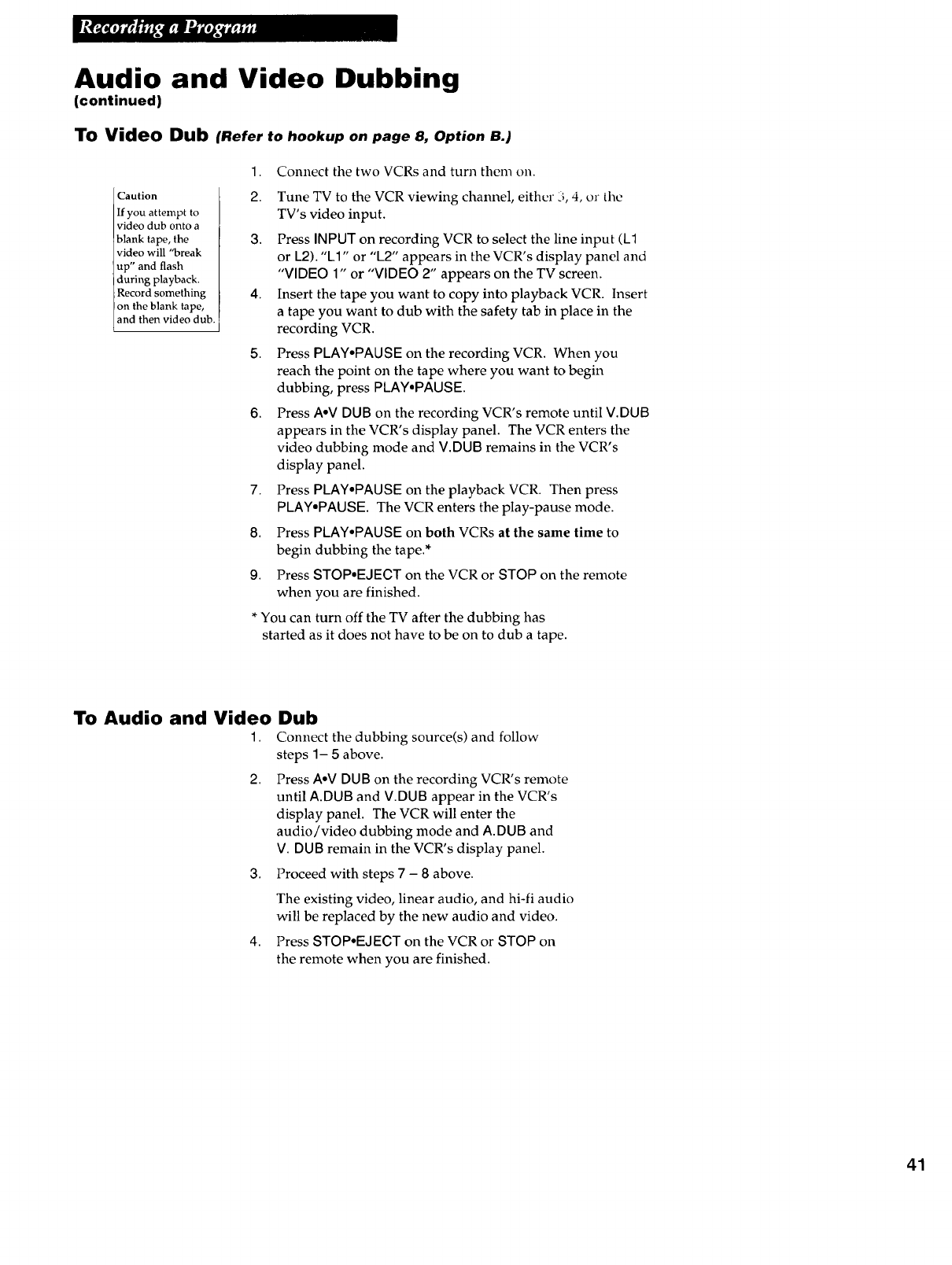
Audio and Video Dubbing
(continued)
To Video Dub (Refer to hookup on page 8, Option B.)
Caution
If you attempt to
video dub onto a
blank tape, the
video will "break
up" and flash
during playback.
Record something
on the blank tape,
and then video dub.
1. Connect the two VCRs and turn them on.
2. Tune TV to the VCR viewing channel, either 3, 4, or the
TV's video input.
3. Press INPUT on recording VCR to select the line input (L1
or L2). "El" or "L2" appears in the VCR's display panel and
"VIDEO 1" or "VIDEO 2" appears on the TV screen.
4. Insert the tape you want to copy into playback VCR. Insert
a tape you want to dub with the safety tab in place in the
recording VCR.
5. Press PLAY.PAUSE on the recording VCR. When you
reach the point on the tape where you want to begin
dubbing, press PLAY.PAUSE.
6. Press AoV DUB on the recording VCR's remote until V.DUB
appears in the VCR's display panel. The VCR enters the
video dubbing mode and V.DUB remains in the VCR's
display panel.
7. Press PLAY.PAUSE on the playback VCR. Then press
PLAY.PAUSE. The VCR enters the play-pause mode.
8. Press PLAY.PAUSE on both VCRs at the same time to
begin dubbing the tape.*
9. Press STOP.EJECT on the VCR or STOP on the remote
when you are finished.
*You can turn off the TV after the dubbing has
started as it does not have to be on to dub a tape.
To Audio and Video Dub
1. Connect the dubbing source(s) and follow
steps 1- 5 above.
2. Press AoV DUB on the recording VCR's remote
until A.DUB and V.DUB appear in the VCR's
display panel. The VCR will enter the
audio/video dubbing mode and A.DUB and
V. DUB remain in the VCR's display panel.
3. Proceed with steps 7 - 8 above.
The existing video, linear audio, and hi-fi audio
will be replaced by the new audio and video.
4. Press STOP.EJECT on the VCR or STOP on
the remote when you are finished.
41