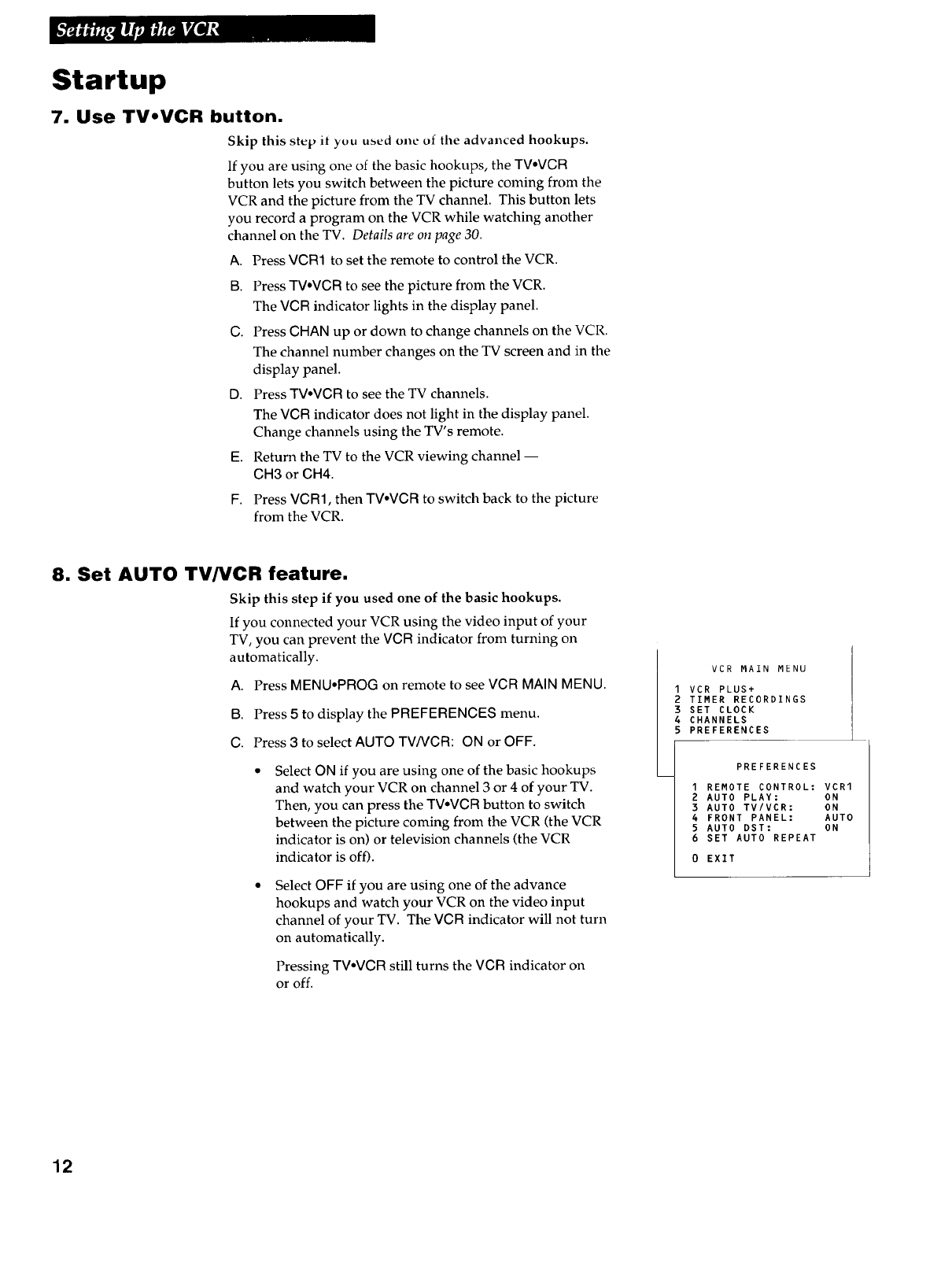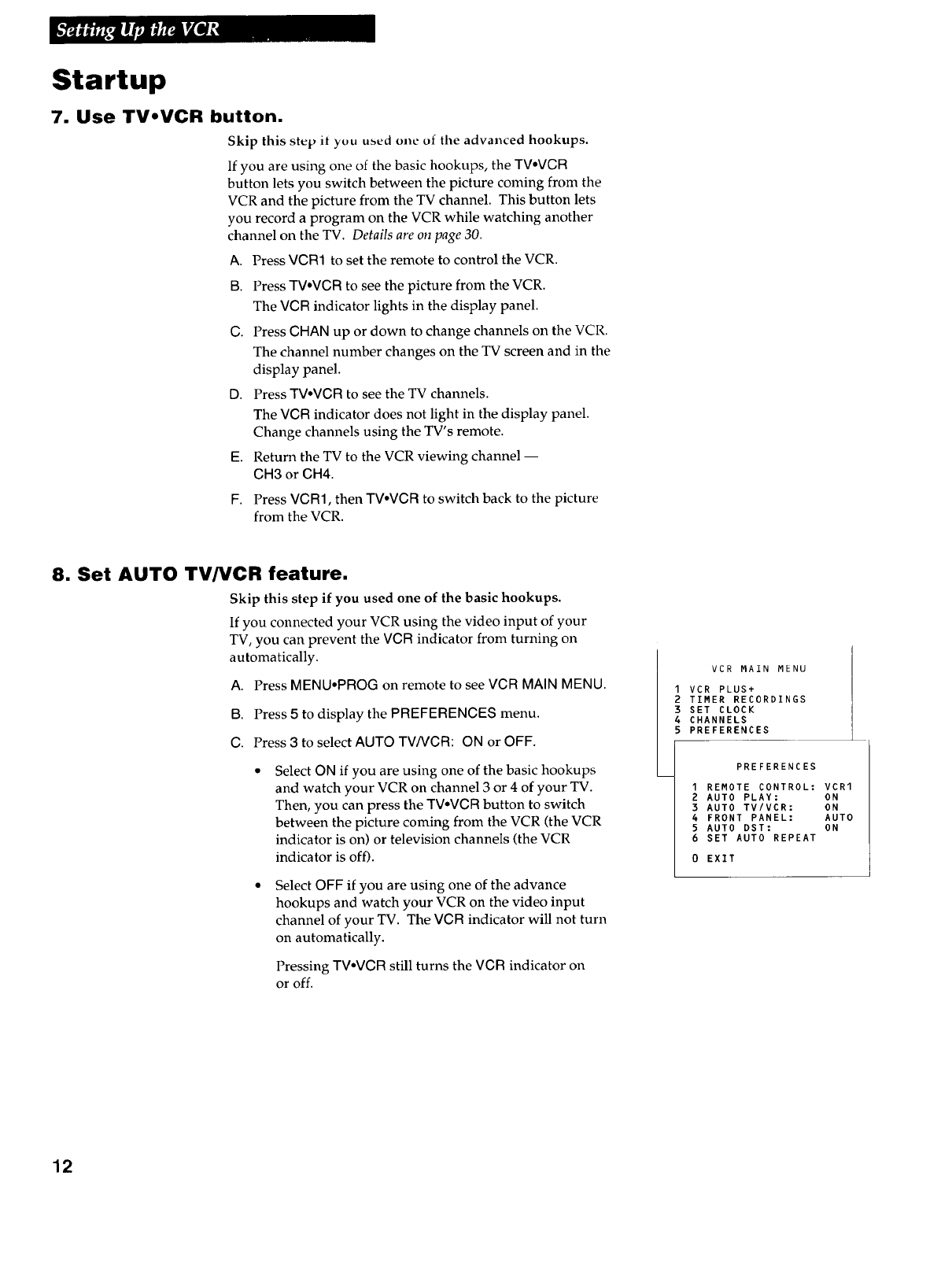
Startup
7. Use TVoVCR button.
Skip this step it you used one of the advanced hookups.
If you are using one of the basic hookups, the TVoVCR
button lets you switch between the picture coming from the
VCR and the picture from the TV channel. This button lets
you record a program on the VCR while watching another
channel on the TV. Details are on page 30.
A. Press VCR1 to set the remote to control the VCR.
B. Press TV°VCR to see the picture from the VCR.
The VCR indicator lights in the display panel.
C. Press CHAN up or down to change channels on the VCR.
The channel number changes on the TV screen and in the
display panel.
D. Press TV°VCR to see the TV channels.
The VCR indicator does not light in the display panel.
Change channels using the TV's remote.
E. Return the TV to the VCR viewing channel --
CH3 or CH4.
F. Press VCR1, then TV°VCR to switch back to the picture
from the VCR.
8. Set AUTO TV/VCR feature.
Skip this step if you used one of the basic hookups.
If you connected your VCR using the video input of your
TV, you can prevent the VCR indicator from turning on
automatically.
A. Press MENU°PROG on remote to see VCR MAIN MENU.
B. Press 5 to display the PREFERENCES menu.
C. Press 3 to select AUTO TVNCR: ON or OFF.
Select ON if you are using one of the basic hookups
and watch your VCR on channel 3 or 4 of your TV.
Then, you can press the TVoVCR button to switch
between the picture coming from the VCR (the VCR
indicator is on) or television channels (the VCR
indicator is off).
Select OFF if you are using one of the advance
hookups and watch your VCR on the video input
channel of your TV. The VCR indicator will not turn
on automatically.
Pressing TVoVCR still turns the VCR indicator on
or off.
VCR MAIN MENU
I VCR PLUS+
2 TIMER RECORDINGS
3 SET CLOCK
4 CHANNELS
5 PREFERENCES
PREFERENCES
I REMOTE CONTROL: VCR1
2 AUTO PLAY: ON
3 AUTO TV/VCR: ON
4 FRONT PANEL: AUTO
5 AUTO DST: ON
6 SET AUTO REPEAT
0 EXIT
12