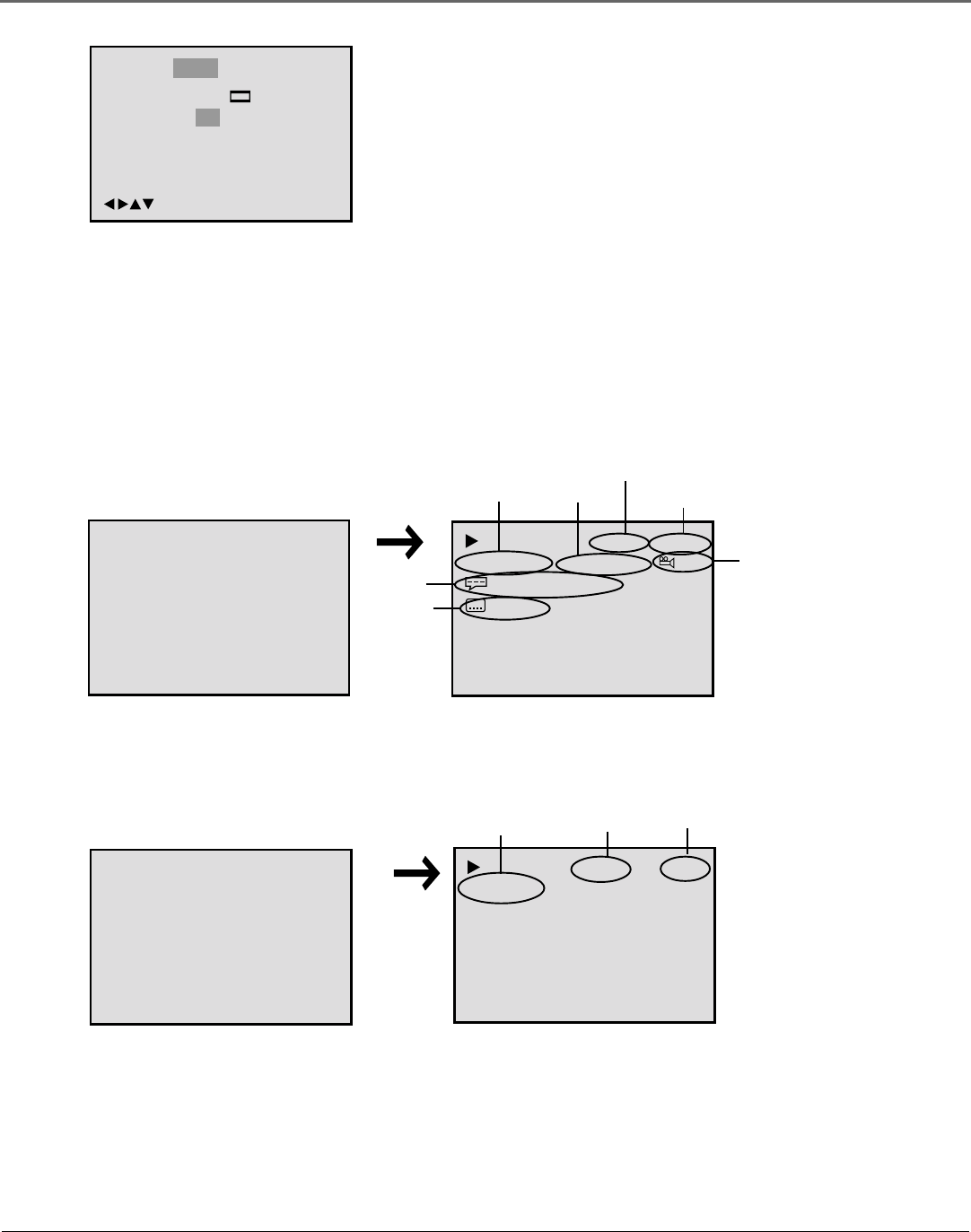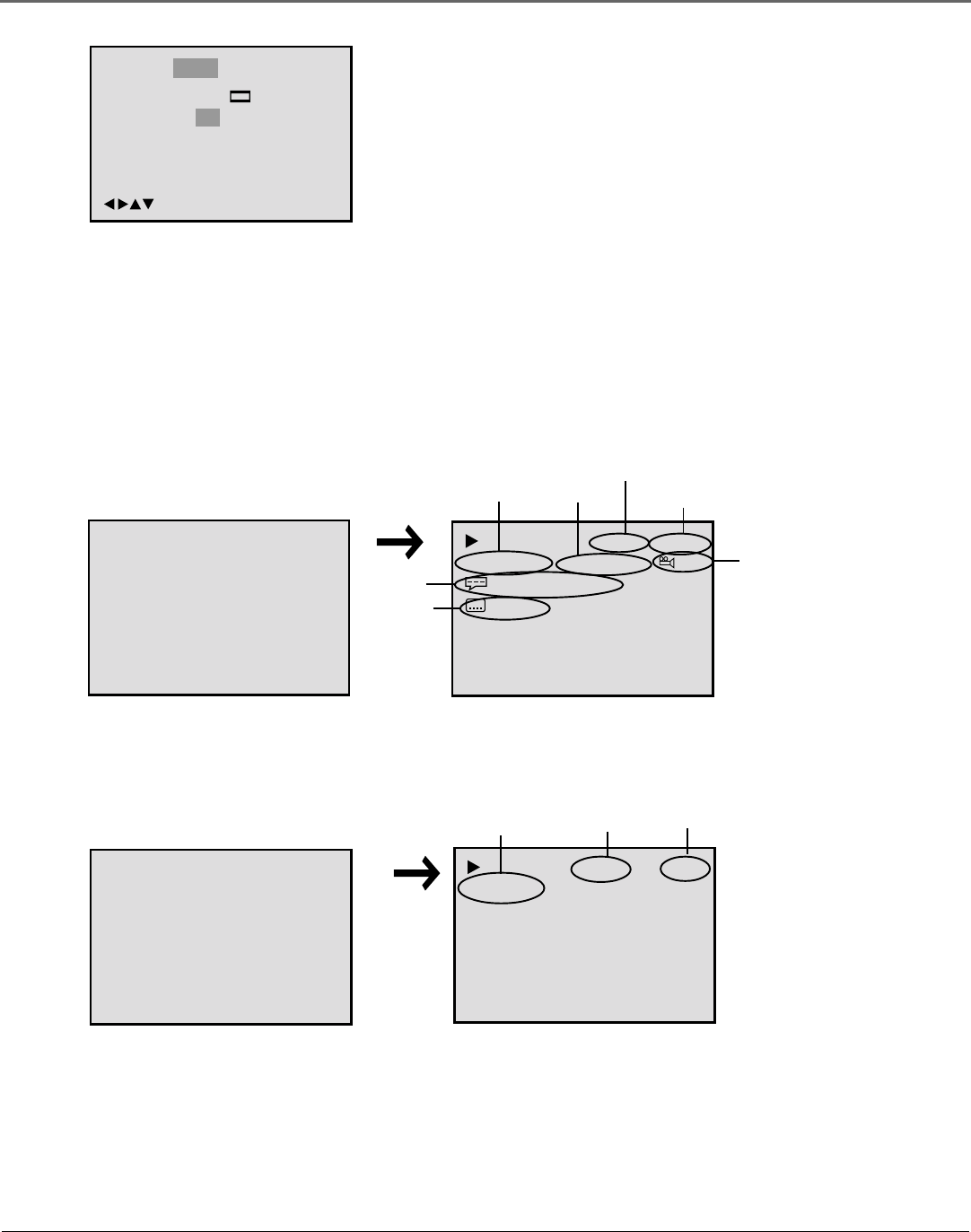
Chapter 4 39
Using the DVD’s Menu System
Setting the Display Option
The disc on-screen displays can be turned on or off to your preference.
1. Press SETUP•MENU on the remote to display the menu.
2. Press the right arrow to highlight Picture feature.
3. Press the down arrow to select Picture and highlight the Display
option.
4. Use left or right arrow to switch Display On or Off.
5. Press ENTER to select the setting.
6. Press SETUP•MENU or RETURN to exit menu.
Language
Tv Screen
Display
Picture Parental Other
On
4:3
/Enter/Setup/Return
00:34:56 01:12:33
00:34:56 01:12:33
1/9
Title 1/99
1/8
1/32
Chapter 1/999
Eng DolbyDigital
Eng
Title
Elapsed time
Audio
Angle
Subtitles
Chapter
Content length
When playing a DVD, this graphic
apears the sceond time you press
the CALL button.
When playing a DVD, this graphic
apears the first time you press the
CALL button.
Using the On-Screen Info Display
To see the Info Display, press the CALL button on the remote while a disc is playing. Each press of
the CALL button changes the display. The Info Display appears as shown:
34:56 71:33
34:56
71:33
Track 11/99
Track
Content Length
Elapsed Time
When playing an audio disc, this
graphic apears the first time you
press the CALL button.
When playing an audio disc, this
graphic apears the sceond time
you press the CALL button.