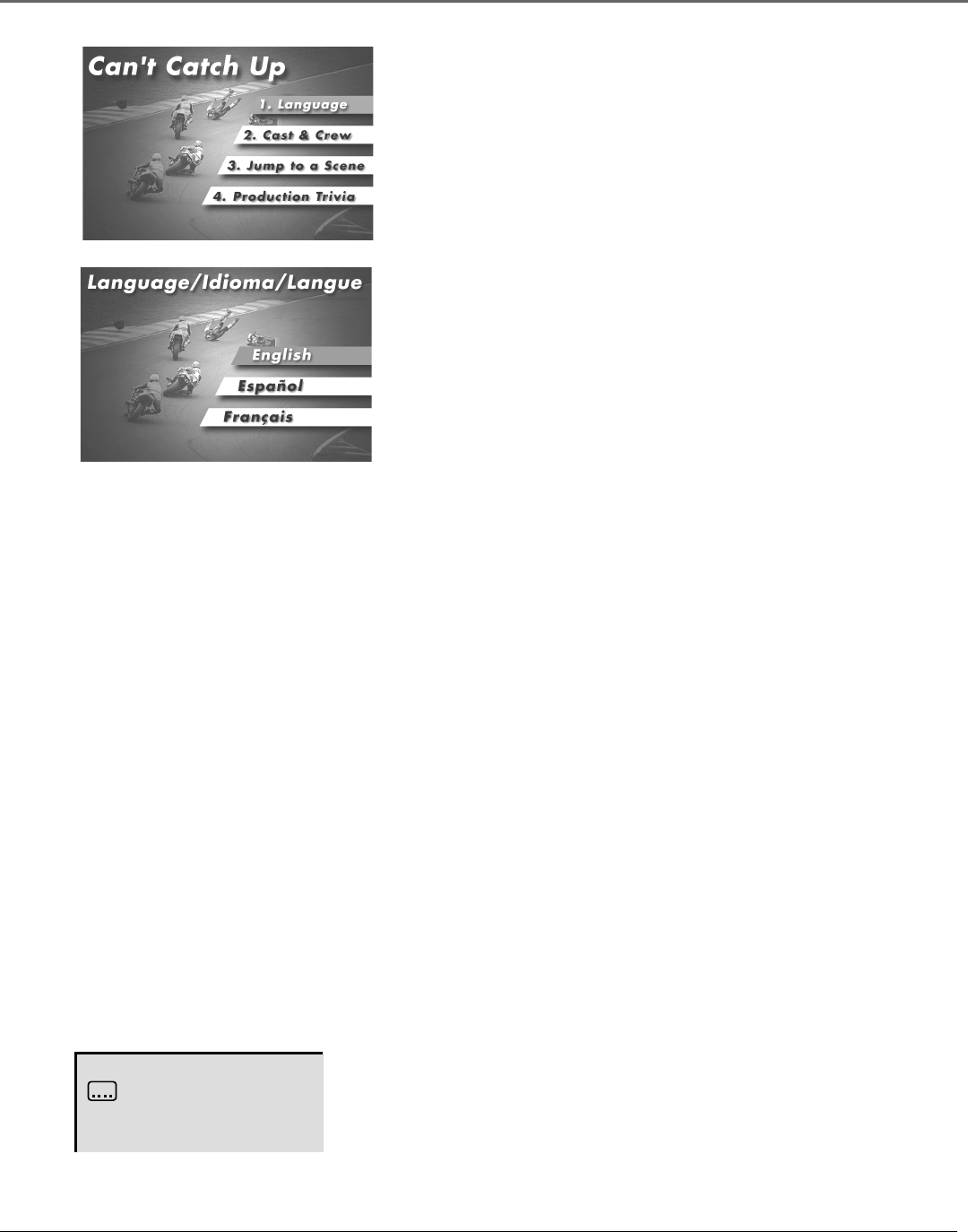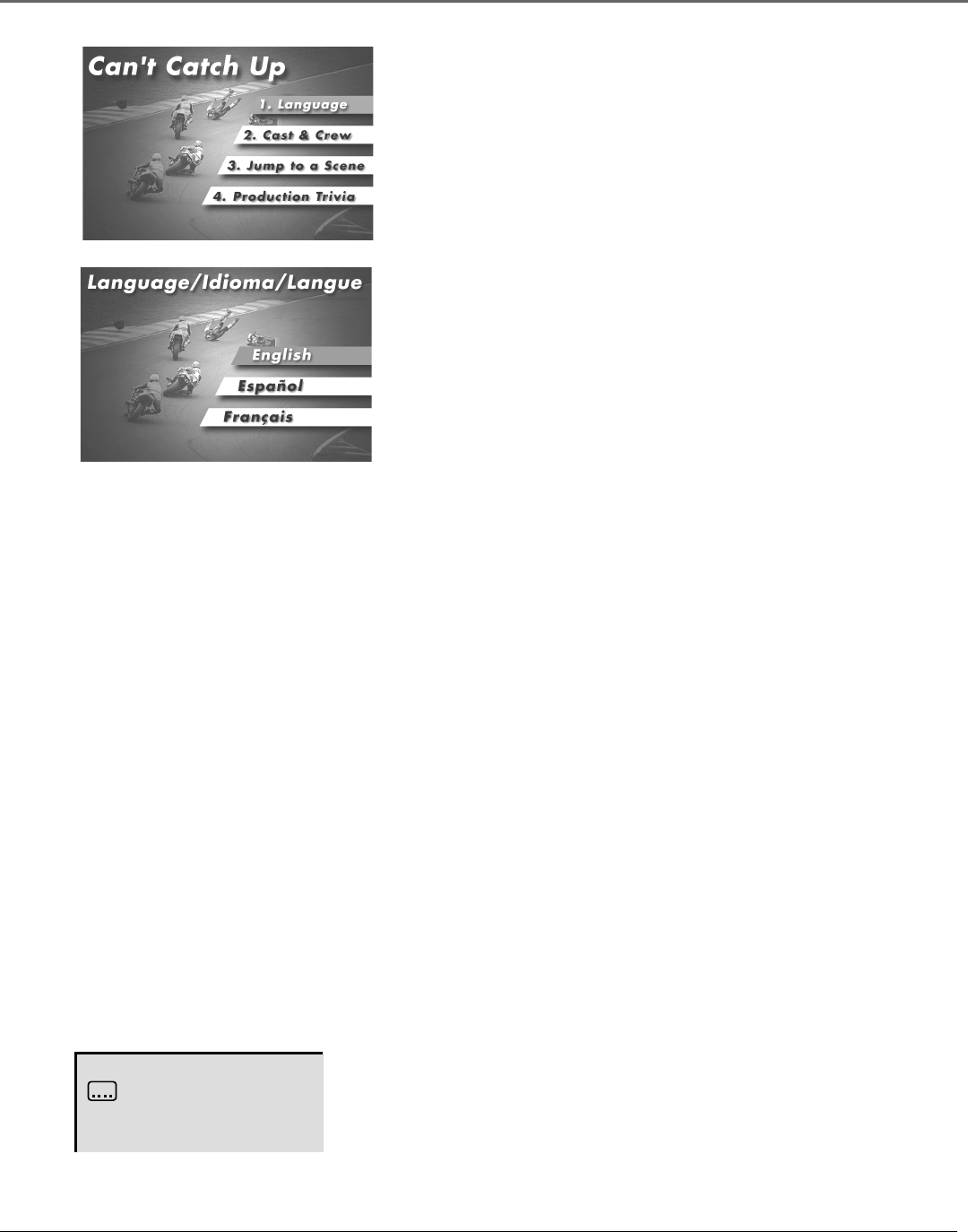
Playing DVDs/Audio CDs
20 Chapter 2
2. Press the up/down arrow buttons to highlight the section of the disc
menu you want to choose, and press ENTER on the remote. In the
example on the left, Language has been selected.
In this example, English is highlighted.
Press ENTER on the remote to play the
disc with English dialog.
3. Press the up/down arrows to select a language, and press ENTER on
the remote.
4. Press DISC MENU on the remote to resume playback.
Note: Any settings you change on the disc menu only override the default
settings in the DVD’s menu system temporarily. Default settings are what
you set up in the DVD’s menu system. To change the default settings, see
Chapter 4.
Playback Features
Some playback operations of DVDs and CDs may be intentionally fixed by software producers.
Since this unit plays DVDs according to the disc contents the software producers designed, some
playback features may not be available. Refer to the instructions that come with the DVDs for
information.
Selecting a Title
Some discs contain more than one title. For example, there might be four movies on one disc
(each movie might be considered a title). Each title is divided into chapters. To select a title:
1. While the disc is playing, press TITLE on the remote (the display appears).
2. Use the up/down or left/right arrows to select the Title.
3. Press ENTER or PLAY.
Notes: Some discs only have one title.
Some discs might not work in the above operation.
Off
Turning Subtitles On and Off
By default, subtitles are OFF. To turn subtitles ON, press SUBTITLE. If
your disc is encoded with other languages, press SUBTITLE repeatedly to
change. The on-screen disappears after a few seconds.