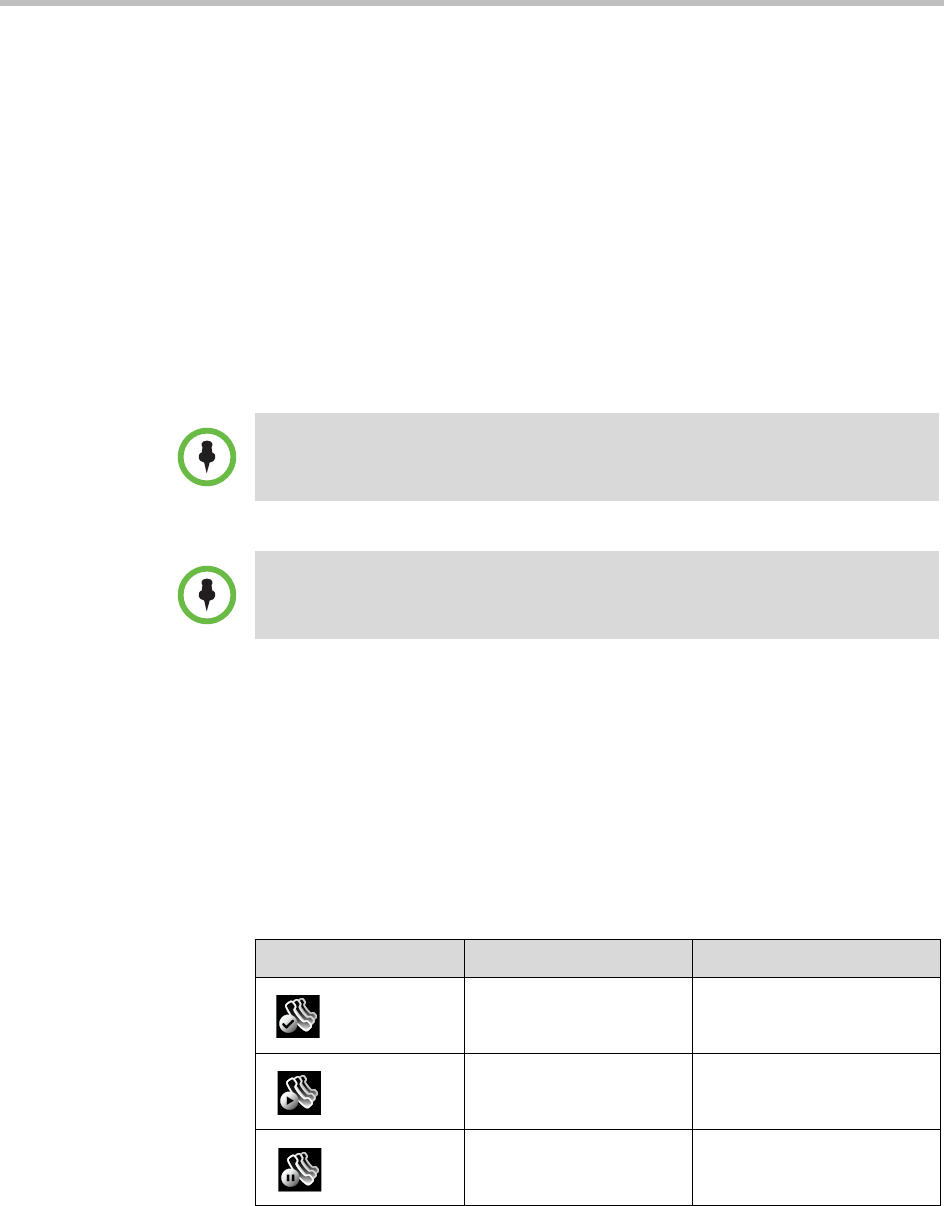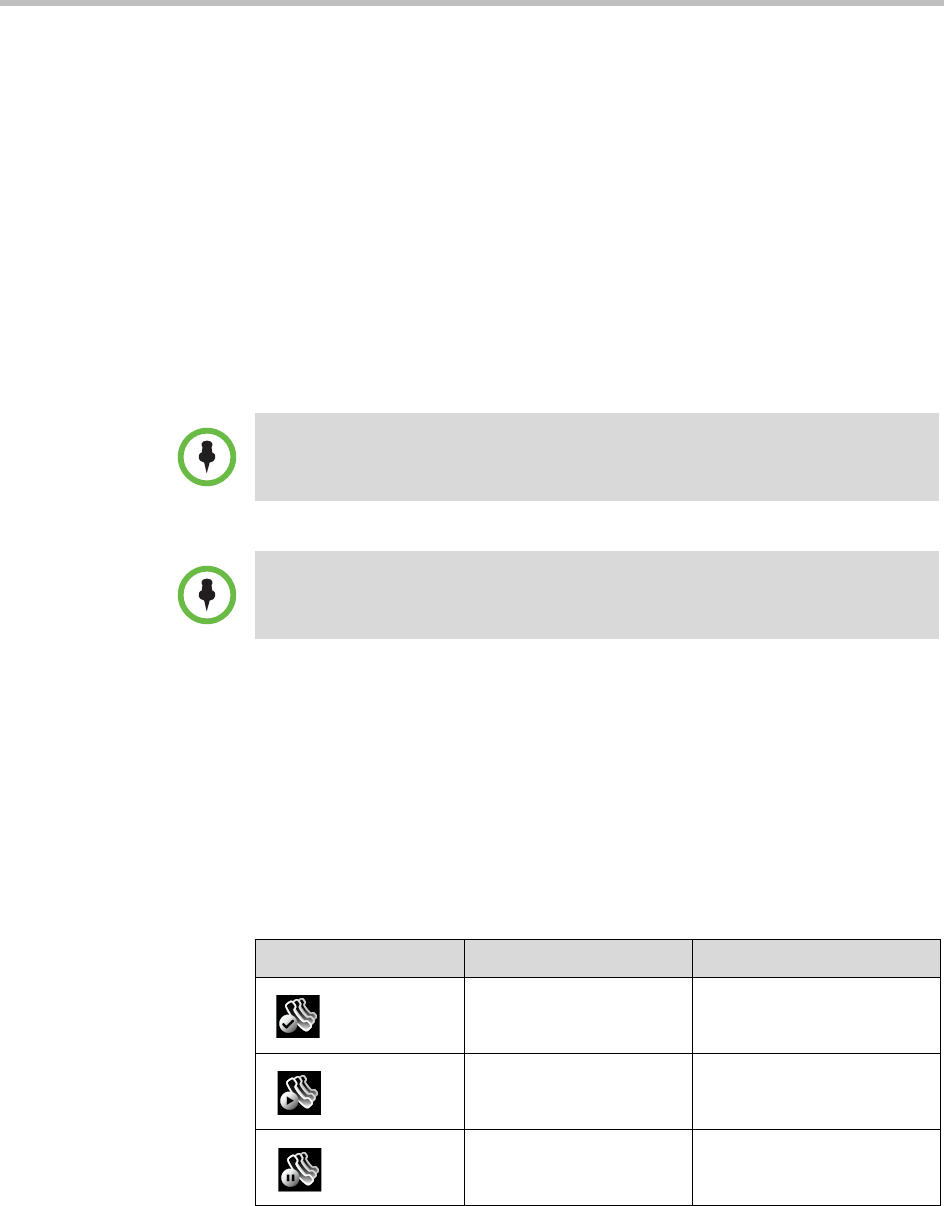
Working with Multiple and Shared Lines Using the Basic Features of Your Phone
Polycom, Inc. 75
Supporting Multiple Line Keys Per Line
Your system administrator can assign each phone line to a single Line Key, or
to multiple Line Keys.
Incoming and outgoing calls for a phone line will be distributed evenly across
all Line Keys that are assigned to the phone line. For example, if you have two
Line Keys set up as 1952, and you have an active call for 1952 on the first
Line Key, an incoming call for 1952 will go to the second Line Key.
Your phone can be set up to have a combination of lines with a single Line Key
and lines with multiple Line Keys.
Supporting Shared Lines
Your system administrator can set up your phone to support shared lines. If
two phones share a line, an incoming call to that number will cause both
phones to ring. The call can be answered on either phone, but not on both.
Calls on shared lines can be transferred, placed on hold, or added to a
conference.
If you have an incoming call on a shared line, you can tap the Silence soft key
to stop your phone from ringing. The call’s visual notification will still display.
The following table shows the Line Key icons and status indicators that
display for shared lines.
Note
Shared lines is an optional feature and may not be supported on your particular
system. For more information, contact your system administrator.
Note
Call Forwarding is not available on shared lines.
Enabling Do Not Disturb on shared lines disables ringing only. You will still see a
visual notification of the call and have the option to answer the call.
Line Key Icon Shared Line Status Line Key Status Indicator
Idle (No indicator)
Active call Solid red
Call or calls on hold Flashing red