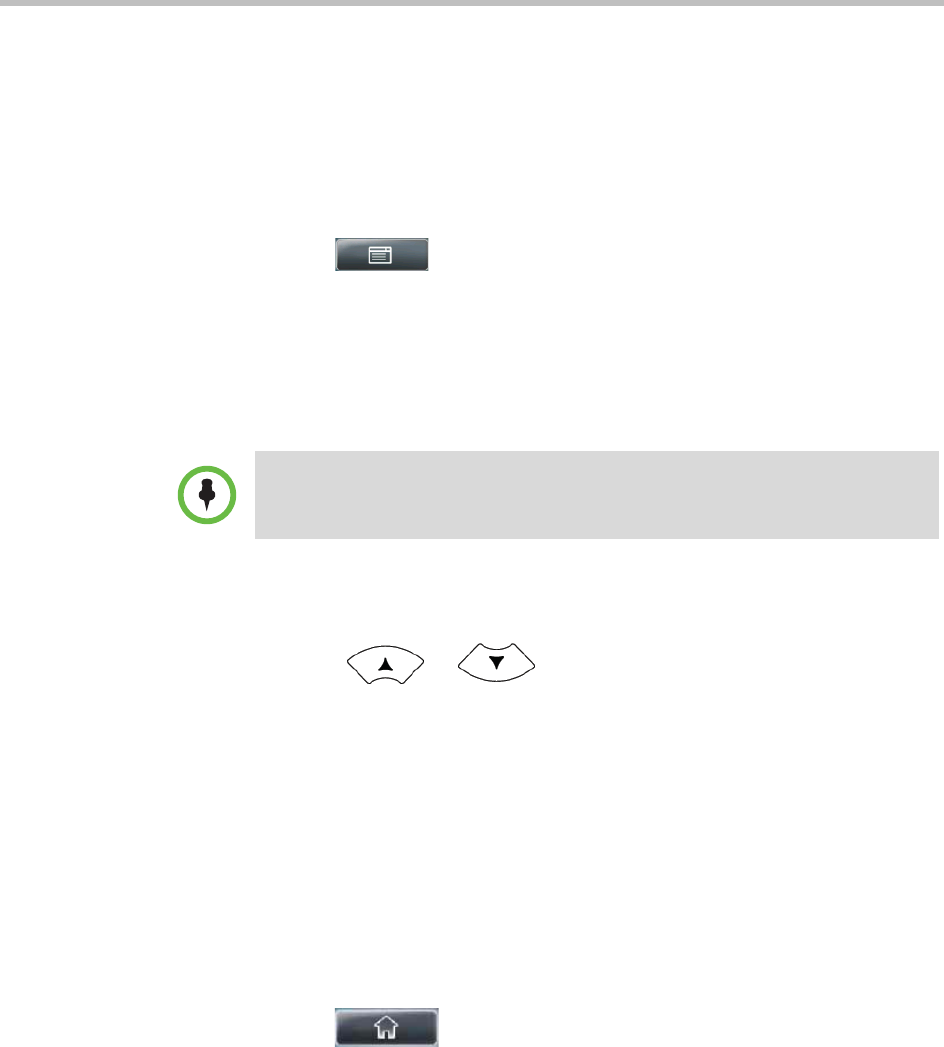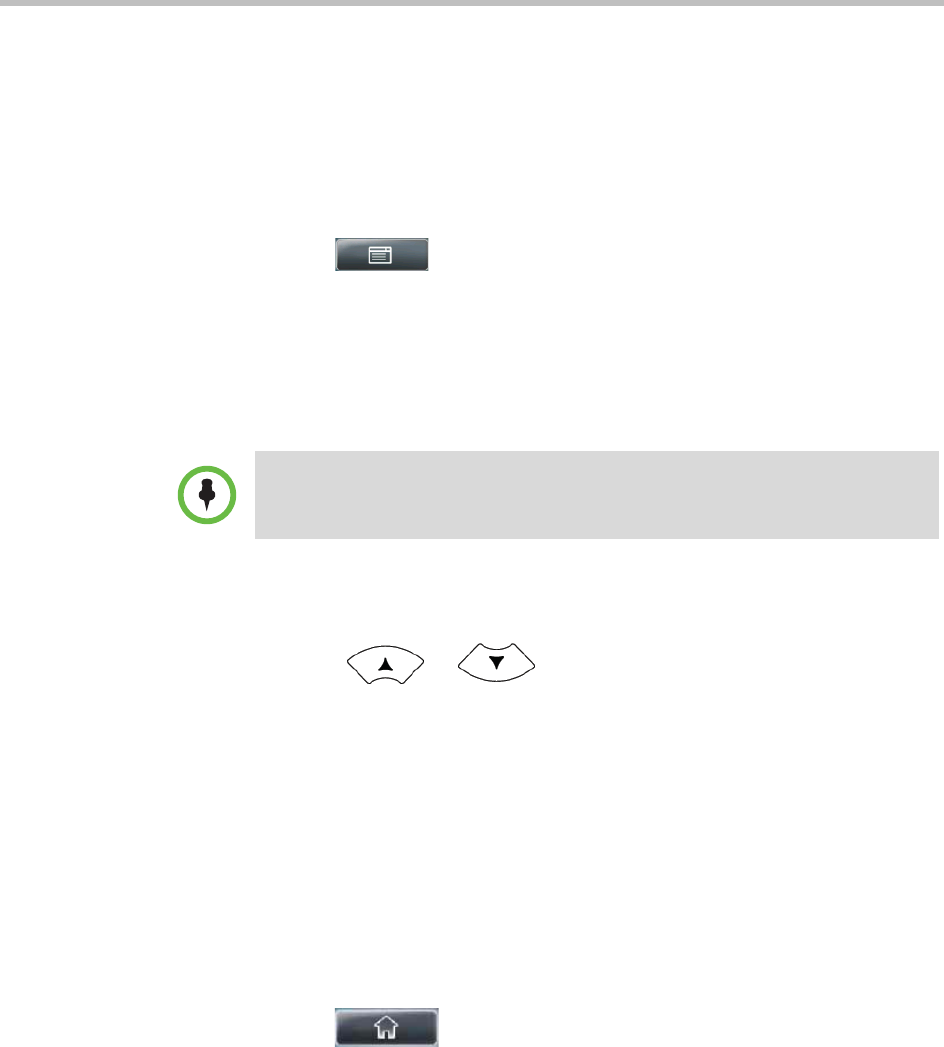
Working with Call Lists Using the Basic Features of Your Phone
Polycom, Inc. 59
Managing Call Lists
You can clear all the records in a call list, or just one record. You can also
choose a record in a list and return the call, store the call details in your local
Contact Directory, or view detailed information about the particular call.
To manage a call list:
1 Tap > Features > Call Lists.
2 From the Call Lists screen, do one of the following:
— To clear the records in a call list, tap Clear, and then tap either
Missed Calls, Received Calls or Placed Calls.
A message displays indicating that the call list is cleared. For
example, “Missed Calls Cleared!”
— To view and manage the calls in a call list, tap either Missed Calls,
Received Calls or Placed Calls. Your call list information displays.
Press or to scroll to a call. You can do the following:
— To place the call, tap the Dial soft key.
— To edit the phone number (if necessary) before you place the call or
store the call details in your Contact Directory, tap the Edit soft key.
— To return to the Call Lists menu, tap the Back soft key.
— To remove the call from the list, tap the Clear soft key.
— To store the contact in your local Contact Directory, tap the Save soft
key.
— To view information about the call, such as the phone number, the
time and duration of the call, and the name of the caller, tap the
Information soft key.
3 Tap to return to the idle screen.
Note
To automatically clear all calls in all call lists, you can restart the phone. See
“Restarting Your Phone” on page 109.