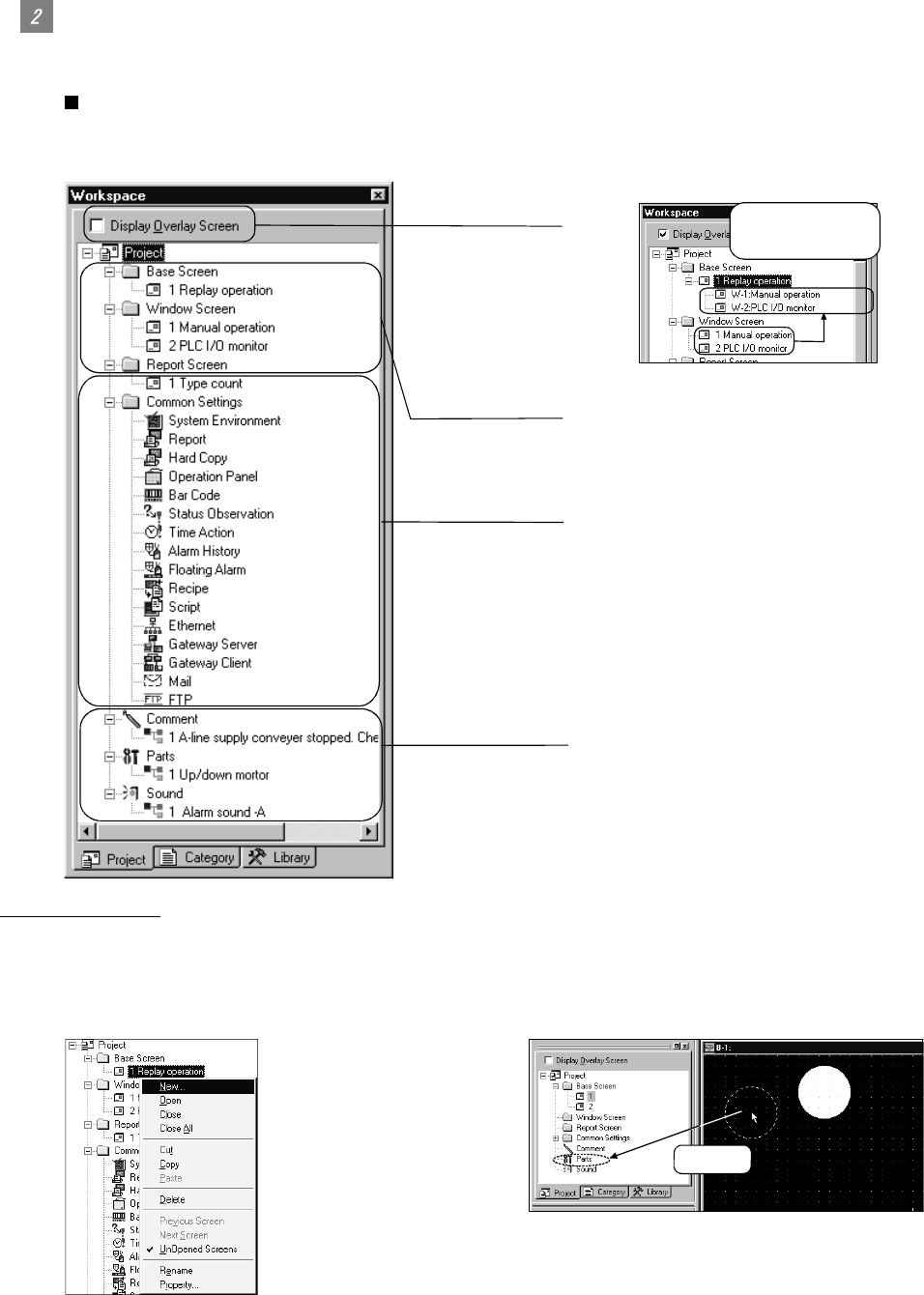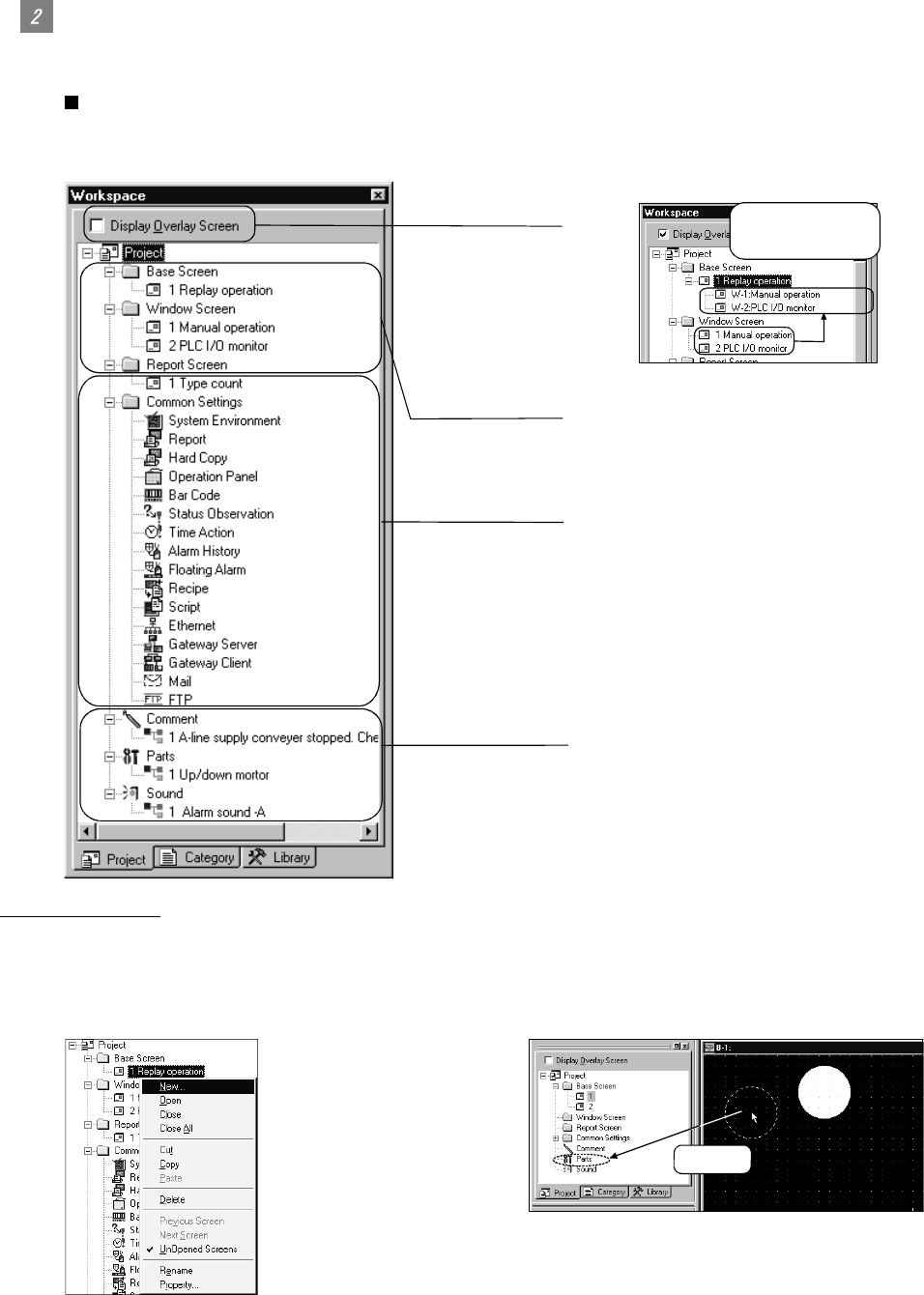
3 - 5 3 - 5
Workspace type
Types of the workspace are described here.
Project workspace
Overall project settings such as created screens and common settings are displayed in a tree.
It is convenient to see the project details, to check the work progress and to copy a screen.
Set overlay screen
When this is checked,
the set overlay screen
status is displayed in
a tree.
Screen
The created screen is displayed in a tree by type
(base screen, window screen and report screen).
Common settings
The object function settings used in common for the project
are displayed in a tree.
When an item is double clicked, the setting dialog box for
each function is displayed.
Common file
Files of multiple object functions (part, comment and voice)
which are used in common are displayed in a tree.
Set overlay screen
status is displayed
in a tree.
Available functions
• Right click the mouse to select basic commands
such as New Screen, Open or Copy.
Ex.) Right click the window screen.
• Dragging a figure to the project workspace allows
registration of a part.
Ex.) Drag a figure.
Drag