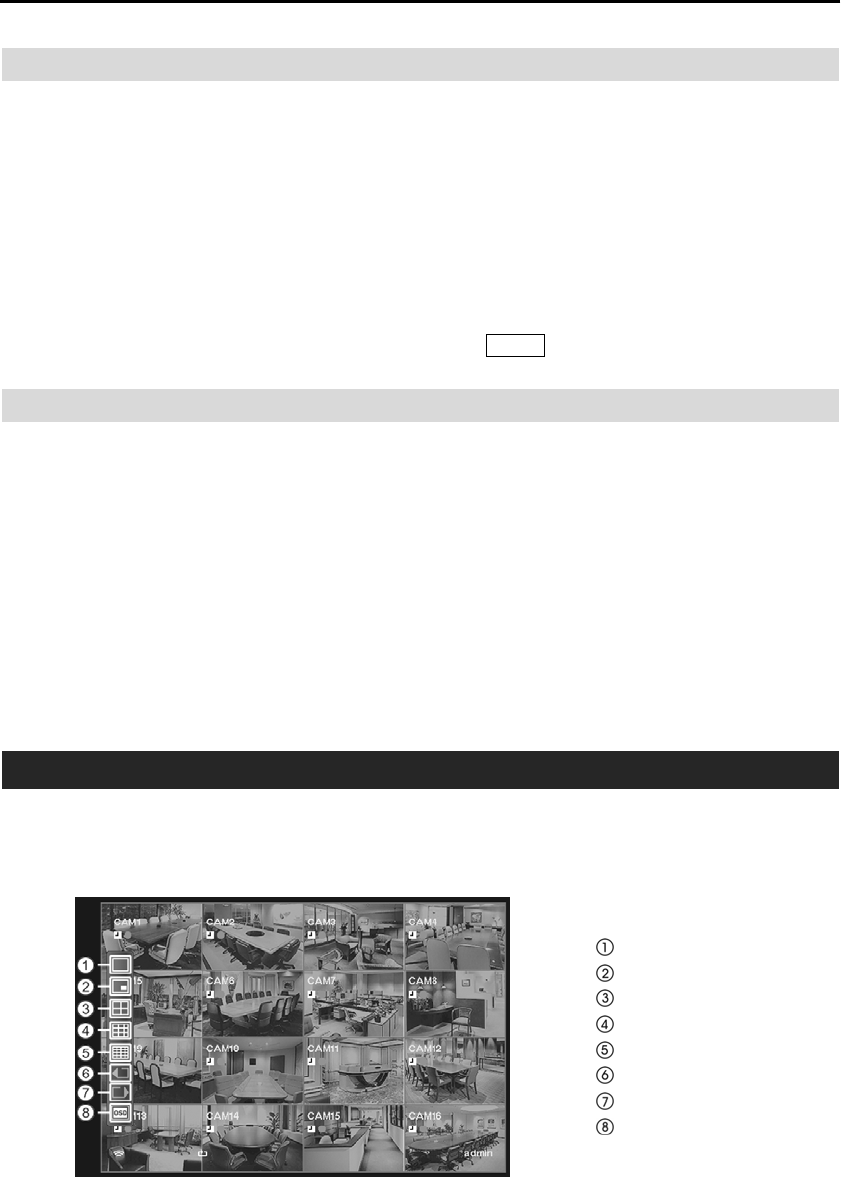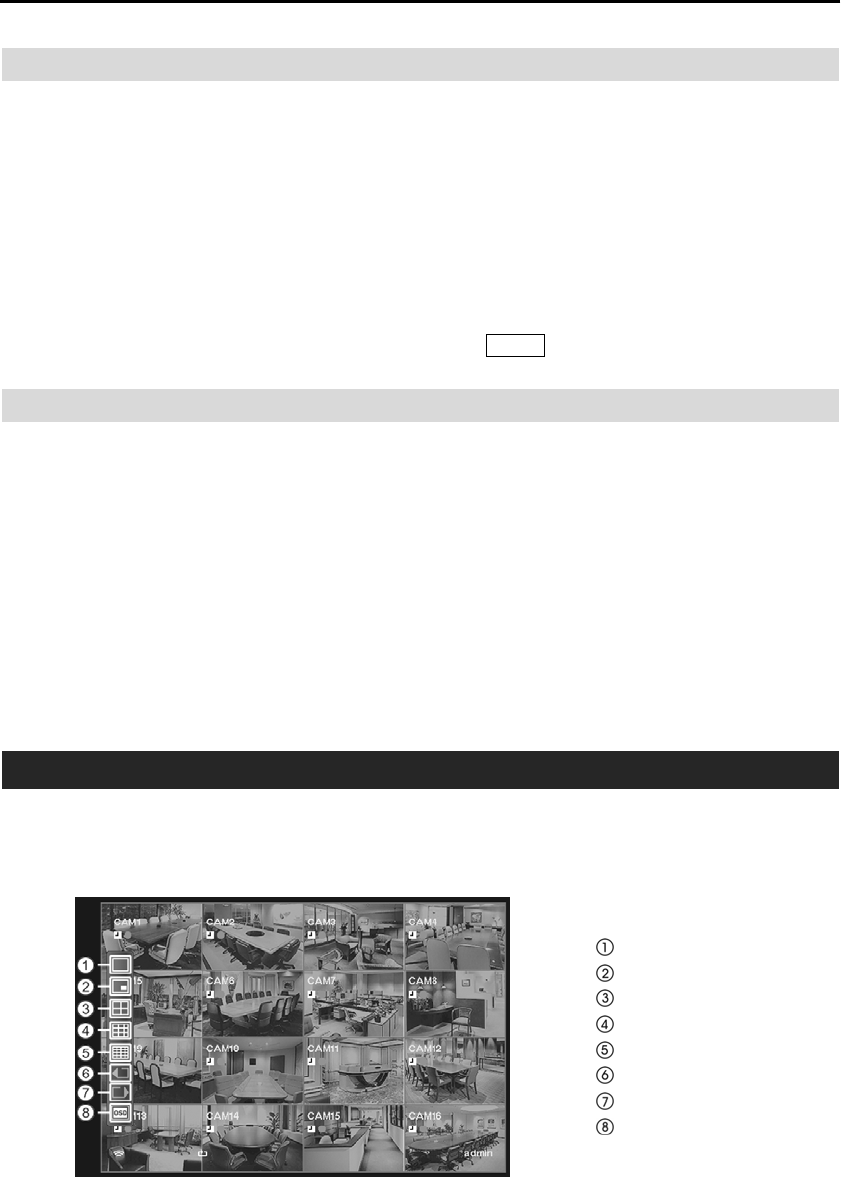
User’s Manual
50
EVENT MONITORING
When an event occurs, the DVR will display the camera associated with the event if Event Monitoring On
is selected in the Display setup screen (Main Monitor tab).
How the cameras are displayed depends on the number of cameras associated with the event. If one camera
is associated with the event, the DVR will display the camera full screen. If two to four cameras are associated
with the event, the DVR will display the cameras on a 2x2 screen. If five to nine cameras are associated
with the event, the DVR will display the cameras on a 3x3 screen. If 10 or more cameras are associated
with the event, the DVR will display the cameras on a 4x4 screen.
Event monitoring lasts for the dwell time set for event recording. After the dwell time has elapsed, the
monitor returns to the previous screen unless another event has occurred. If you want to return to the live
monitoring mode before the dwell time has elapsed, press the
Display button or one of the camera buttons.
COVERT CAMERA
If a camera is set up as Covert 1 in the Camera setup screen (General tab), that camera will not be displayed
unless a user with Covert Camera View authority logs into the system. However the camera title and status
icons will be displayed on the monitor.
If a camera is set up as Covert 2 in the Camera setup screen (General tab), that camera appears to be Off
unless a user with Covert Camera View authority logs into the system. The camera title will be grayed
out and status icons will not be displayed on the monitor.
NOTE: When a camera is set up as Covert 1, the DVR displays the camera title and status icons on
the covert video. When set up as Covert 2, the DVR displays only the camera title on the covert video.
If a user who has Covert Camera View authority logs into the system, the user can view video from cameras
set to Covert 1 or Covert 2 including the camera titles and status icons.
USING A MOUSE
You can use a mouse instead of the front panel buttons to perform many of the DVR functions. In the Live Monitoring
mode or Search mode, moving the mouse pointer to the left edge of the screen displays the following Mouse Display
menu icons.
Full Screen
PIP
2x2
3x3
4x4
Previous Group
Next Group
OSD
Figure 40 ─ Mouse Display menu.