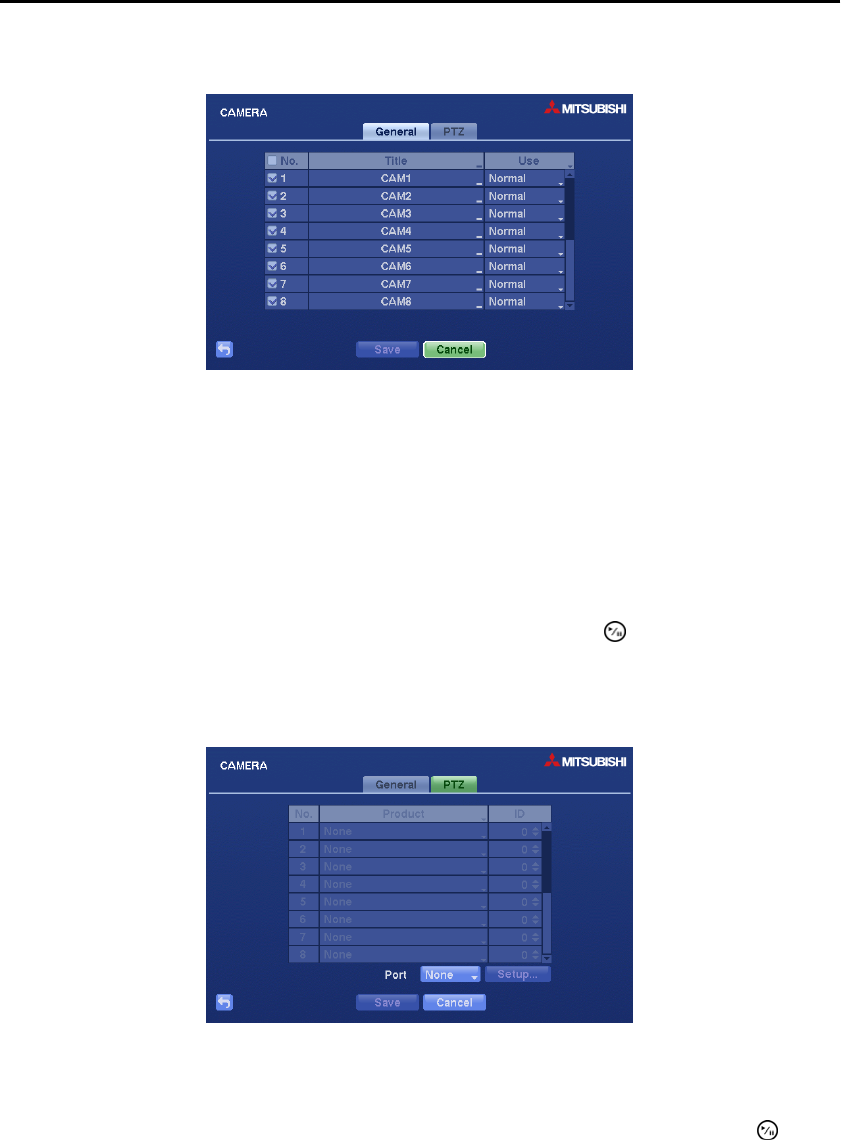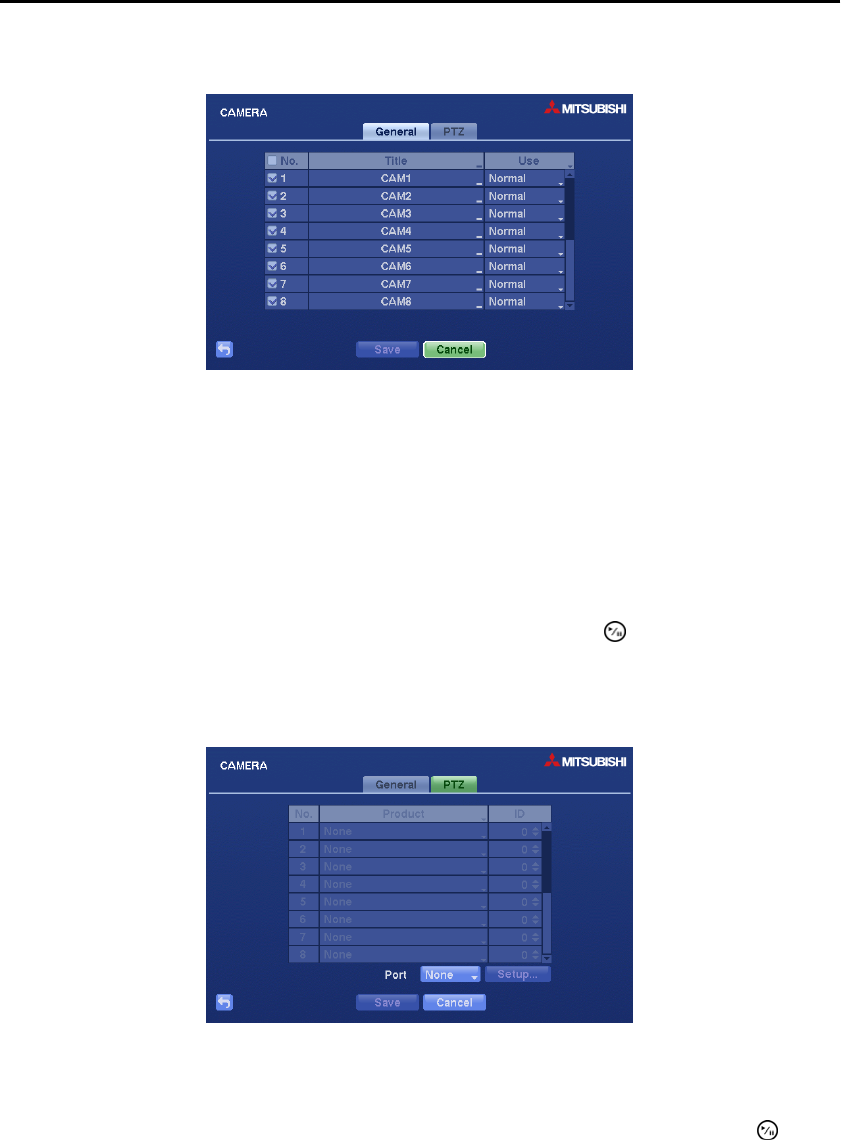
User’s Manual
36
General Settings (CAMERA General Tab)
Figure 26 ─ Camera General setup screen.
You can turn the camera number On or Off, and you can change the Title of each camera using the virtual
keyboard. You can also determine which cameras will display on the monitors by selecting Normal, Covert 1
or Covert 2 from a drop-down list in the Use column.
NOTE: When selecting the Covert 1, the DVR displays the camera title and status icons on the covert
video. When selecting the Covert 2, the DVR displays only camera title on the covert video.
NOTE: A user who does not have Covert Camera View authority cannot view video from cameras
set to Covert 1 or Covert 2 in both the live monitoring and playback modes.
You can save your General changes by highlighting Save and pressing the button. Selecting Cancel
exits the screen without saving the changes.
PTZ Settings (CAMERA PTZ Tab)
Figure 27 ─ PTZ setup screen.
NOTE: You will only be able to set up PTZ devices if the PTZ port is set to RS232 or RS485.
Highlight the box in the Product column for the PTZ camera you wish to configure and press the button.
A list of PTZ devices appears.