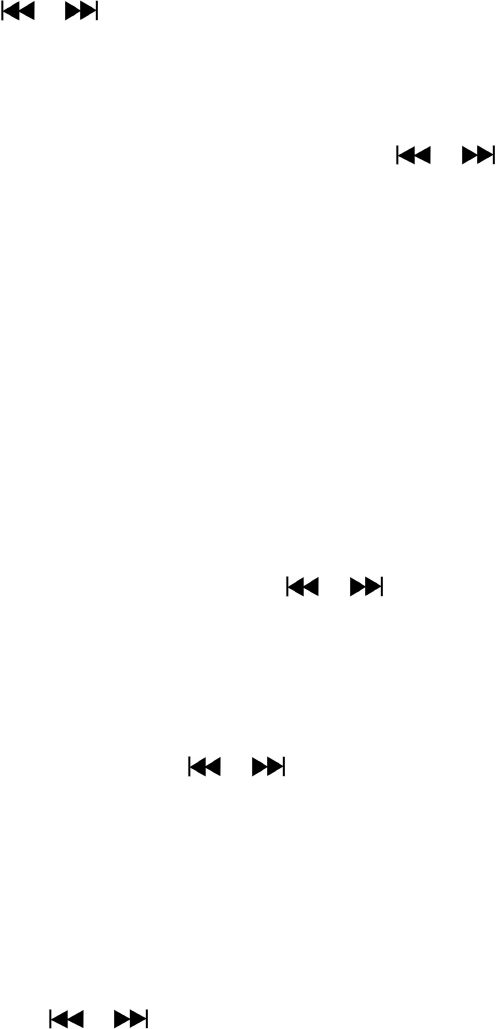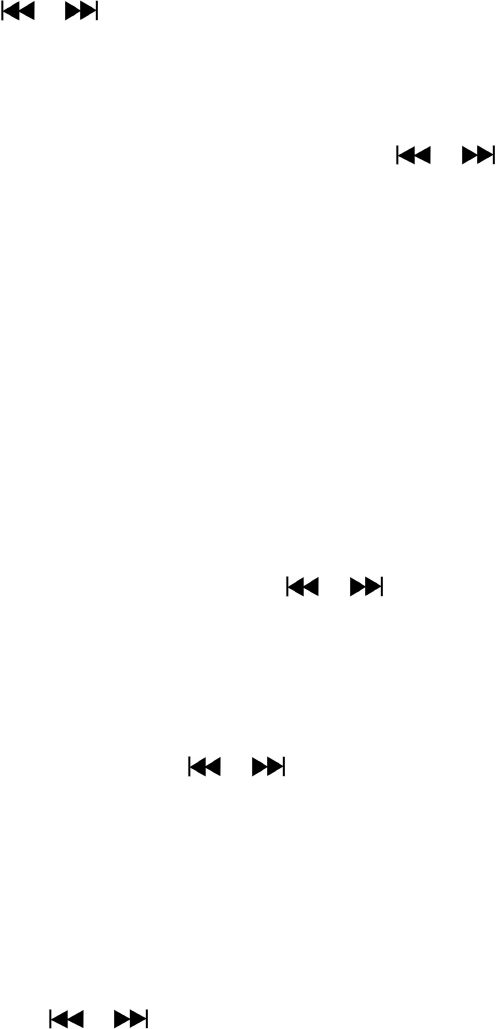
activated as your selected time gap to playing.
c. Delete file
In eBook Submenu, choose “Delete file” a list menu appear, and then choose which eBook file
that you want to delete by using / button.
Once file is selected, press M button and choose Yes to confirm or No to cancel.
d. Delete All
In eBook Submenu, choose “Delete all” then selects “Yes / No” by using / button.
One “YES” or “NO” appear then press M button to confirm.
All eBook files will be deleted once YES is selected and confirmed, a “Deleing” screen appear
for a while and deleting process is in progress, then “Empty disk!” message will shown on
screen for few seconds.
e. Exit
Select Exit for back to eBook list menu screen.
20. Us eBook Submenu in Playing Mode
You might need to add, select and delete some bookmark when you reading, to do this:
a. Bookmark Select
In eBook playing mode, choose “Bookmark select” by using / and M button.
Choose a stored bookmark which you want to call and then press M button to play.
b. Bookmark Delete
In eBook playing mode, choose “Bookmark delete” a list menu appears, and then choose
which saved bookmark you want to delete by using / button.
Once bookmark is selected, press M button to confirm. The bookmark is deleted and go back
to current reading play.
c. Bookmark Add
In eBook playing mode, select the reading page you want to bookmark, press M button to call
up eBook submenu.
Choose “Bookmark Add” by using / button and then press M button, the pages is
saved into bookmark and go back to current reading page automatically.
d. Exit
Select Exit for back to eBook list menu screen.
21. Use Memory Card Slot
This player allows you to play those support media files from your memory card (T-Flash). Also it