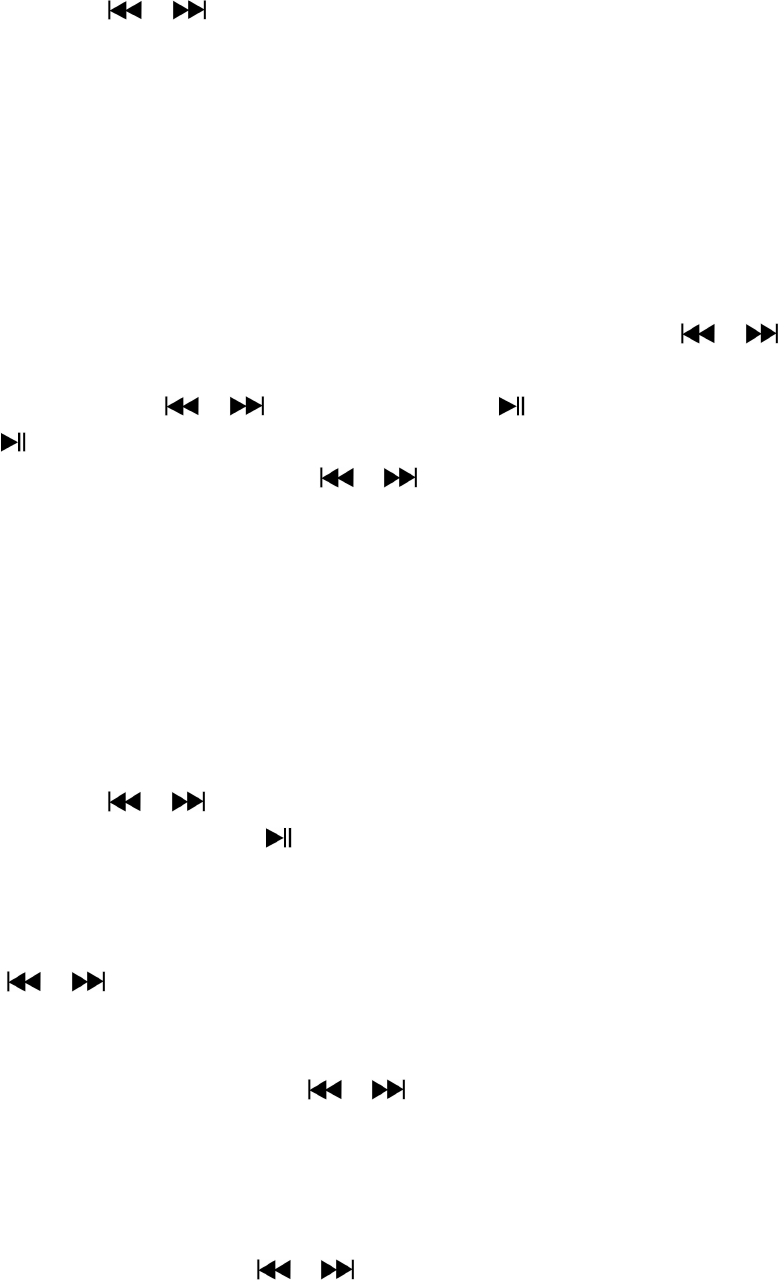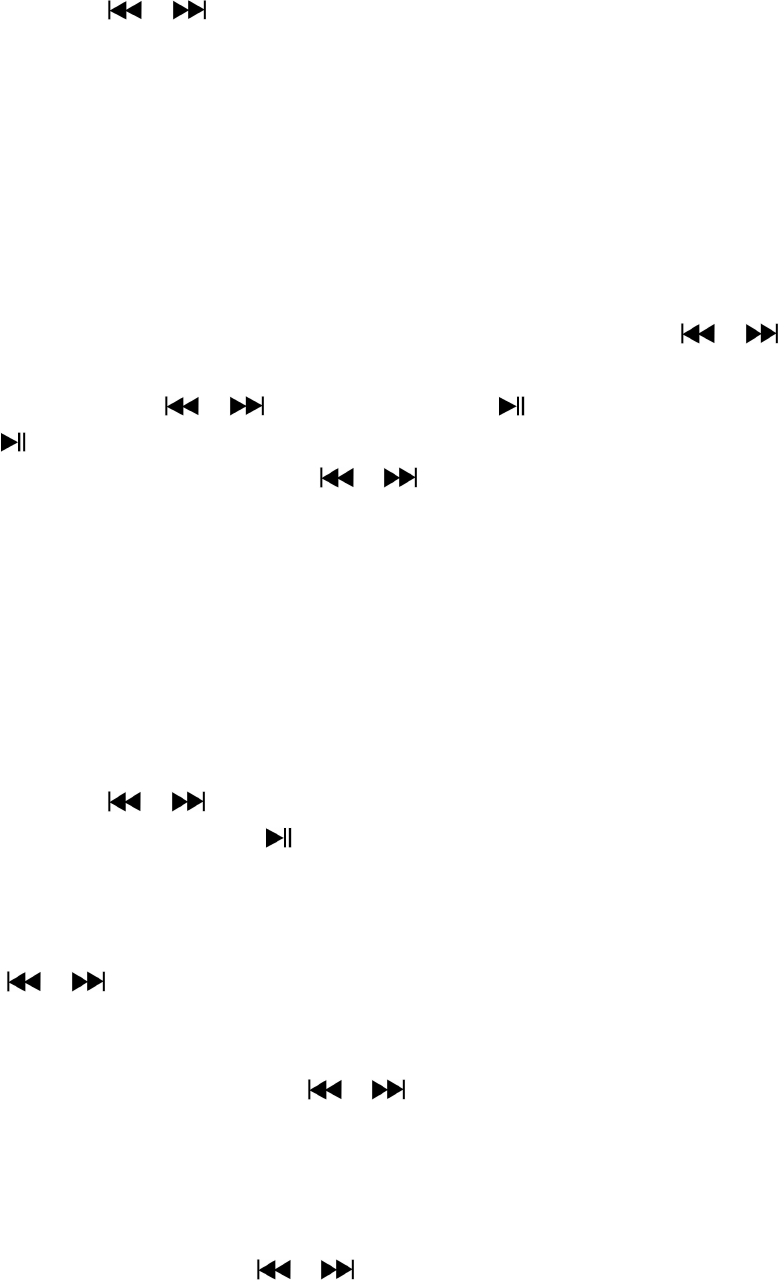
files… etc. To change setting:
a. Repeat
In voice playing mode, press M button, a Music Sub-menu appear, then choose “Repeat”, then
choose “Normal / Repeat one / Folder / Repeat folder / Repeat all / Random / Intro” as you
desired by using / and M buttons.
b. Exit
Select Exit to back to music now playing screen.
Note: Press and hold the M button will go back to Main Menu directly.
16. Use Photo Browse
You can use the player as picture / photo viewer:
To browse picture / photo file, from main menu choose “Photo” by using / and M
button, a list menu appear to use.
Choose a file by using / button, and then press button to play.
Press button to stop and to go back to list menu for other files selection.
To change previous / next photo, press / button.
Press and hold M button to back to main menu.
17. Use Photo Submenu in List Screen
You might need to change some setting for photo browse. To change setting:
a. Local Folder
In list menu, press M button to call up the photo submenu.
In photo submenu, choose “Local folder” a list menu appear, and then choose folder and file to
browse by using / and M button.
Once photo file is selected, press button to play.
b. Playback Set
In photo submenu, choose “Playback set” and then choose “Manual play”. However, you need
to use / button to browse next / previous photo in photo playing mode when Manual
Play is selected.
Choose “Auto play”, a setting menu appear, then choose “2 / 3 / 4 / 5 / 5 / 6 / 7 / 8 / 9 / 10
second(s)” as you desired by using / and M buttons. The slide show function is
activated as your selected time gap to playing the photo files one by one automatically.
c. Delete file
In photo submenu, choose “Delete file” a list menu appear, and then choose which photo file
that you want to delete by using / button.