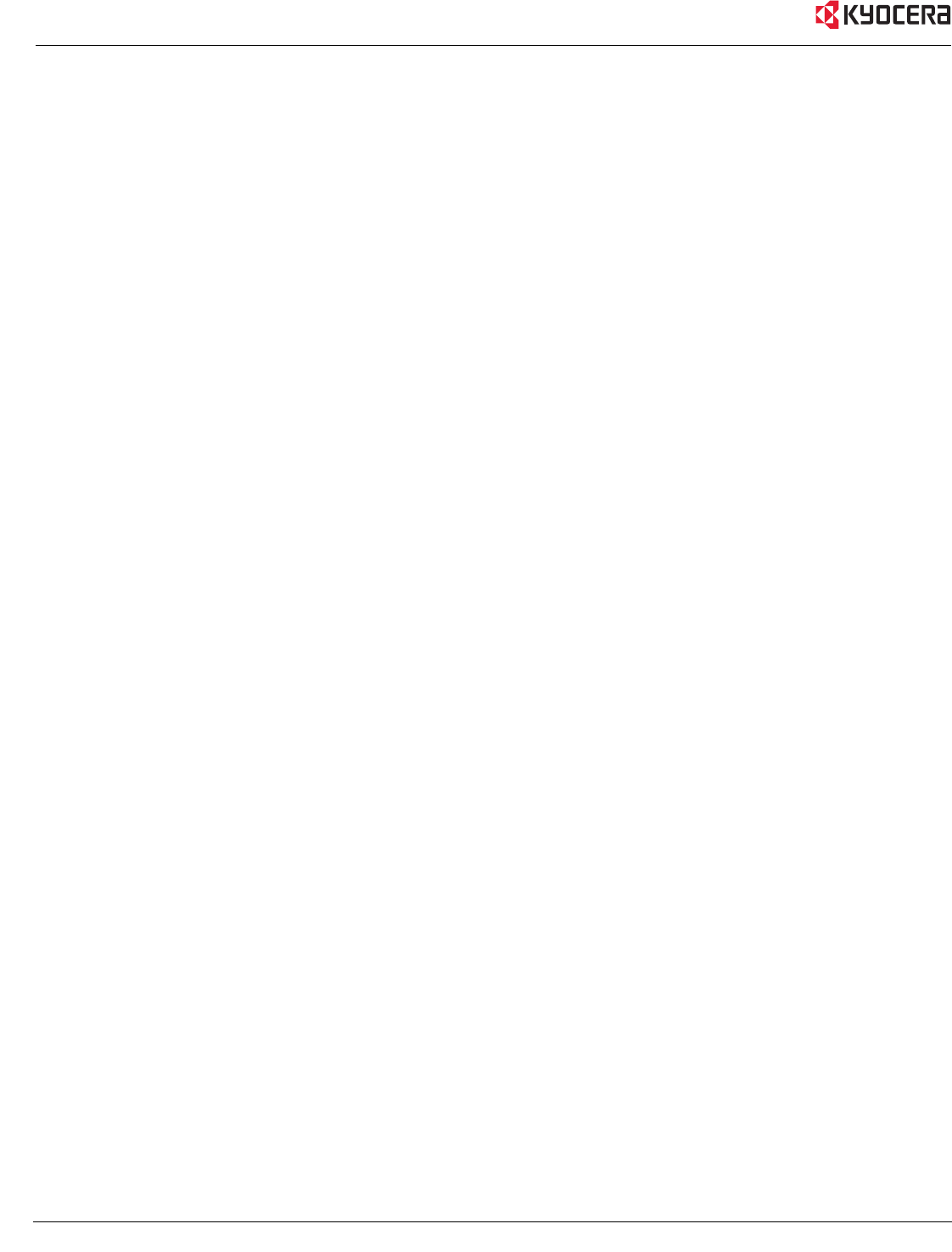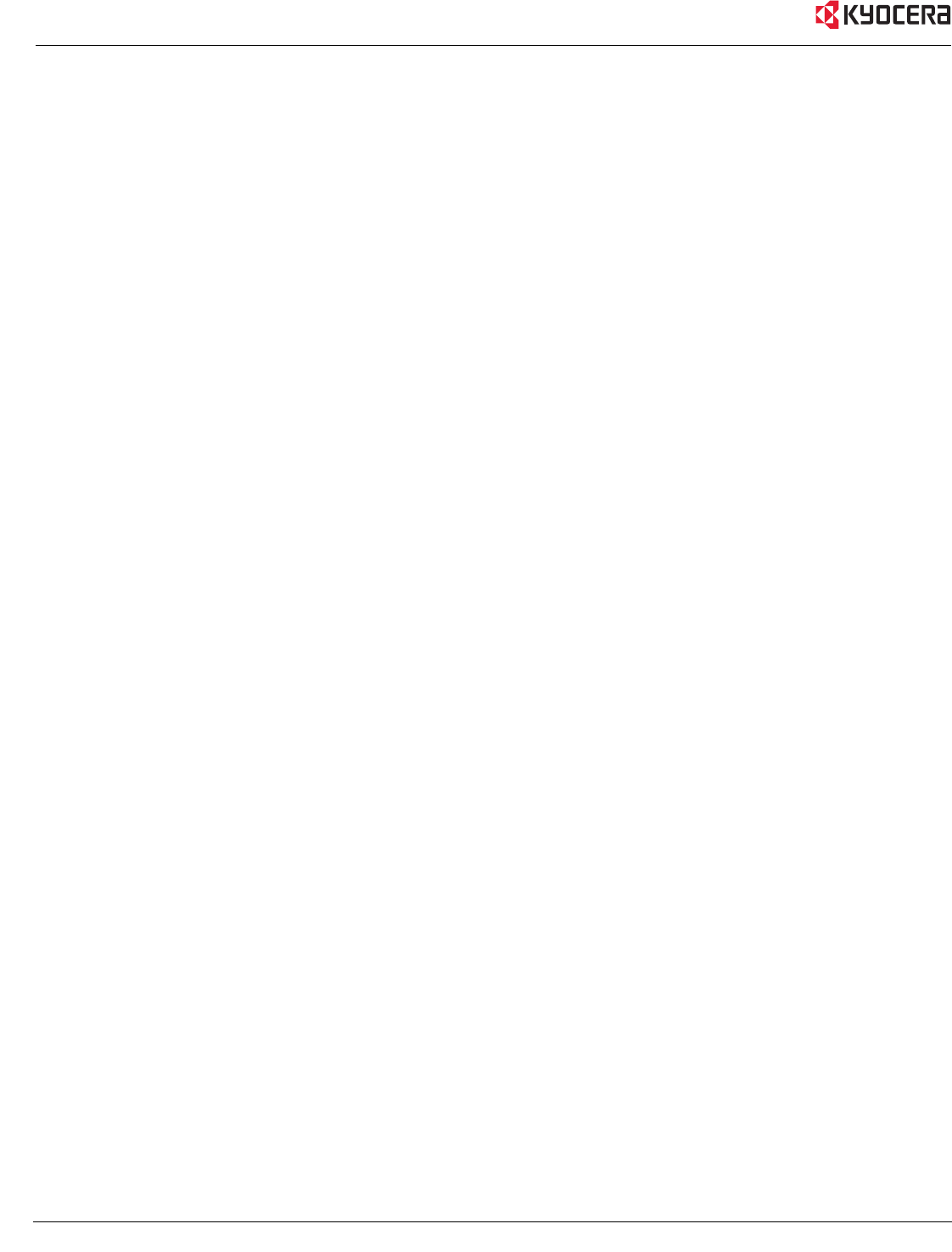
42 Kyocera KR1 Mobile Router User Guide
• Ensure that the SSID (Service Set Identifier) on the Kyocera KR1 Mobile Router and the Wireless Client are
exactly the same.
If they are not, your wireless connection will not be established.
• Move the Kyocera KR1 Mobile Router and the wireless client into the same room, and then test the wireless
connection.
• Disable all security settings such as
WEP, and MAC Address Control.
• Turn off the Kyocera KR1 Mobile Router and the client.
Turn the Kyocera KR1 Mobile Router back on again, and then turn on the client.
• Ensure that all devices are set to
Infrastructure mode.
• Ensure that the LED indicators are indicating normal activity. If not, ensure that the AC power and Ethernet
cables are firmly connected.
• Ensure that the IP Address, subnet mask, gateway and DNS settings are correctly entered for the network.
• If you are using 2.4GHz cordless phones, X-10 equipment, or other home security systems, ceiling fans, or
lights, your wireless connection may degrade dramatically, or drop altogether.
To avoid interference, change the Channel on the Kyocera KR1 Mobile Router, and all devices in your
network.
• Keep your product at least 3-6 feet away from electrical devices that generate RF noise. Examples include:
microwaves, monitors, electric motors, and so forth.
6. I forgot my encryption key. What should I do?
• If you forgot your encryption key, the WiFi card will be unable to establish a proper connection.
If an encryption key setting has been set for the Kyocera KR1 Mobile Router, it must also be set for the WiFi
card that will connect to the Kyocera KR1 Mobile Router.
To reset the encryption key(s), login to the Kyocera KR1 Mobile Router using a wired connection.
(Please refer to “Basic > Wireless (Security–No Encryption)” on page 10, for additional information).