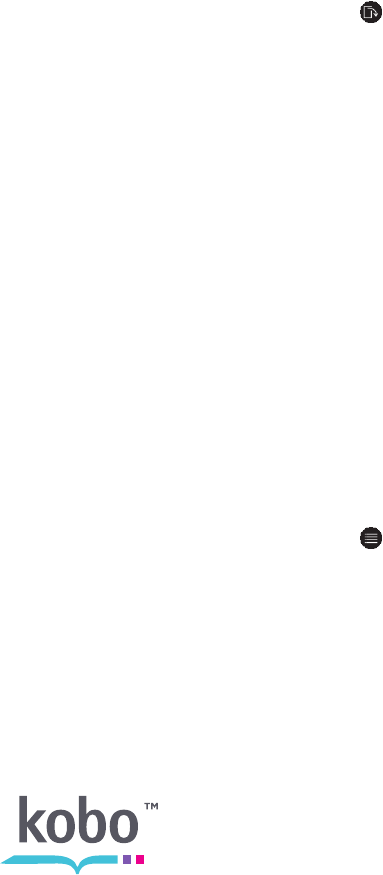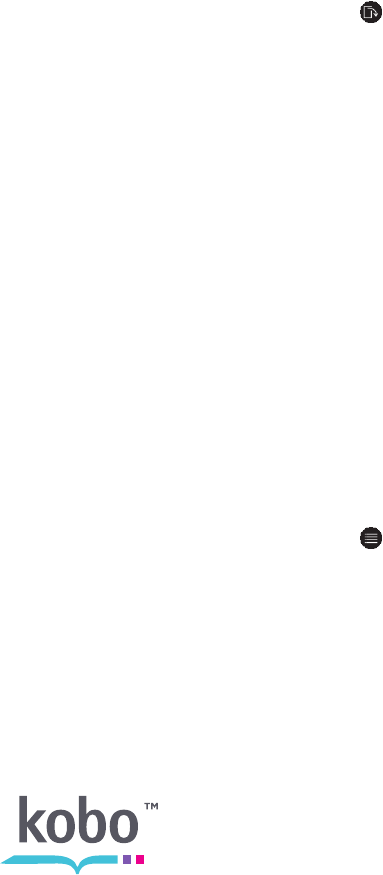
40
To hide the navigation bar, tap anywhere on the page; or tap the close button on the end of
the navigation bar.
Reading PDFs in Landscape mode
When reading a PDF, you have the option of holding your eReader sideways to have a
wider page. This is called landscape mode.
Reading in landscape mode means that you can see more text. This is particularly useful
when you are zoomed in.
To change the orientation of your PDF document:
1. Tap the middle of your page to see the reading menu.
2. Tap the Rotate icon.
Your eReader will turn your page 90°. Tap the icon again when you want to go
back to your original page orientation.
Closing a PDF
When you’re done reading, you can stop reading by:
• Turning off your eReader or putting it to sleep
• Going to your Home page or one of your other library pages
Your eReader automatically closes your book and bookmarks the page you were on. The
next time you open the book, it will remember where you stopped reading and open your
book to that page.
Books that you’re still reading are shown on your Home page. If you’re finished with a book
and don’t want it on your Home page, here’s how you can close it:
1. In the Books & Docs area of your library, find the book.
2. Tap the Menu icon to see the options menu, or press and hold the book’s
cover until you see the menu.
3. Select Mark as Finished.