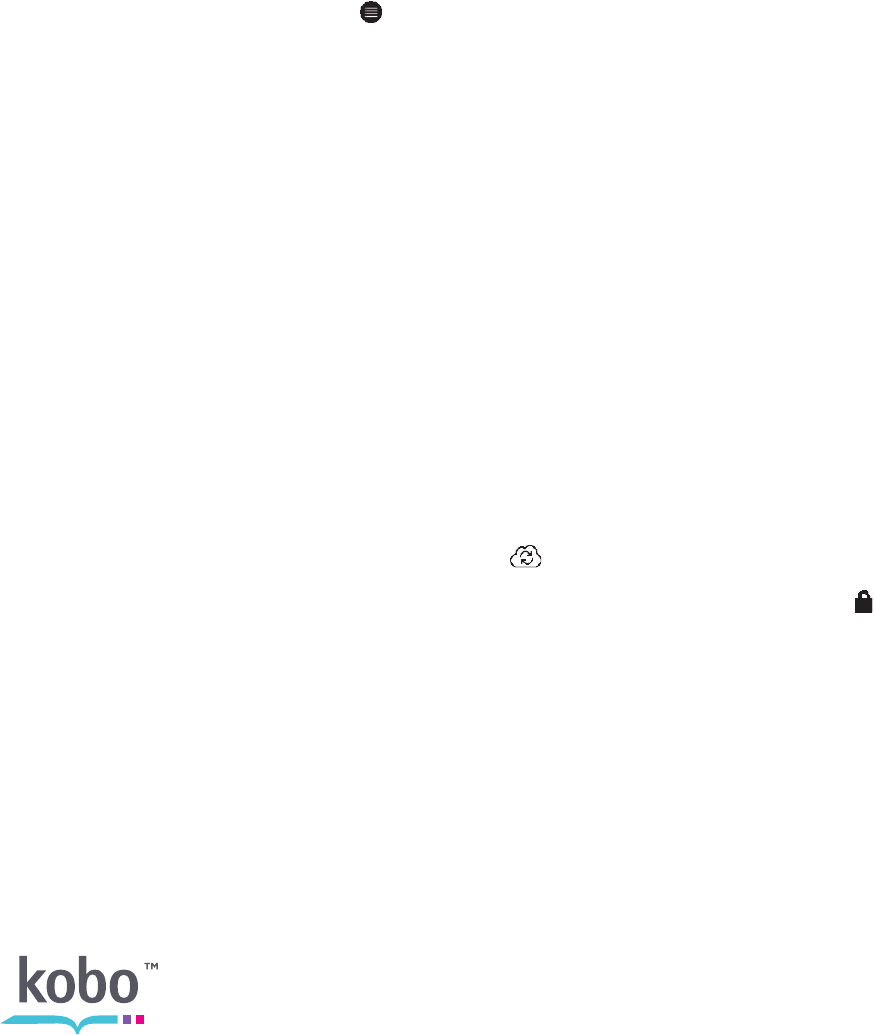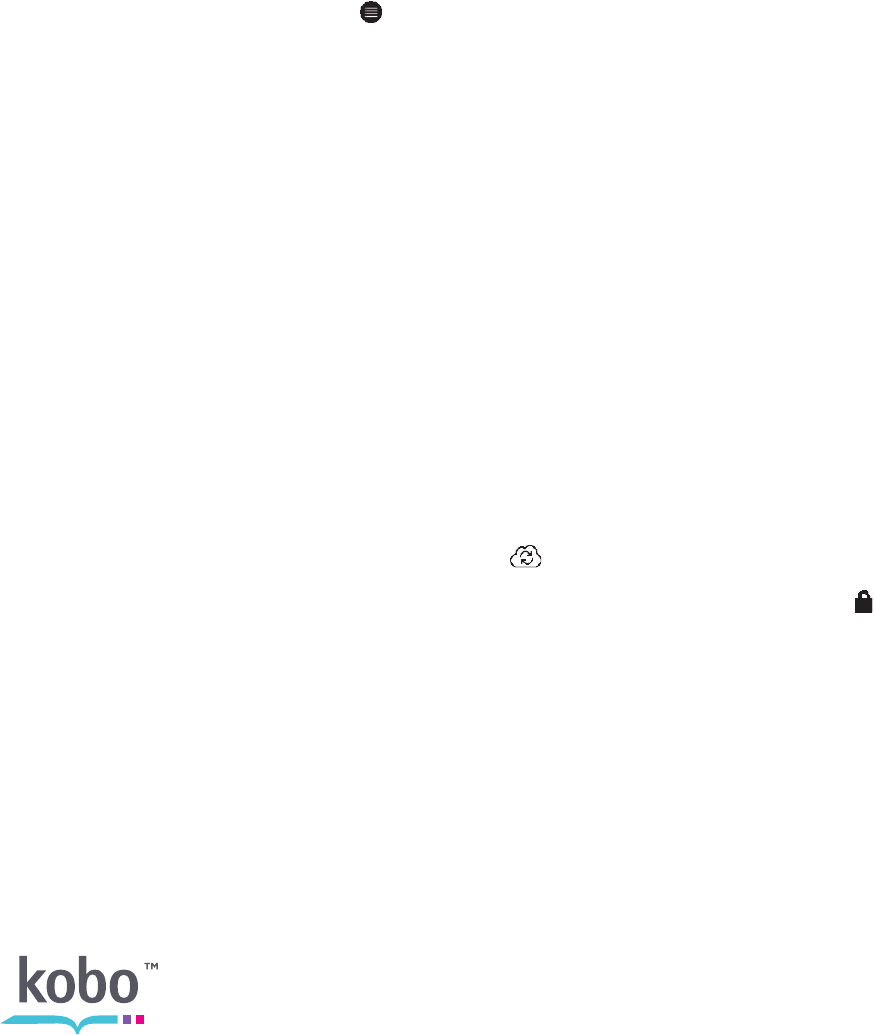
10
automatic bookmarking. The next time you open the book, it will remember where you
stopped reading and open your book to that page.
The five most recent books you are reading are shown on your Home page. If you’re
finished with a book and don’t want it on your Home page, here’s how you can close it:
1. In the Books & Docs area of your library, find the book.
2. Tap the Menu icon to see the options menu, or press and hold the book cover
until you see the menu.
3. Select Mark as Finished.
ADDING BOOKS FROM THE KOBO STORE
Want to add books to your eReader? Adding books from the Kobo Store is easy. If you
already own Kobo books you can sync your eReader library to download your books. If you
want to buy new books you can shop right on your eReader using a wireless connection.
Connecting to Kobo Store or Syncing your Library over Wi Fi
Before you can add Kobo books to your eReader you need to connect to Kobo. Your
eReader lets you use Wi Fi (wireless Internet) to connect. All you need is access to a
wireless network in your area.
To connect to a wireless network:
1. Press the Home button to go to your Home page.
2. Tap the Store menu or the Sync icon.
3. Your eReader will list any wireless networks in your area. If you see a Lock icon
next to a network, you need a password to use that network.
4. Tap the name of the network you want to use.
5. If you’re prompted for a network password, use the virtual keyboard to type in the
password and then tap Join. (You can tap Show Password to see what you’re
typing.)
Note: If you need to add a hidden network, tap the Add Network icon and follow the prompts.