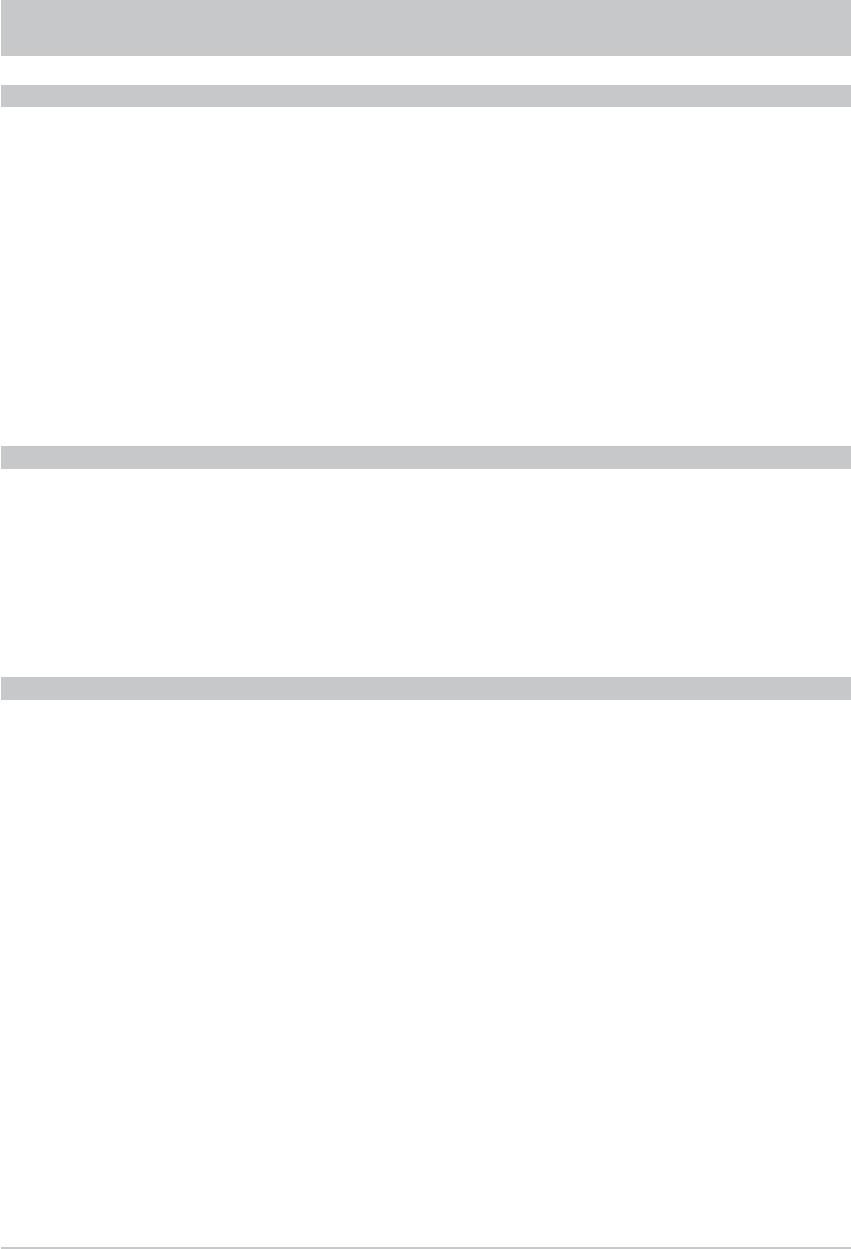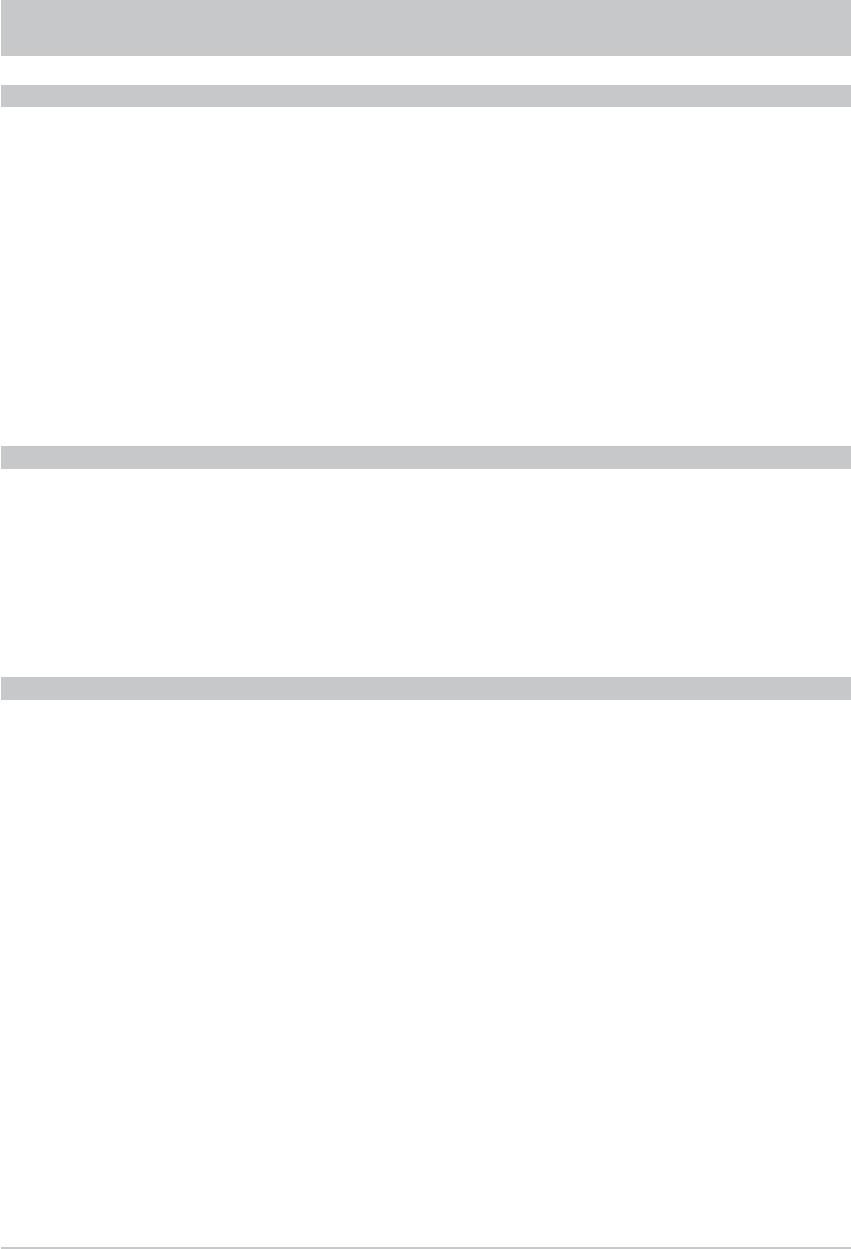
57
LOCK CHANNELS
Use the
buttons to select the channel to be locked from the Favorites List you have selected.
Press the
button to call up the edit menu and use the
buttons to select the “Lock” function.
Confi rm the command by pressing the
button. You are now prompted to enter the PIN code
(factory default setting: 0000).
The channel you previously selected is now shown with a padlock to its right. In future this channel can
be viewed only by inputting the four-digit PIN code.
The channel is also locked on all other channel lists. You need not additionally access the other channel
lists to lock the channel.
This function can be restored again using the edit menu (select: “Remove lock”).
RENAME FAVORITES LIST
Use the
buttons to select the Favorites List to be renamed. Press the
button to call up the
edit menu and use the
buttons to select the “Rename Favorites List” function. Confi rm the
command by pressing the
button. A keypad will now be displayed with which you can enter the desired
name alphanumerically using the numeric pad on the remote control. See also the section “Operating
instructions”, “Alphanumeric input”.
START BLOCKSELECTION (HIGHLIGHTING SEVERAL CHANNELS)
Use the
buttons to select the channel as the start point from which you want to select further
channels. You can only select channels that are listed in succession in your selected Favorites List.
Press the
button to call up the edit menu and use the
buttons to select the “Start Blockselection”
function. Use the
buttons to select the desired channels, starting from the previously
selected channel and working upwards or downwards. The selected channels will be highlighted in
yellow and marked with a tick at the left side.
When you have highlighted the channels that you wish to select, press the
button to call up the edit
menu once again and use the
buttons to select the desired function (“Remove from Favorites List”
or “Remove lock”).
The selected function can now be used in the same way as described for the respective items in this section
for a single channel.
EDIT CHANNEL LIST