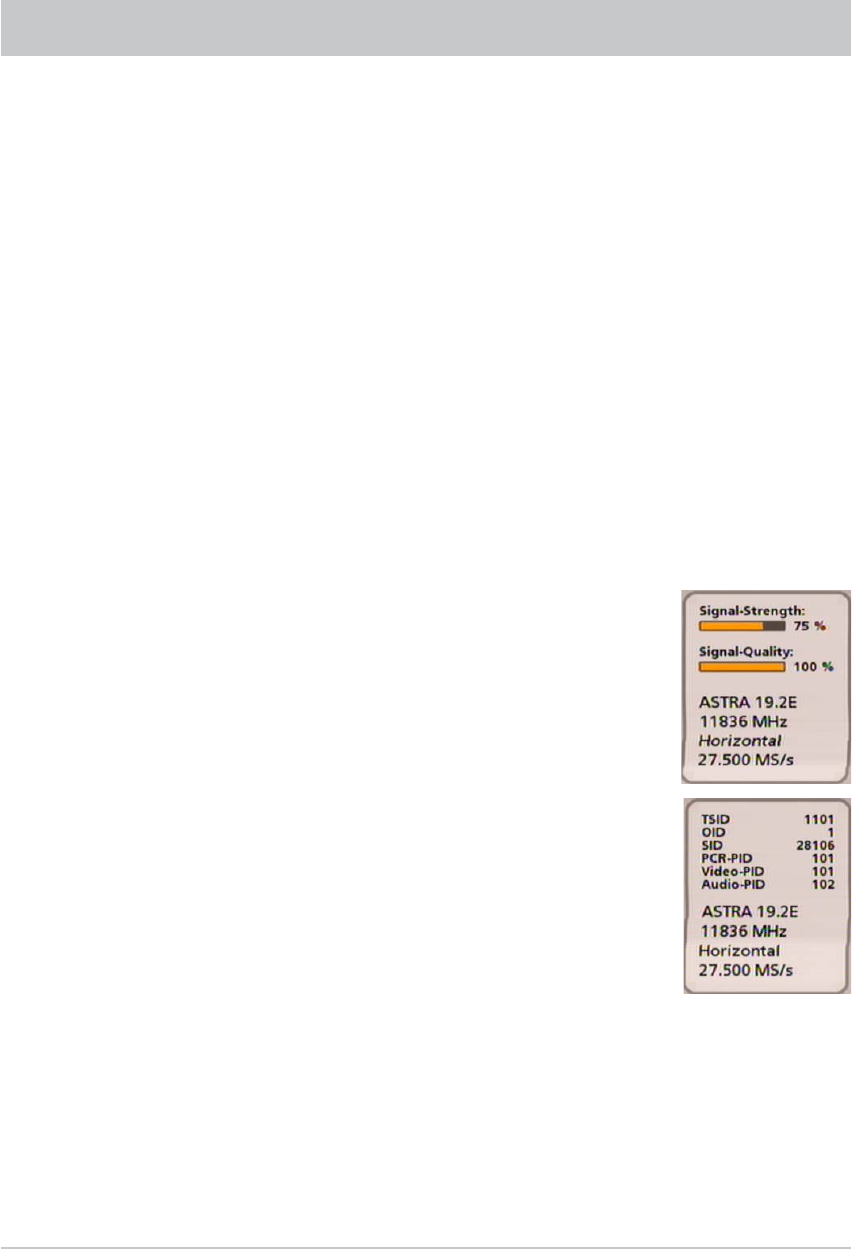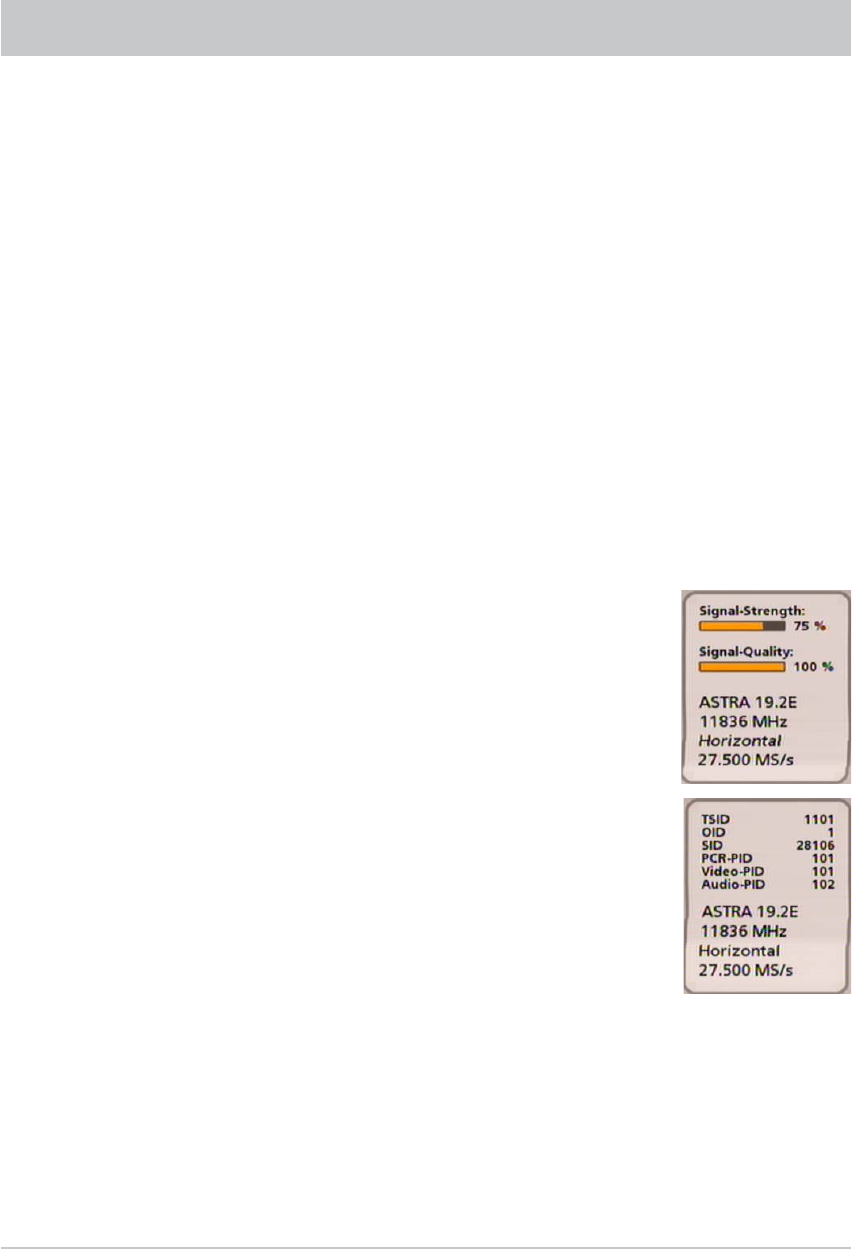
37
To the right of it you see the current channel list sort order as selected by you.The channel list can show
channels sorted by various selection and sorting criteria.
Selection and sorting options:
- Press the
(red) button to call up the favorites list selection. The
buttons allow you to scroll
through the existing favorites lists.
- Press the
!
(green) button to return to the overall list (all satellites). Use the
buttons to choose
between the received satellites (display all channels from a satellite) and the list of “New channels”
(provided by channel search).
- Press the
"
(yellow) button to see an alphabetic listing. This shows all the channels sorted alphabetically,
or the ones beginning with the selected initial letter. Use the
buttons to make the selection.
Search function:
- Press the
button to start the search. The numeric pad buttons allow you to input the desired search
expression for the channel that is sought (see also “Operating instructions”, “Alphanumeric input”).
Press the
button to start the search.
Info on:
Press the
button to view additional items of information on a channel:
Press the
button to view the following additional items of information:
- Signal strength
- Signal quality
- Transmitting satellite
- Frequency (MHz)
- Polarisation
- Symbol Rate
If you press the
button twice, instead of the signal strength and
signal quality the following identifi cation numbers (IDs) for the current signal are displayed:
- TSID (Transponder identifi cation number)
- OID (Network identifi cation number)
- SID (Program-related service identifi cation number)
- PCR PID (Identifi cation number for the synchronisation signal)
- Video PID (Identifi cation number for video signals)
- Audio PID (Identifi cation number for audio signals)
You can hide the additional information by pressing the
button again.
The cursor buttons (
) are used to navigate within the respective channel list view to select the
desired channel. The selection of the desired channel is confi rmed by pressing the
button. You will now
hear and view the currently selected channel in the small window at the top right. To exit the channel list and
return to the TV picture, press the
button again, or press the
button.
ON-SCREEN DISPLAYS (OSD)