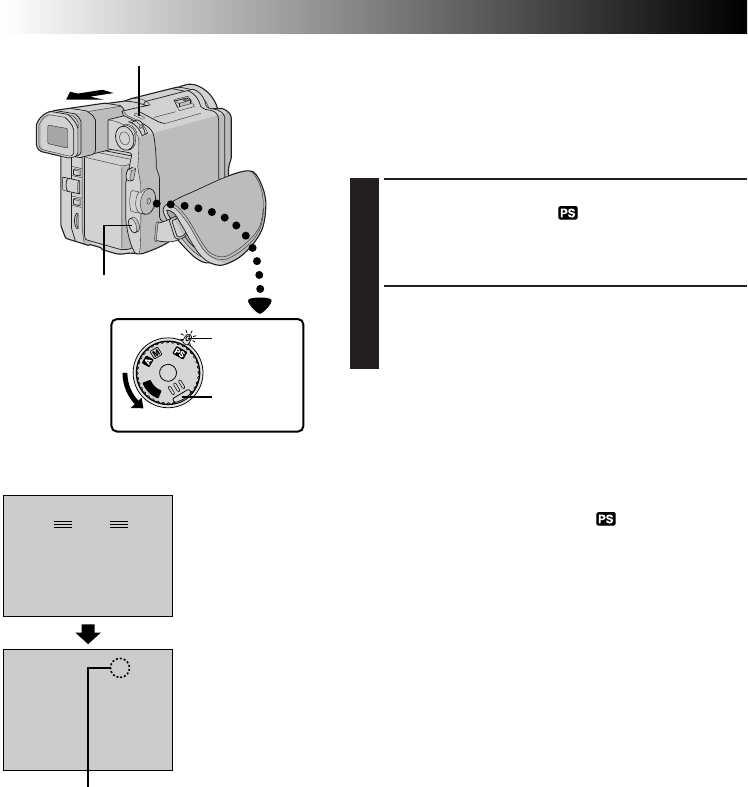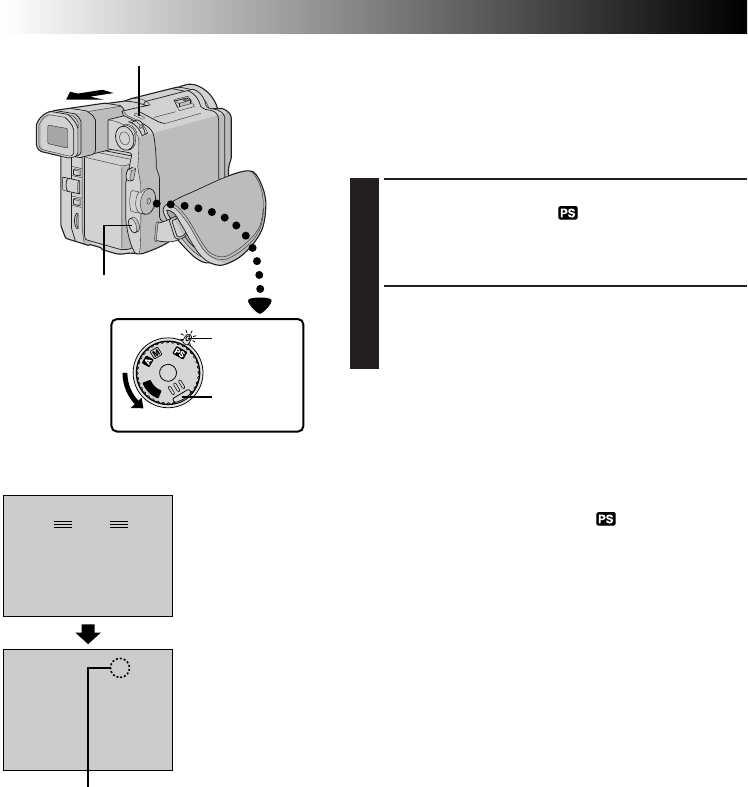
24 EN
5S
P
L
A
Y
O
F
F
PAUSE
MANUAL
– – –
DEC 25 ’ 99
PM 5 : 30
35 min
6w
444
RECPS
MANUAL
Progressive Mode Recording
Recording a high-resolution still image. If an image is
recorded using the Progressive Mode, it is possible to play
back a jitter-free still image with superior quality. A high-
resolution still image can also be processed on a personal
computer or can be printed out (੬ pg. 52, 53).
1
SELECT OPERATION MODE
Set the Power Switch to “ ” while pressing down
the Lock Button located on the switch. Pull out the
viewfinder fully or open the LCD monitor fully. The
power lamp lights and “PS” appears.
2
START PROGRESSIVE MODE
RECORDING
Press the Recording Start/Stop Button. The tally lamp
lights.
To End Progressive Video Recording . . .
.... press the Recording Start/Stop Button. The camcorder
enters the Record-Standby mode.
NOTES:
●
When an image recorded using the Progressive Mode is
played back, the image may not look natural.
●
When the Power Switch is set to “ ”, Picture Wipe/
Dissolve (
੬
pg. 34) and the modes of Program AE with
special effects other than “SHUTTER”, “TWILIGHT”,
“SEPIA” or “MONOTONE” (
੬
pg. 37) cannot be used.
●
The Pro Snapshot modes other than Multi-Analyzer 4 &
9 (
੬
pg. 26) are also possible in the Progressive Mode.
Power Switch
Power lamp
Lock Button
RECORDING
Advanced Features (cont.)
Display
Progressive mode display
SNAPSHOT Button
Recording Start/Stop Button