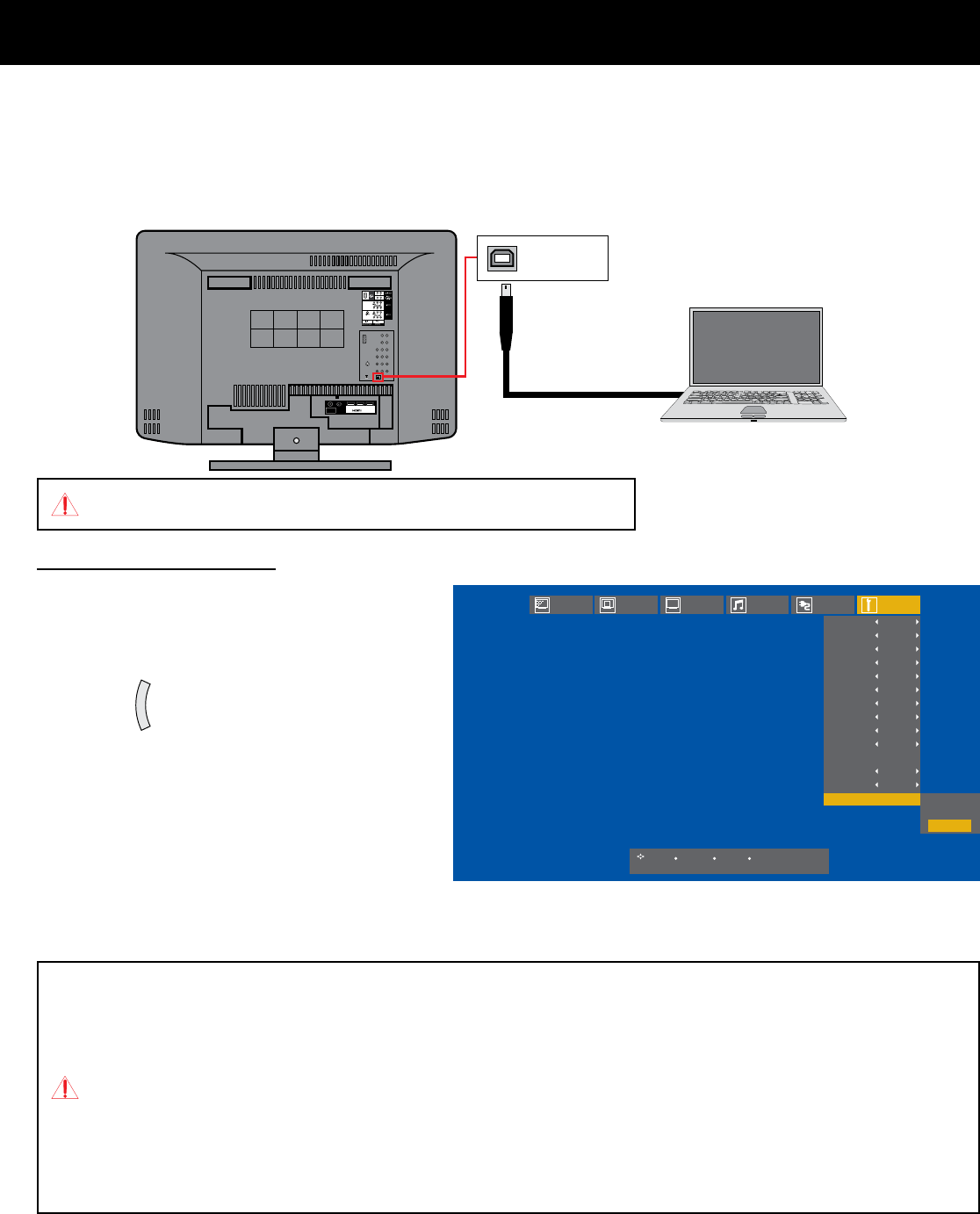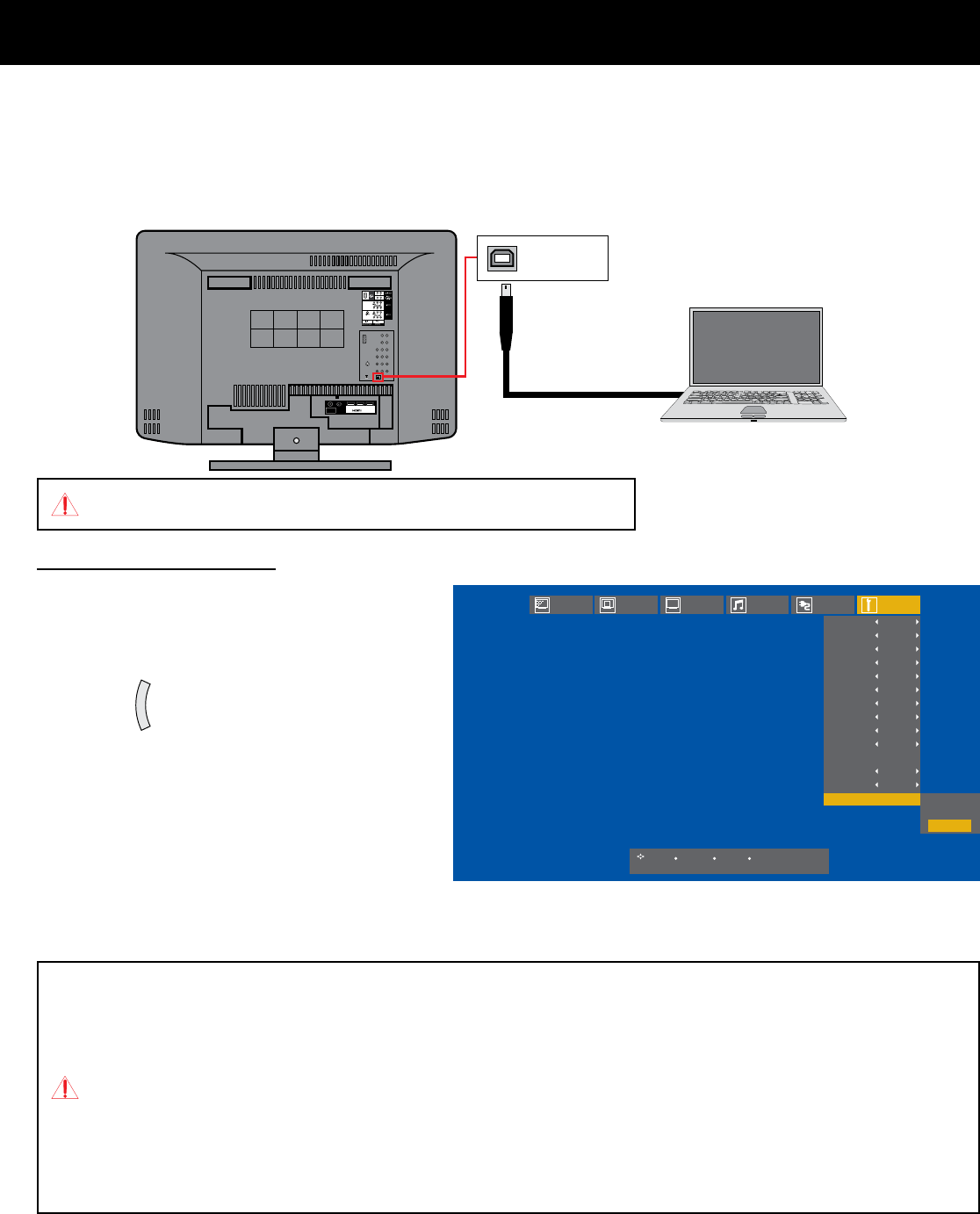
11
How to enjoy your TeleDock Feature
■ Sync Mode
When you have a PC with iTunes installed and is connected to this TV using a USB cable, you can
synchronize your iPod on the Dock using iTunes.
Sync (PC)
INPUT 1 INPUT 2 INPUT 3
75 Ω
(VHF/UHF)
USB type A - type B cable
(not supplied)
Connect a PC directly to the TV. Do not use a USB Hub.
To switch to Sync Mode
1 – Connect a PC to the TV using a USB
cable.
2 – Turn on the PC and the TV.
3 – Insert the iPod onto the Dock on the TV.
4 – Press and select “Setting” N
“Sync Mode” N“Start” to start
synchronization.
* During synchronization, a message
appears on the iPod screen to indicate
the synchronization is in progress.
Picture Display TV Sound Power Setting
Pacific
Off
English
On
Off
3
Off
Off
PCM
HDMI
:Select
:Operate
OK
:Back
BACK
:Exit
MENU
Lets iTunes synchronize your iPod when USB is connected with computer.
Plug In Menu
Time Zone
D.S.T.
Language
Noise Mute
Front Panel Lock
Transparency
Auto Shut Off
Control with HDMI
System Info
Auto Demo
Optical Out
PC Smart Input
Sync Mode
Syncronizing
your iPod
Start
• When updating the iPod fi rmware, connect the iPod directly to the PC.
• When the PC is turned off, Sync Mode can not be selected.
• iTunes must be installed on the PC in order to synchronize the iPod.
• In Sync Mode, the illumination on the Dock fl ashes slowly.
• See the progress indicator in iTunes or the iPod to check the progress of the syncronization.
• In Sync Mode, you can not play any content on the iPod. Exit Sync Mode to play your
content.
• You might not be able to perform the syncronization process with some PCs because of
inadequate power being supplied to the USB port or for other reasons.
In Sync Mode, a TV program or visual source other than the iPod is
displayed on the TV screen.
LCT2557-001A-A.indd 11 3/3/09 8:50:27 AM