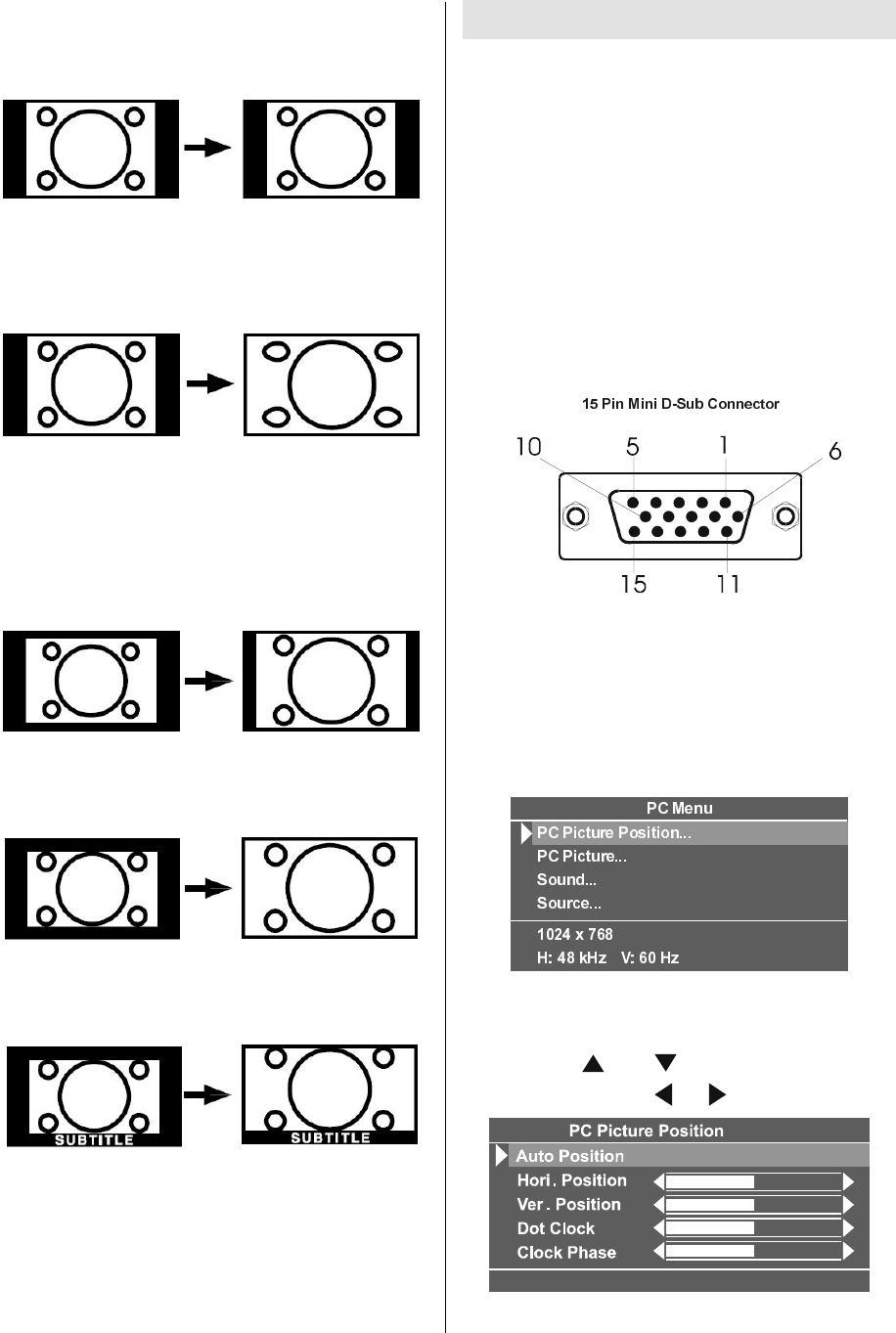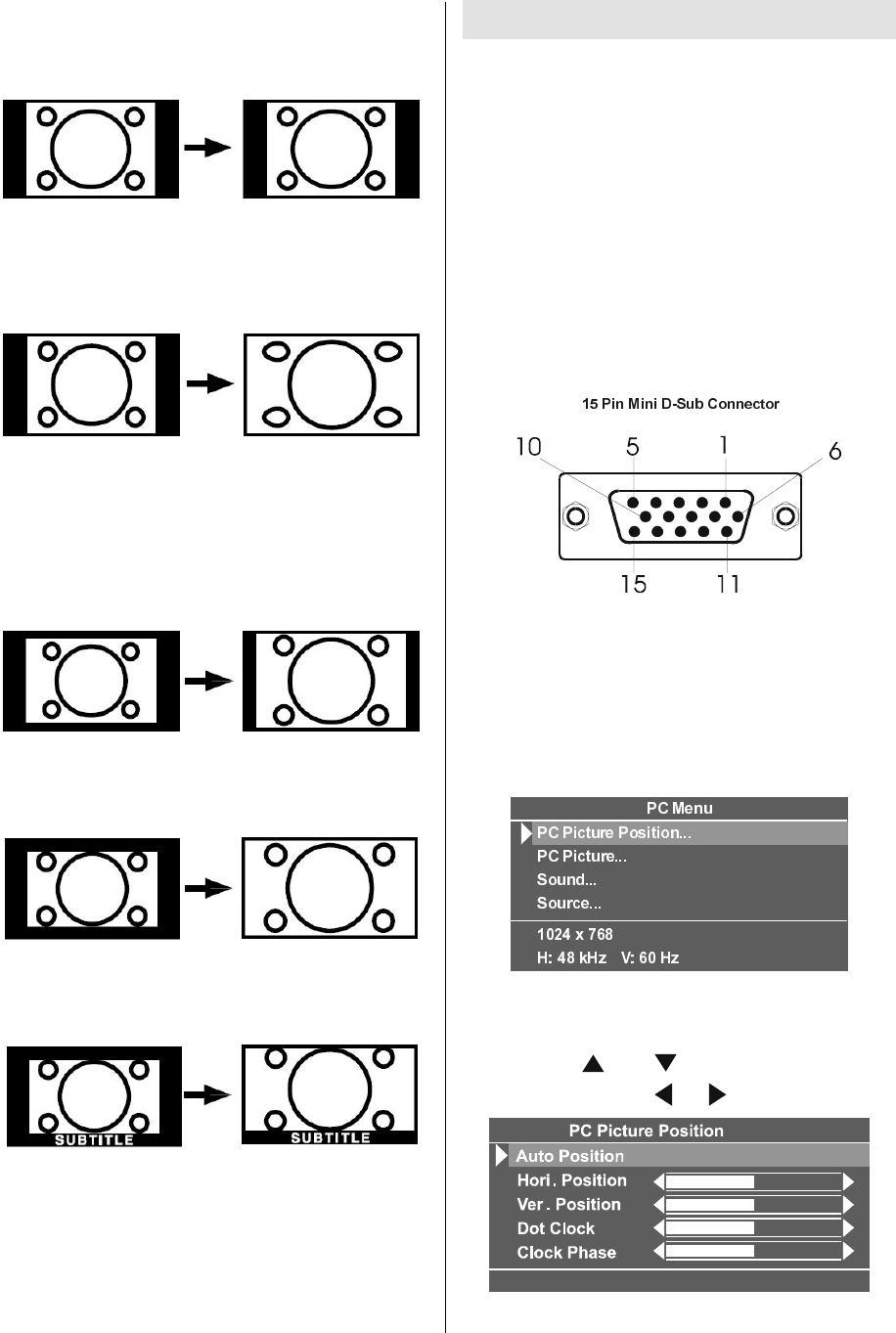
ENGLISH - 22 -
REGULAR:
Use to view a normal picture (4:3 aspect ratio)
as this is its original shape.
PANORAMIC:
This stretches the left and right sides of a nor-
mal picture (4:3 aspect ratio) to fill the screen,
without making the picture appear unnatural.
The top and bottom of the picture are slightly
cut off.
14:9 ZOOM:
This zooms up the wide picture (14:9 aspect
ratio) to the upper and lower limits of the
screen.
16:9 ZOOM:
This zooms up the wide picture (16:9 aspect
ratio) to the full screen.
16:9ZOOM SUBTITLE:
This zooms up the wide picture (16:9 aspect
ratio) with subtitles to the full screen.
PC Mode
Installation
Power off both Computer and Display before
making any connections.
Set your PCs resolution correctly before con-
necting to the TV. See the table in page 30 for
supported modes.
Use a D-SUB cable to connect the TVs PC
input to the computers RGB output termi-
nal. If you want to listen to the sound from the
computer, use an audio cable to connect the
PC AUDIO IN to the computers sound out-
put terminal.
Tighten the screws of the Display cable until
the connectors are fastened securely (fin-
ger-tighten only).
Main Menu in PC mode
Enter the main menu by pressing the MENU
button on the remote control.
PC Picture Position Menu
In the Main menu, select PC Picture Posi-
tion using or button, then enter the
menu by pressing
/ or OK buttons.
01-ENG-2325W-17MB08P-1861UK-(LT-23B60SJ)_02062005.p65 03.06.2005, 11:5722