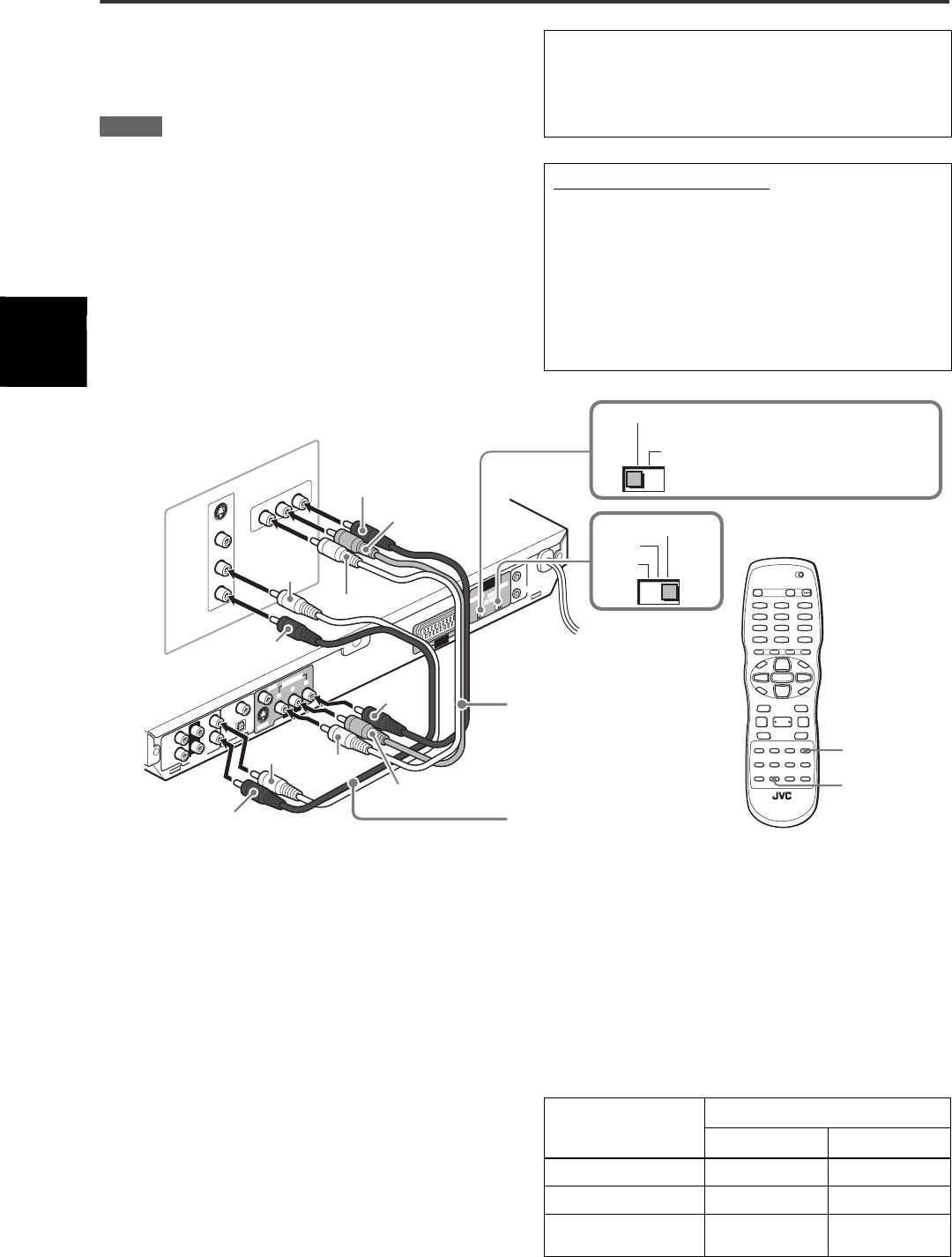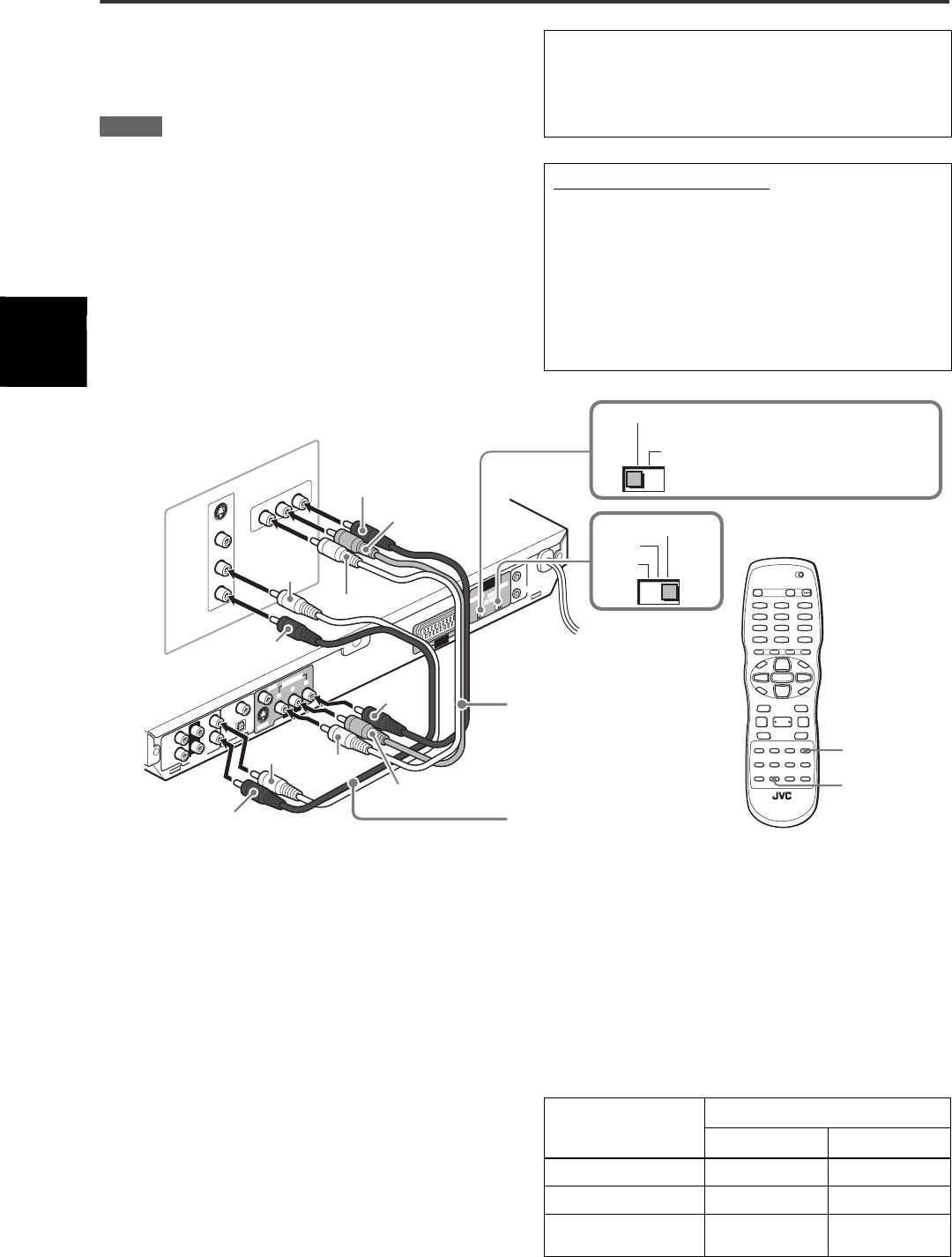
Preparations
6
XV-NA77SL/GNT0036-002B/English
C Connecting to a TV with component jacks
You can enjoy picture of high-fidelity color reproduction by
connecting the COMPONENT VIDEO OUT jacks on the unit to
your TV.
NOTES
• Be sure to connect the red and white plugs of the audio cable to
the FRONT RIGHT/LEFT jacks on the rear of the unit, as shown
in the illustration.
• Connect “Y” to “Y,” “P
B” to “PB” (CB), “PR” to “PR” (CR) correctly.
• Set [ANALOG OUT] in the [AUDIO] preference display to [2-CH
STEREO] (see page 39).
• If your TV has component video input jacks of BNC type, use an
adapter which converts a pin jack to a BNC jack (not supplied).
Activating the Progressive scanning mode when playing
back DVD VIDEO discs recorded with PAL system
1. Set the PAL - NTSC - REMOTE selector on the rear panel to
“REMOTE.”
2. Press and hold down PAL/NTSC on the remote control unit
until [PAL] appears in the display window. (The [NTSC]
indicator in the display window goes off.)
3. Press and hold down VFP - PROGRESSIVE SCAN for a few
seconds.
The scanning mode switches between the Progressive
scanning and Interlaced scanning modes.
When the scanning mode is set to the Progressive mode, the
PROGRESSIVE indicator on the front panel turns on.
Activating the Progressive scanning mode when playing
back DVD VIDEO discs recorded with NTSC system
Set the PAL - NTSC - REMOTE selector on the rear panel to
“NTSC,” and then press and hold down VFP - PROGRESSIVE
SCAN on the remote control unit for a few seconds.
The scanning mode switches between the Progressive scanning
and Interlaced scanning modes.
When the scanning mode is set to the Progressive mode, the
PROGRESSIVE indicator on the front panel turns on.
Alternatively, proceed as follows:
1. Set the PAL - NTSC - REMOTE selector on the rear panel to
“REMOTE.”
2. Press and hold down PAL/NTSC on the remote control unit
until [NTSC] appears in the display window. (The [NTSC]
indicator in the display window turns on.)
3. Press and hold down VFP - PROGRESSIVE SCAN for a few
seconds.
The scanning mode switches between the Progressive
scanning and Interlaced scanning modes.
When the scanning mode is set to the Progressive mode, the
PROGRESSIVE indicator on the front panel turns on.
Depending on the [PICTURE SOURCE] setting on the
[PICTURE] preference display and whether the current DVD
VIDEO disc is film-source or video-source, the color of the
indicator differs, as shown in the table below. (See page 38.)
* While stopped in the Progressive scanning mode, the
PROGRESSIVE indicator is lit in red regardless of the
[PICTURE SOURCE] selection.
Progressive scan video playback available
In the Progressive scanning mode, you can enjoy high quality
picture with less flickers when the COMPONENT VIDEO OUT
jacks are connected to a TV or monitor that supports the
progressive video input.
About the scanning mode
Depending on the material source format, DVD VIDEO discs
can be classified into two types; film source and video source
(note that some DVD VIDEO discs contain both film source
and video source).
When the unit plays back a film source material, uninterlaced
progressive output signals are created using the original
information. When a video source material is played back, the
unit interleaves lines between the interlaced lines on each to
create the interpolated picture and outputs as the progressive
signal.
RIGHT
LEFT
AUDIO
VIDEO
S-VIDEO
IN
Y
P
B
P
R
COMPONEN
T IN
R
IG
H
T
R
E
A
R
L
E
F
T
C
O
A
X
IA
L
O
P
T
IC
A
L
PC
M
/ST
R
E
A
M
DIGITAL OUT
AUDIO OUT
V
ID
E
O
S
-V
ID
E
O
Y
P
B
P
R
VIDEO SIGNAL
SELECTOR
AV
COMPU LINK
PAL
Y/C
NTSC
R
E
M
O
T
E
R
G
B
/C
O
M
P
.
VIDEO OUT
COMPONENT
AV
OUT
S
U
B
-
W
O
O
F
E
R
C
E
N
T
E
R
PAL
NTSC
REMOTE
Y/C
RGB/COMP.
VFP-PROGRESSIVE
SCAN
PAL/NTSC
The unit
Blue
Red
Green
White
Red
Red
White
Audio cable (supplied)
Component video cable
(not supplied)
Red
Blue
Green
TV
Set the RGB/COMP. - Y/C
selector to “RGB/COMP.”
Setting of
[PICTURE SOURCE]
Source type of DVD VIDEO
Film source Video source
AUTO Green Red
FILM Green Green
VIDEO (NORMAL)/
(ACTIVE)
Red Red
XV-XV-NA77SL[B].book Page 6 Thursday, July 31, 2003 8:04 PM