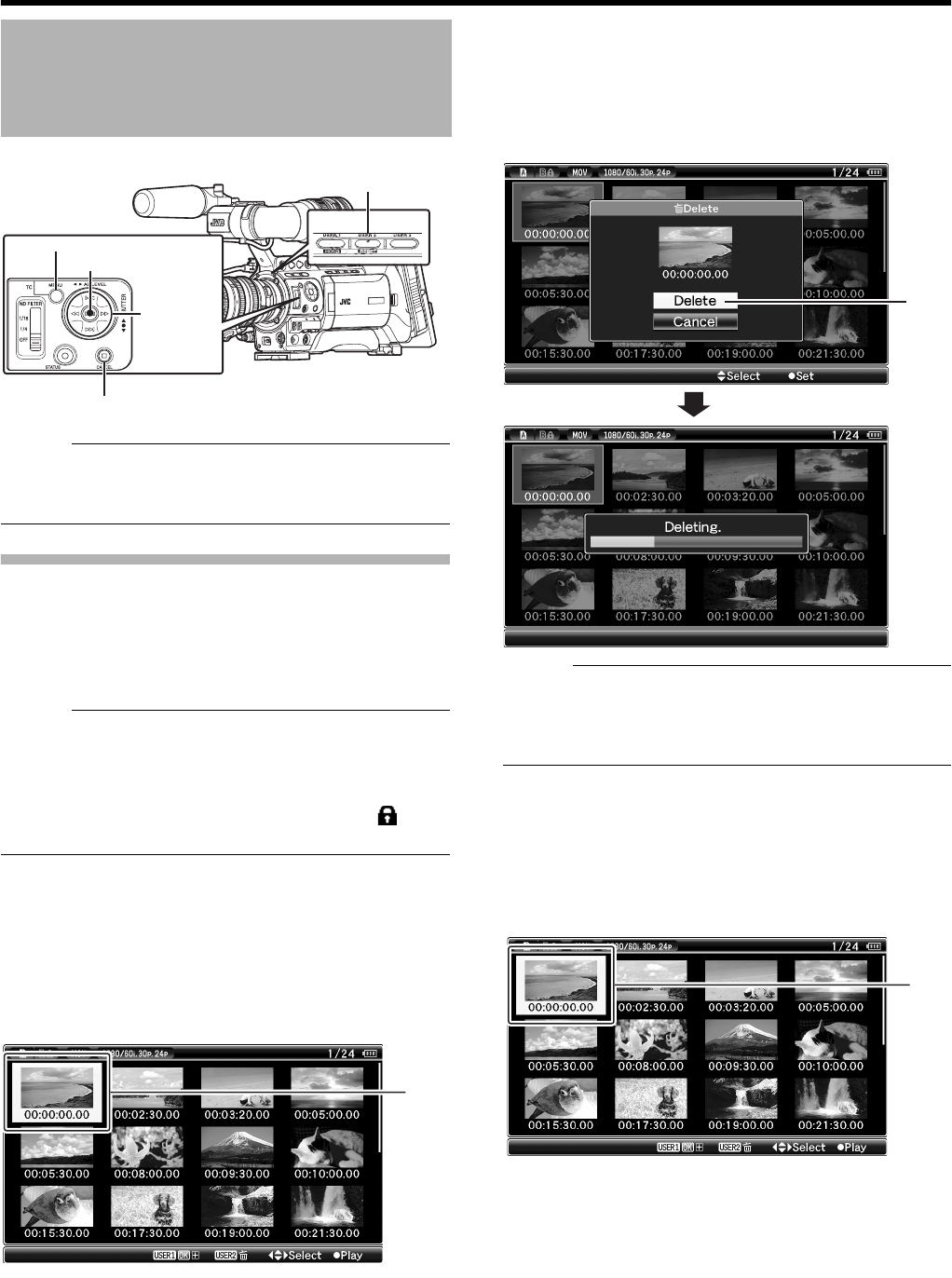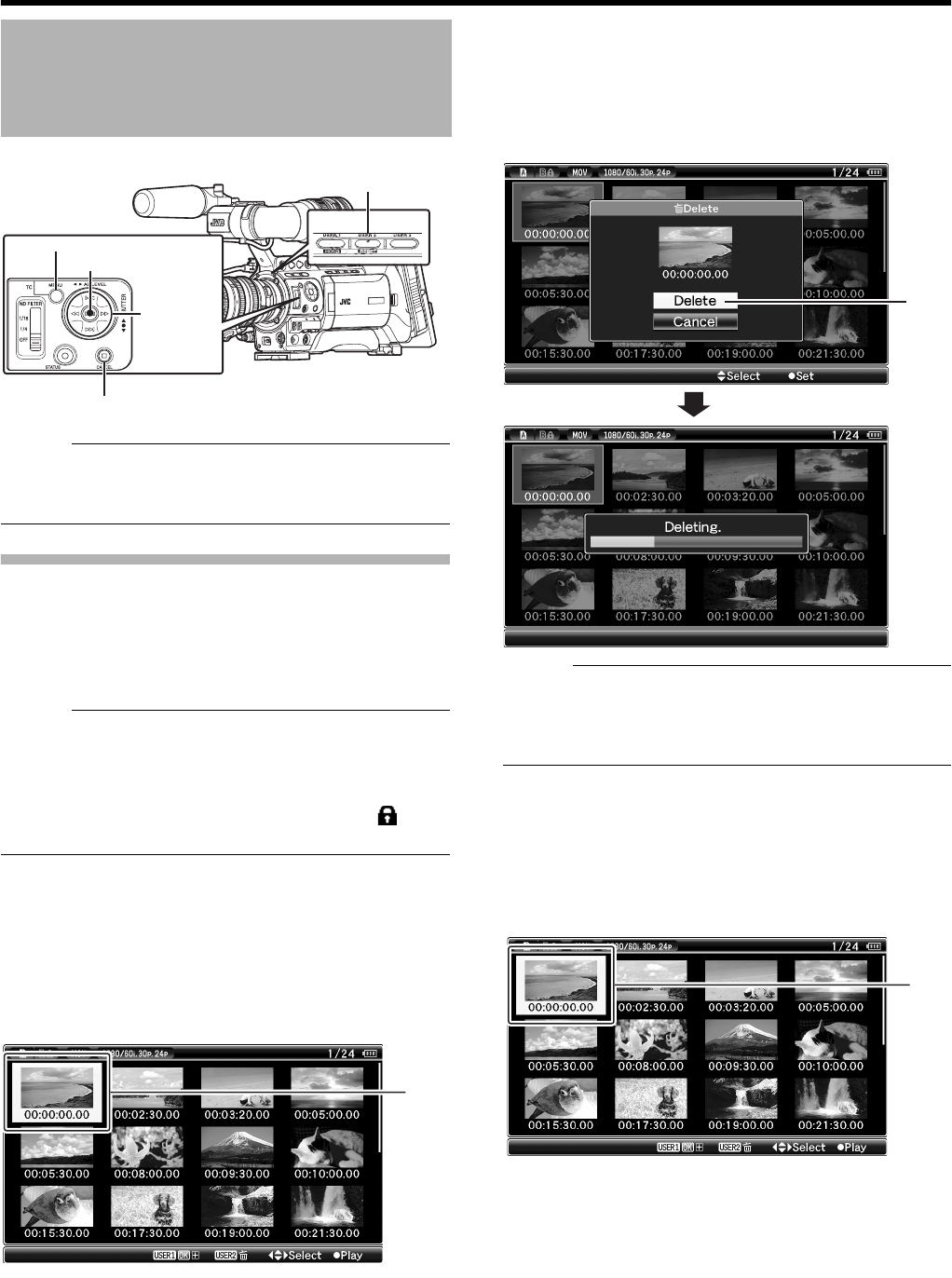
66
Playback
For deleting clips.
Memo :
● Clips appended with OK marks cannot be deleted on the
camera recorder.
● Read-only clips can be deleted on a PC.
Deleting One Clip
You can delete a selected clip with any of the following
operations.
A Press [USER2] button when menu is not displayed.
B Perform [Delete Clip] B [One Clip] in thumbnail menu.
Memo :
● A clip cannot be deleted with the [USER2] button and
menu operation ([Delete Clip] B [One Clip]) under the
following situations.
● A clip with OK mark is selected.
● Write-protect switch of the SDHC card is set ( is
displayed).
Ⅵ During Thumbnail Screen
Ⅵ Deleting with [USER2] button
1
Select the clip to delete.
Select the clip to delete with the cross-shaped
button (
JKH I).
2 Press the [USER2] button.
A screen to confirm deletion appears.
3 Select [Delete] using the cross-shaped button (JK),
and press the Set button (
R).
Deleting starts.
Memo :
●
Button operations are unavailable during deletion. The
deleting operation cannot be canceled.
●
The cursor moves to the next clip (or previous clip if a next
clip does not exist) after deletion.
Ⅵ Deleting with [Delete Clip] B [One Clip] in the
menu
1
Select the clip to delete.
Select the clip to delete with the cross-shaped
button (
JKH I).
2 Press the [MENU] button.
The thumbnail menu screen appears.
3 Select [Delete Clip] B [One Clip] and press the Set
button (
R).
A screen to confirm deletion appears.
Deleting Clips
[CANCEL] Button
[USER2] Button
[MENU] Button
Set Button (
R)
Cross-shaped
Button
(
JKH
I
)
1
3
1