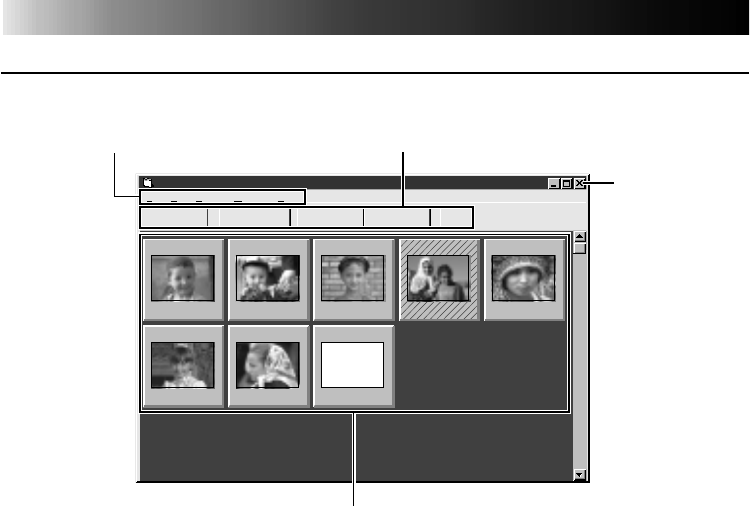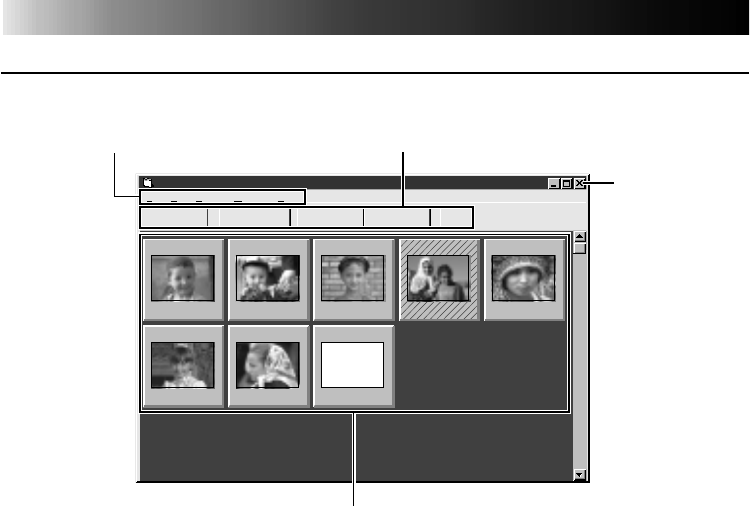
22 EN
HOW THE DESKTOP WORKS
MAIN DESKTOP WINDOW
01
00:01:23:12
02
00:02:17:21
03
00:07:01:19
06
00:39:03:11
07
00:47:53:03
08
05
00:20:39:18
04
00:37:05:06
--:--:--:--
JLIP
File Edit Set-up Window Help
INPUT
MEMORY
TRANSFERCAPTURE
JLIP Video Capture [–Untitled Folder–] (Untitled)
Close button
1
Menu bar
2
Control buttons
3
Image display area
1
Menu bar
Displays function menus. See the next page for detailed information.
2
Control buttons
•CAPTURE button (੬ page 27)
Press to CAPTURE a desired image from an image source. When pressed, an index
image appears under this button.
•TRANSFER button (
੬ pages 29 through 30)
The TRANSFER button is used to start Automatic Transfer. Automatic Transfer is divided
into Program Capture and Interval Capture.
•MEMORY/INPUT buttons
These buttons do not function.
•JLIP button (
੬ pages 43 through 69)
The JLIP Video Capture software and JLIP Video Producer software cannot run simultane-
ously. When you want to run the JLIP Video Producer software, press this button to call
up a cross bar and run the software. To resume using the JLIP Video Capture software,
first select "Close Serial" from "Set-up" on the JLIP Video Producer Software's menu bar,
then press the JLIP button.