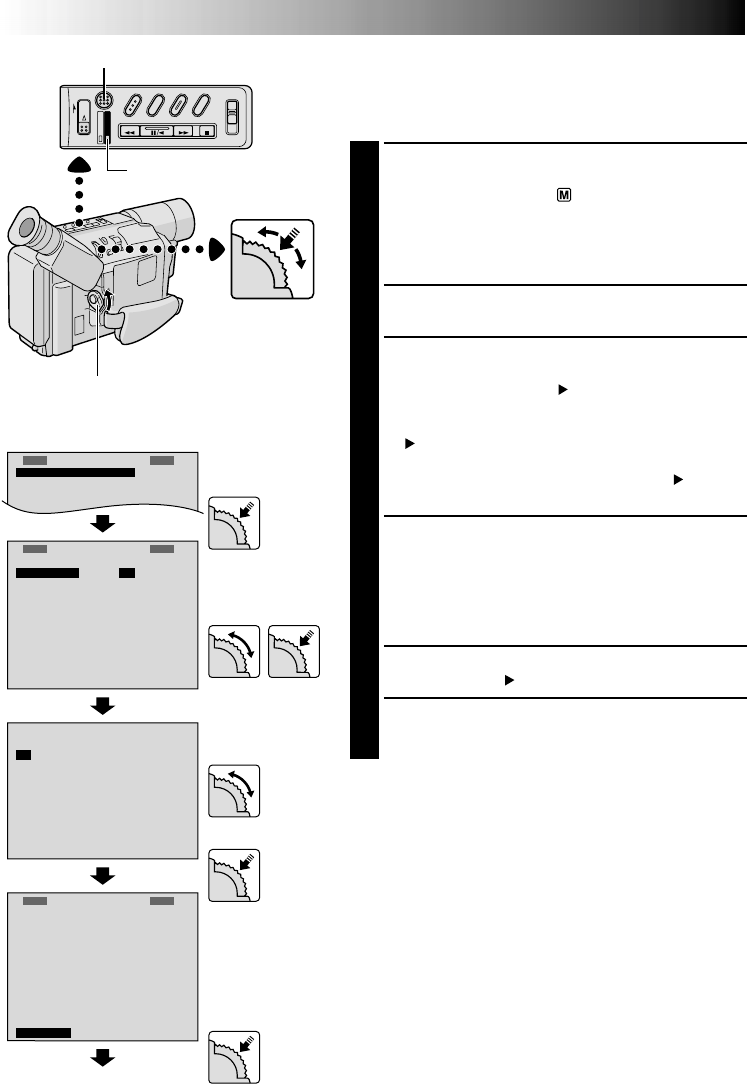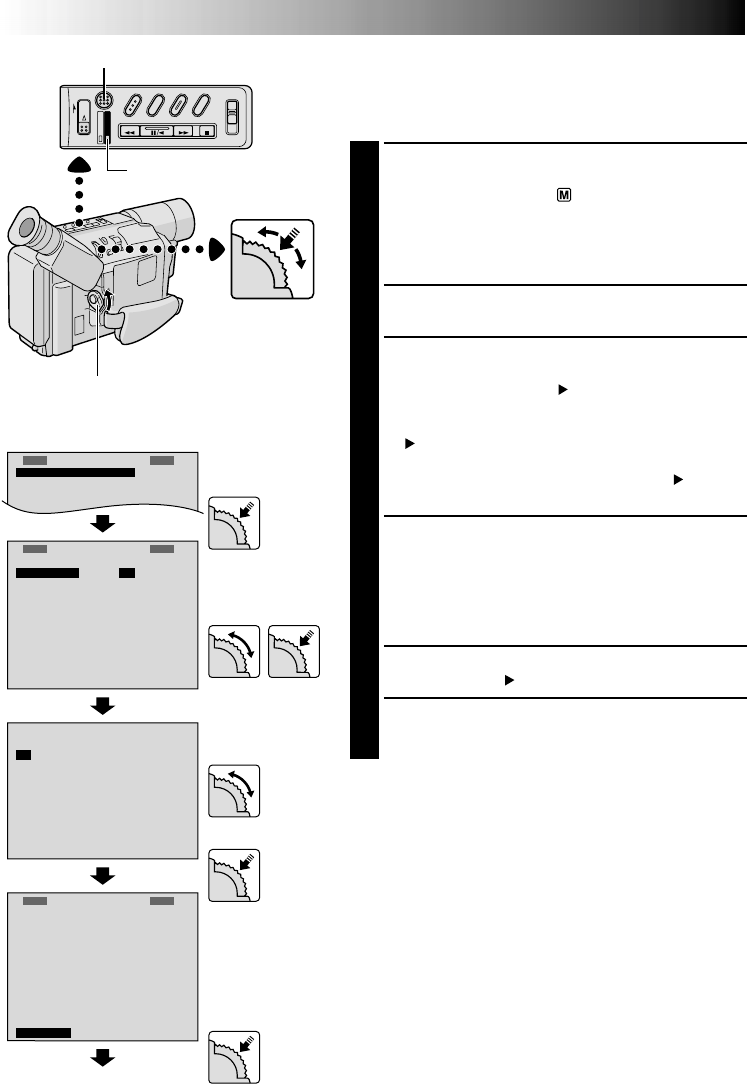
40 EN
ᮣ
F
E
T
O
X
O
C
P
U
O
S
S
S
C
Y
U
A
S
R
M
T
E
E
E
R
M
A
M
M
E
E
N
A
A
N
U
U
U
U
T
T
O
O
ᮣ
R
D
W
S
T
D
P
S
ᮣ
N
E
.
I
–
A
I
I
N
R
E
C
D
V
P
S
C
A
E
X
Z
E
H
E
P
T
P
T
T
M
O
S
L
U
S
U
S
O
O
L
A
R
H
R
Y
D
M
E
Y
E
O
N
S
E
N
T
T
G
E
T
M
H
ME
S
5
O
O
T
F
F
F
N
P
0
F
N
3
U
I
U
U
x
F
0
L
N
L
L
E
L
ᮣ
R
D
W
S
T
D
P
S
ᮣ
N
E
.
I
–
A
I
I
N
R
E
C
D
V
P
S
C
A
E
X
Z
E
H
E
P
T
P
T
T
M
O
S
L
U
S
U
S
O
O
L
A
R
H
R
Y
D
M
E
Y
E
O
N
S
E
N
T
T
G
E
T
M
H
ME
L
5
O
O
T
F
F
F
N
P
0
F
N
3
U
I
U
U
x
F
0
L
N
L
L
E
L
S
L
E
P
P
XIT
REC MODE
Using Menus For Detailed Adjustment
This camcorder is equipped with an easy-to-use,
on-screen menu system that simplifies many of the more
detailed camcorder settings.
1
The operation system depends on the function you
wish to select.
Set the Power Switch to “ ”. Press REFRESH for
approx. 1 second to select “VIDEO” (the DSC Lamp
goes out) or “DSC” (the DSC Lamp comes on)
according to each function’s “*/**” explanation
described at the bottom of pages 41 and 42.
2
Press MENU. The Menu Screen appears.
3
Rotate MENU to select the desired function.
•To go from CAMERA MENU to SYSTEM MENU,
rotate MENU to select “ TO SYSTEM MENU” and
press it. SYSTEM MENU is composed of 2 pages. To
go to the next page, rotate MENU to select
“ NEXT” and press it.
•To return to CAMERA MENU from page 2 of
SYSTEM MENU, rotate MENU to select “ TO
CAMERA MENU” and press it.
4
Press MENU to display the Setting Menu and rotate it
to select the desired setting.
If you select “JLIP ID NO.” . . .
.... Press MENU. The number blinks. Rotate MENU
until the desired number appears, and press it.
Then rotate MENU to “EXIT”.
5
Press MENU. The Menu Screen reappears with the
highlight bar on “ RETURN”.
6
Press MENU. The normal screen reappears.
Display
Menu Screen
Setting Menu
(ex. REC MODE)
Normal Screen
MENU Wheel
ADVANCED FEATURES
(cont.)
Power Switch
DSC Lamp
REFRESH Button