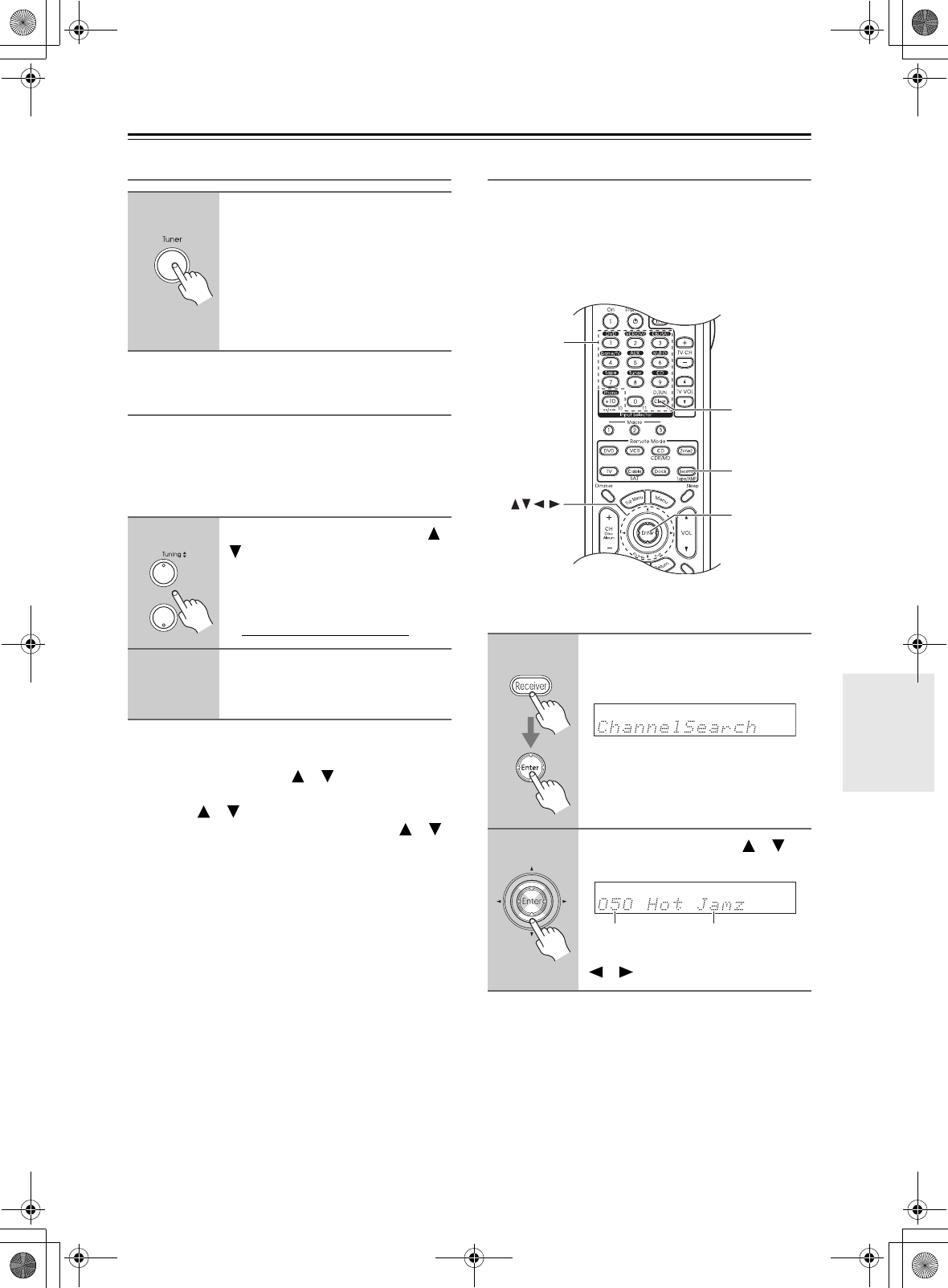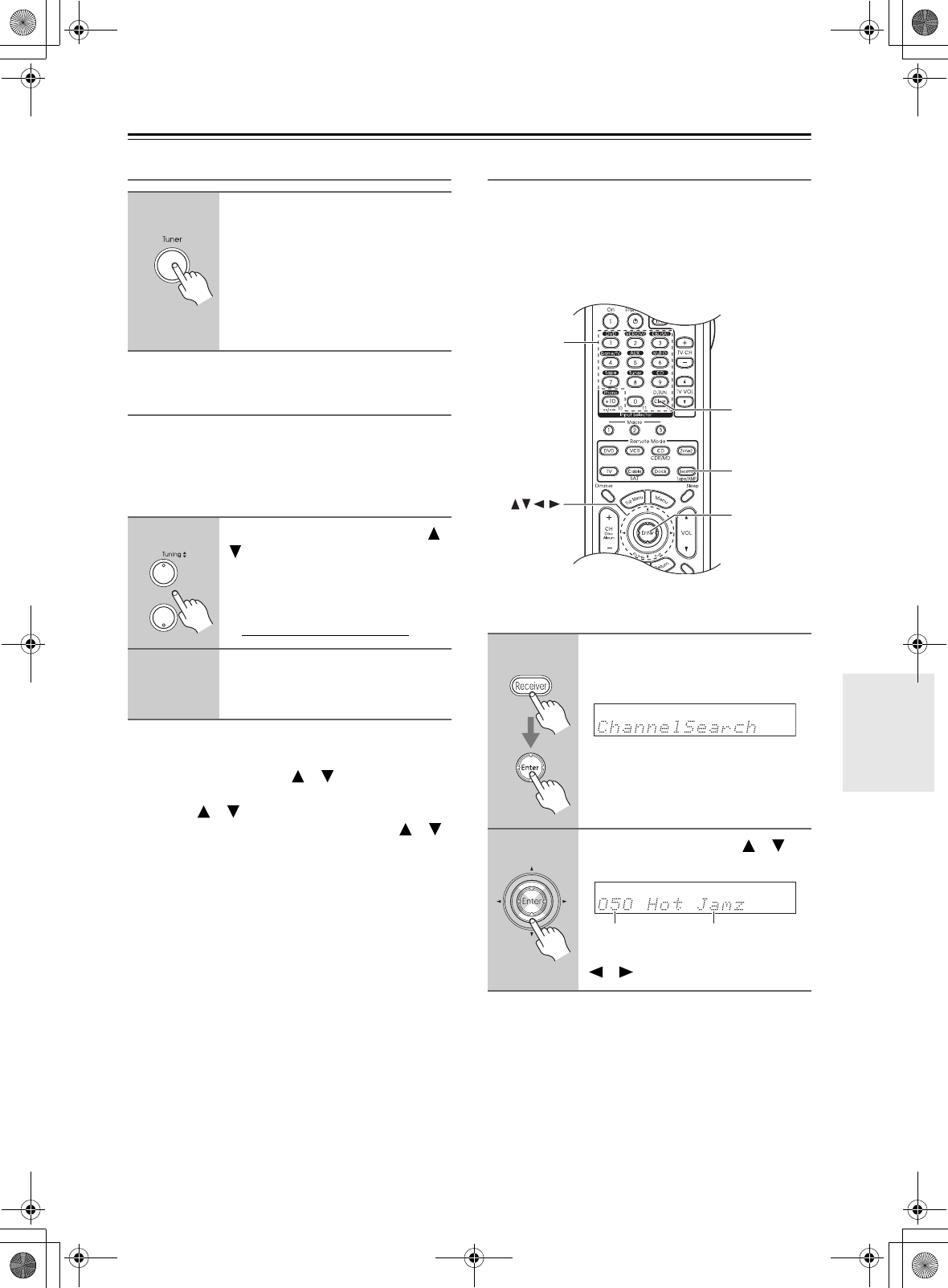
69
Listening to the Radio—Continued
Selecting SIRIUS Satellite Radio
Signing Up for SIRIUS Satellite Radio
Before you can use SIRIUS Satellite Radio, you must
first sign up for an account. You’ll need a major credit
card and your SIRIUS Satellite Radio ID, which you can
get from the AV receiver, as explained below, or from the
SiriusConnect Home tuner package.
Note:
Another way to check your ID is to press the [Setup] but-
ton. Use the Up and Down [ ]/[ ] buttons to select
“4. Source Setup,” and then press [Enter]. Use the Up
and Down [ ]/[ ] buttons to select “3. SAT Radio,”
and then press [Enter]. Use the Up and Down [ ]/[ ]
buttons to select “SiriusID,” and then press [Enter].
Press the [Setup] button when you’ve finished.
Selecting SIRIUS Satellite Radio Channels
There are three ways to select SIRIUS Satellite Radio
channels:
• Channel Search mode: select any channel.
• Category Search mode: select channels by category.
• Direct tuning: enter channel number.
■ Channel Search Mode
1
Press the [Tuner] input selector
button repeatedly to select
“SIRIUS.”
If “CHECK SR TUNER” appears on
the display, make sure the SiriusCon-
nect receiver is connected properly. If
“ANTENNA ERROR” appears, make
sure the antenna is connected properly.
1
Use the Tuning Up and Down [ ]/
[ ] buttons to select channel 0.
Your SIRIUS Satellite Radio ID num-
ber is displayed. Write it below.
ID
2
To sign up, go to:
http://activate.siriusradio.com
Or call: 1-888-539-SIRIUS (7474)
1
Press the [Receiver] button, fol-
lowed by the [Enter] button to
select “Channel Search” mode.
2
Use the Up and Down [ ]/[ ]
buttons to select a channel.
You can also use the Left and Right
[ ]/[ ] buttons to select a category.
D.TUN
Enter
Receive
Number
buttons
Channel nameChannel number
DTR-6.8_En.book Page 69 Wednesday, June 20, 2007 4:16 PM