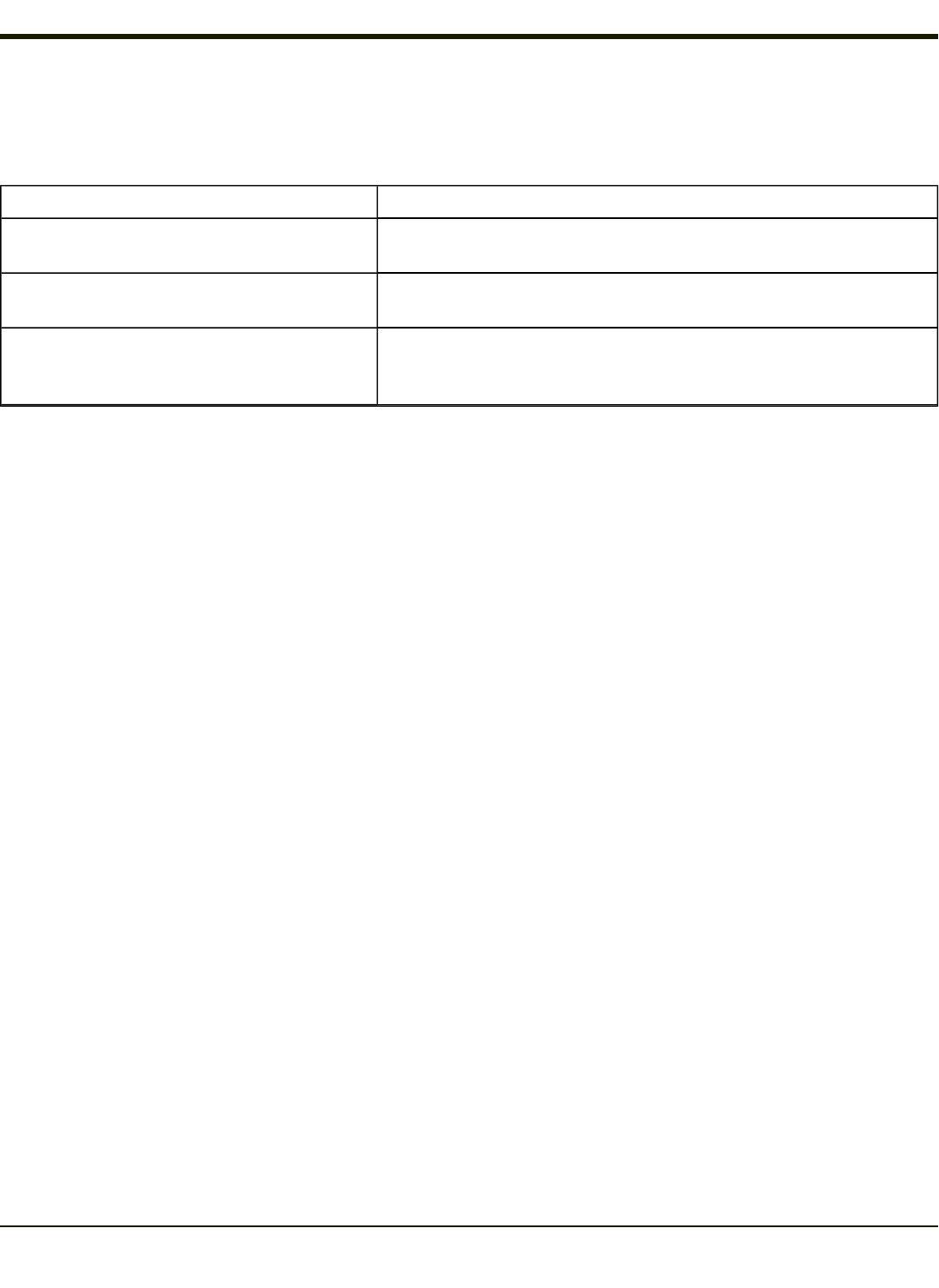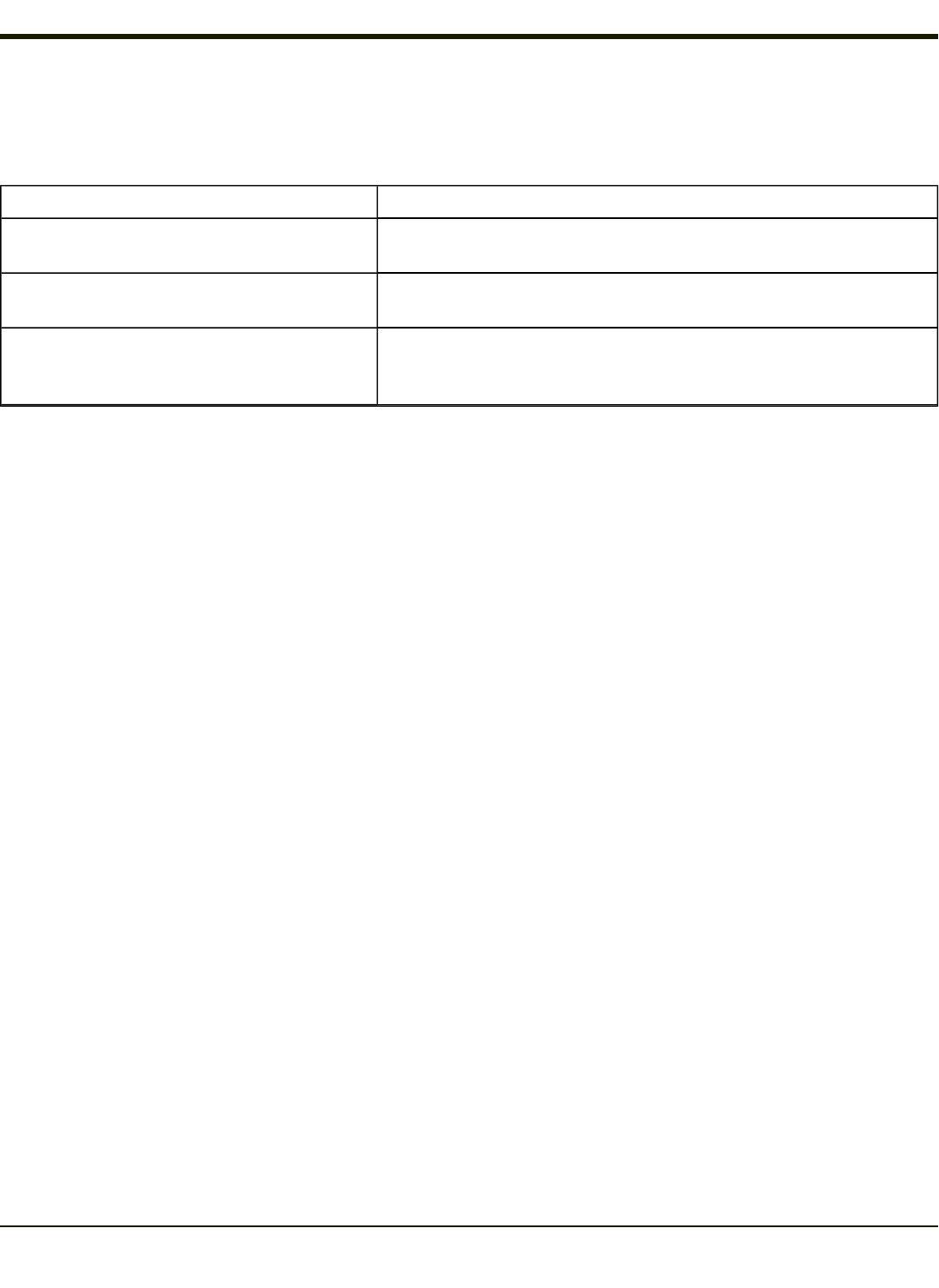
Startup Problems
This section lists some of the configuration error messages that may appear at system startup and their possible solutions.
Note: If you press the power switch and the Thor VX8 remains off, refer to Power Source.
Problem Solution
Thor VX8 computer stops working and locks up
each time you start it.
There may be a problem with a Microsoft Windows driver. To recover from
this error, follow the steps in the Bypassing Microsoft Windows Startup.
The Thor VX8 displays the “Non-System disk or
disk error” message.
Make sure the Thor VX8 is booting from the proper drive. To recover from
this error, follow the steps in Verifying Boot Order.
The Thor VX8 displays either “CMOS time and
date not set” or “Real time clock failure” mes-
sages.
There may be a problem with the CMOS battery. Follow the steps in the
Setting System Time and Date.
Bypassing Microsoft Windows Startup
When using a Microsoft Windows operating system, you may want to bypass the configuration files or load Windows with a
minimum number of drivers. The Windows Start Up Menu Allows several choices that aid in diagnosing a problem. To access
the start-up menu:
1. Turn on the Thor VX8.
2. Press and hold the F5 key.
3. When the Windows Start Up Menu appears, select the desired choice from the options presented.
When you choose Safe Mode, you may notice differences in the way your system behaves. For instance, some device drivers
are not loaded, the display resolution may be changed and system prompts and path have default values.
Step by step confirmation allows you to process or skip individual line items in your start up files.
Please refer to Microsoft Windows on line help or commercially available Windows guides for more information on operating
Windows in safe mode and performing diagnostic and troubleshooting routines.
Verifying Boot Order
1. During bootup the F2 or Del key (depending on BIOS type) key may be pressed to enter BIOS Setup. Press F2 or Del
immediately.
2. The BIOS Setup Main Menu is displayed. Move the highlight to the Boot Menu.
3. Verify that the desired devices are searched in the desired order.
4. For AMIBIOS, change the selection for 1st Boot Device, Second Boot Device, etc. to arrange items in the boot order.
5. For Phoenix BIOS, use the + (plus) key to move an item up in the boot order and the - (minus) key to move an item down
the list. Press SHIFT + 2
nd
+ 1 to enable or disable a device on the search list.
If the Thor VX8 is still unable to boot from the hard drive, you may need to reformat the C: drive and restore the system from
backup.
3-26