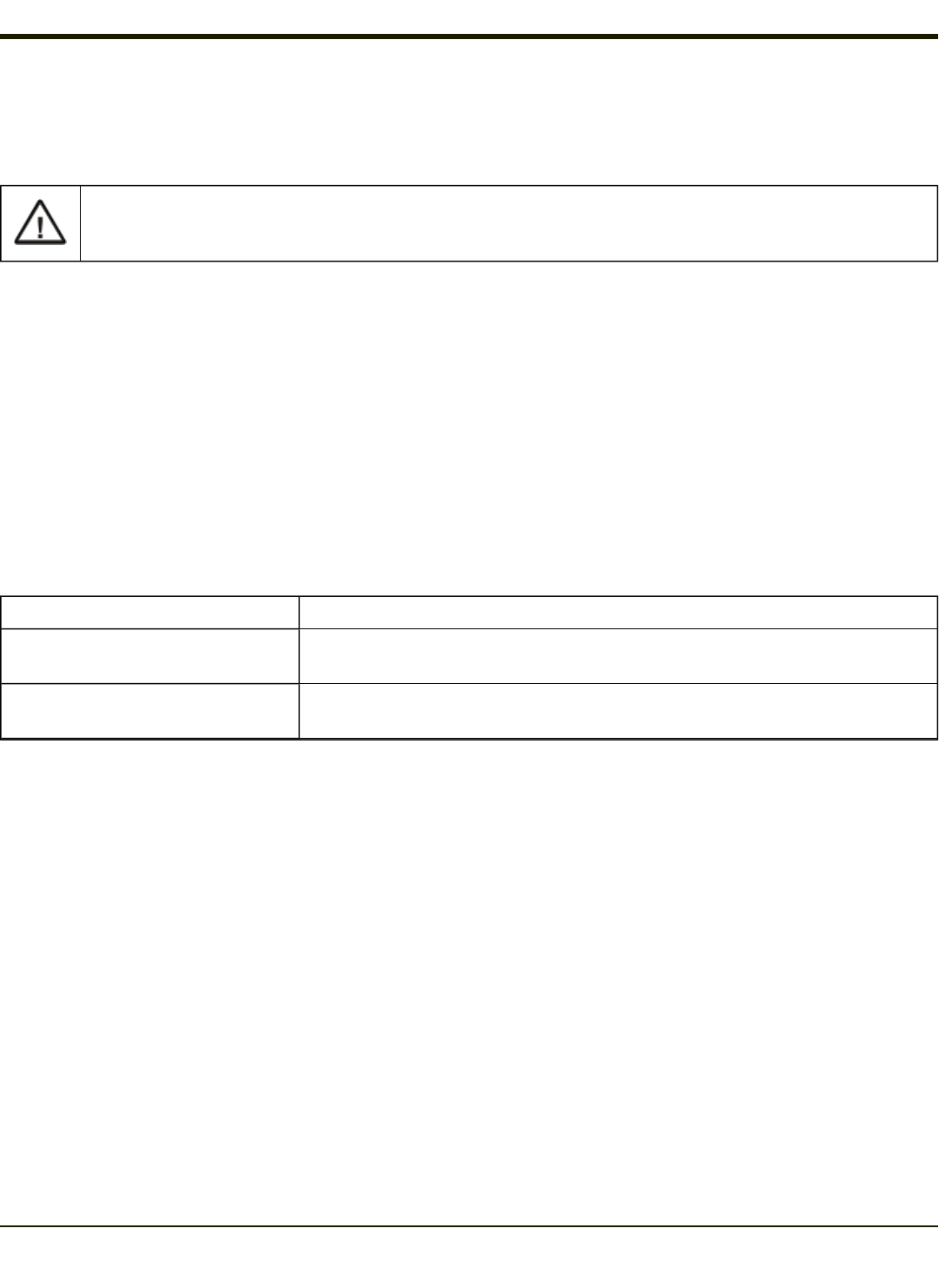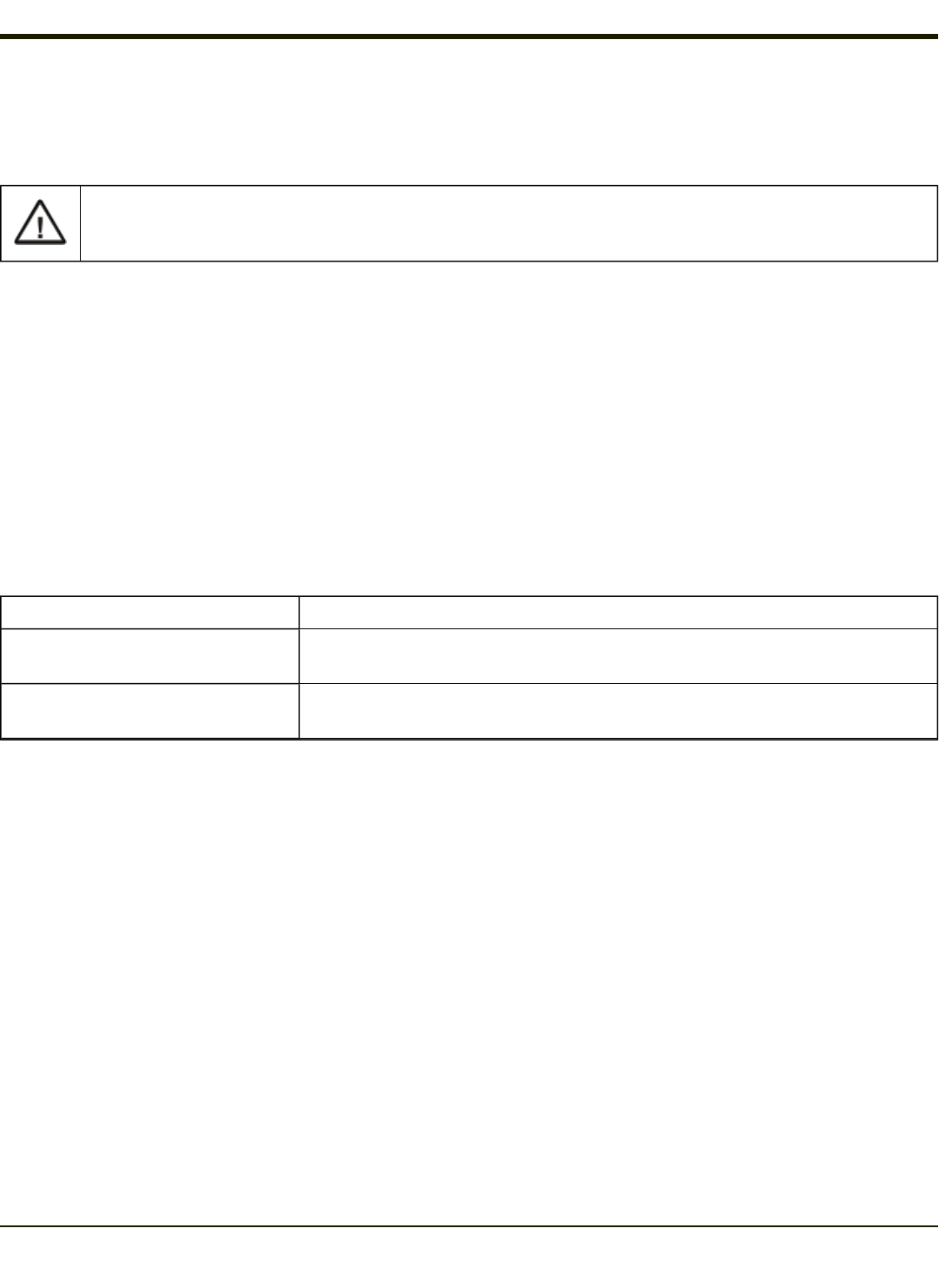
Optional Devices
This section provides information on solving problems related to optional devices.
Note: Make sure the Thor VX8 is powered on before you turn on any powered optional devices.
Only connect a serial bar code scanner to COM1. Be sure Pin 9 of COM1 is configured to provide +5V. Do not con-
nect a serial bar code scanner to COM2 or COM4 as damage to the Thor VX8, the scanner or both may result.
To help determine which device is causing the problem:
l Check that all connecting cables are correctly and firmly attached. Loose cables can cause erroneous or intermittent
signals. You may need to inspect connecting cables for loose wires, and check connectors for loose pins.
l Isolate the problem. Look in the Microsoft Windows Control panel System icon for devices displaying a “?” or an “!”.
Check the properties for these devices or delete these devices and reinstall them.
l Device Configuration. The smooth operation of the system depends on the interaction of all devices, programs and
features. Is the device Plug and Play or is configuration necessary?
l Device driver. Make sure the correct driver is installed for the device, based on the version of Microsoft Windows
operating system you are using. Check the documentation for the device or the device manufacturer’s website for an
updated driver.
For information adding or deleting devices or updating drivers, please refer to Help and Support on the Windows Start menu or
commercially available Windows guides.
The following table provides some solutions to common configuration problems:
Problem Solution
You connected a device and the
device isn’t operating properly.
Verify Microsoft Windows recognizes the device by checking the System icon in the
Control Panel. Check for a problem with the device driver or a hardware conflict.
You connected an external device and
the computer isn’t operating properly.
Check all cables and connectors. Try a different cable.
If the Thor VX8 was on when the device was attached, reboot the Thor VX8.
2-39