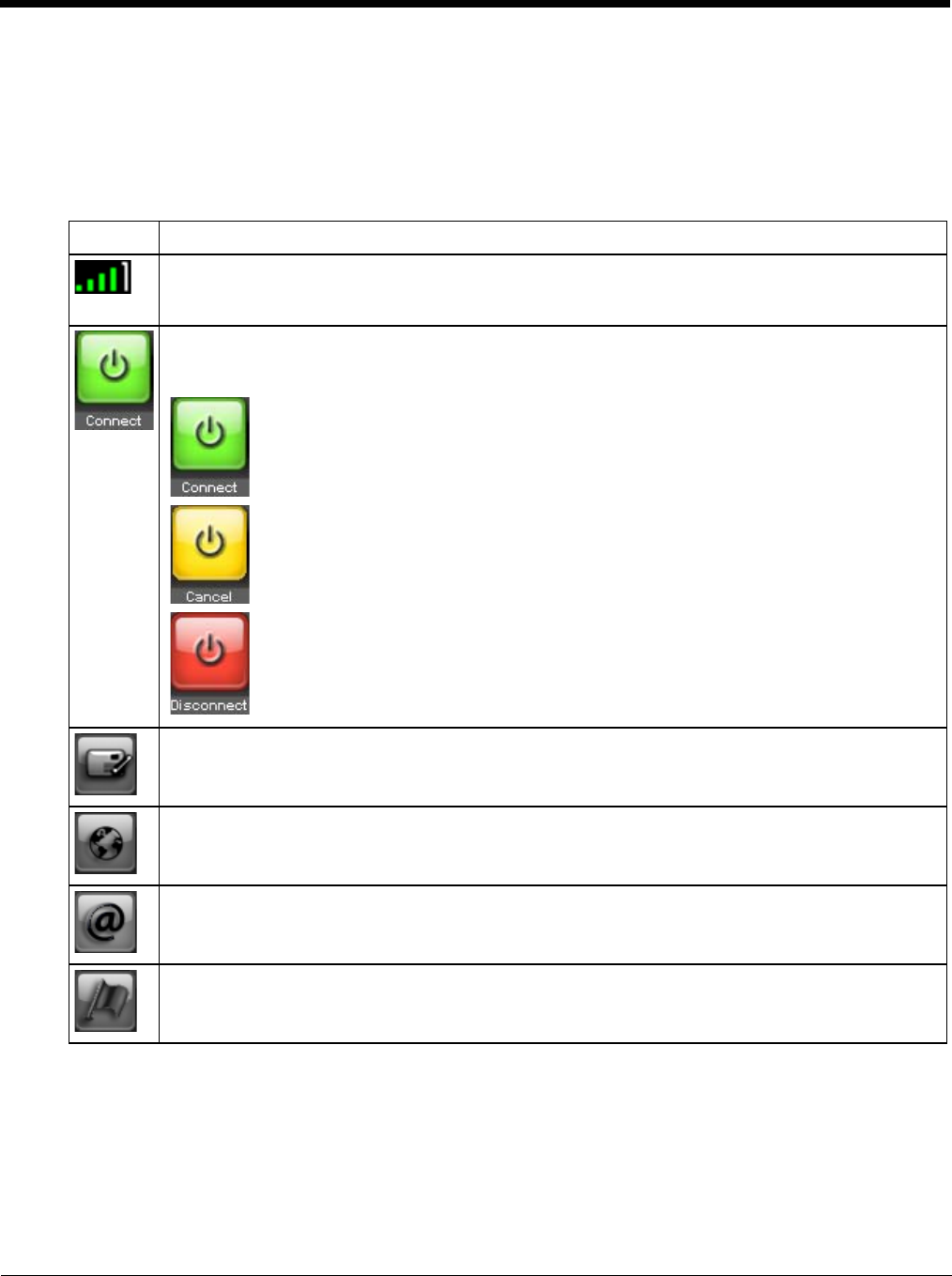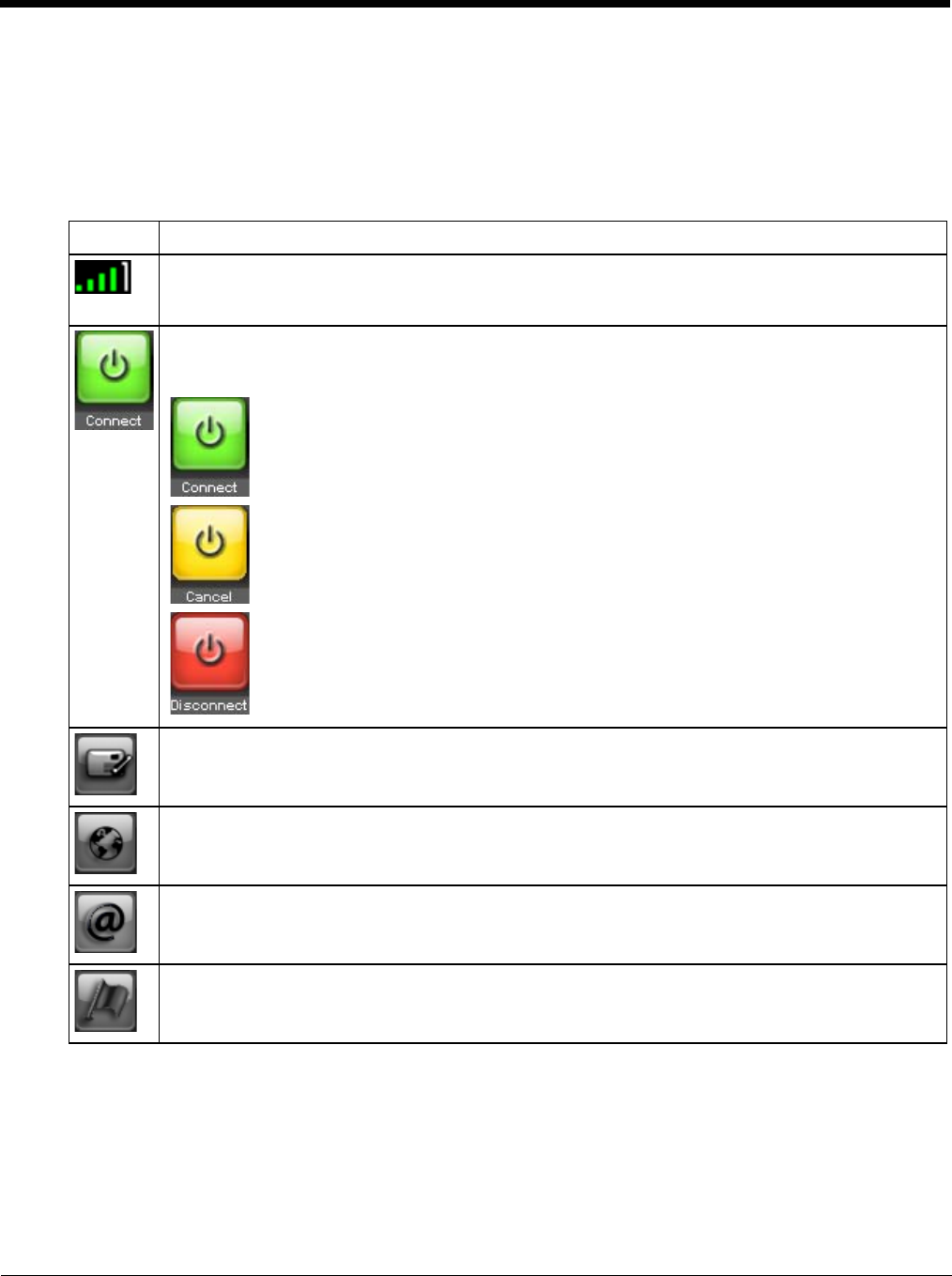
6 - 57
The main screen for OneClick Internet opens when the application is started. This screen displays basic information on the
connection as well as access to more advanced features and details. From this screen you can connect to the Internet,
send Emails, send short messages (SMS) and access the GPS.
General Windows controls for minimize and exit are located at the upper right of the screen.
Connection Management
Refer to the table below for descriptions of the items in the connection management area.
Icon Description
Network signal strength
Additionally the network name is displayed to the right of the icon. The more green bars, the stronger
the signal.
Connect / Cancel / Disconnect
Tap this button to connect or disconnect. The color of this button also indicates the status of the
connection:
The radio is disconnected. Tap the button to connect.
The radio is currently connecting.
The radio is connected. Tap the button to disconnect.
SMS
The SMS button is enabled if no Internet connection is active. When this button is active, tapping it ac-
cesses the integrated SMS application.
Web
Tap this button to launch the default browser.
Email
Tap this button to launch the default Email application.
GPS
Tap this button access the integrated GPS tool.