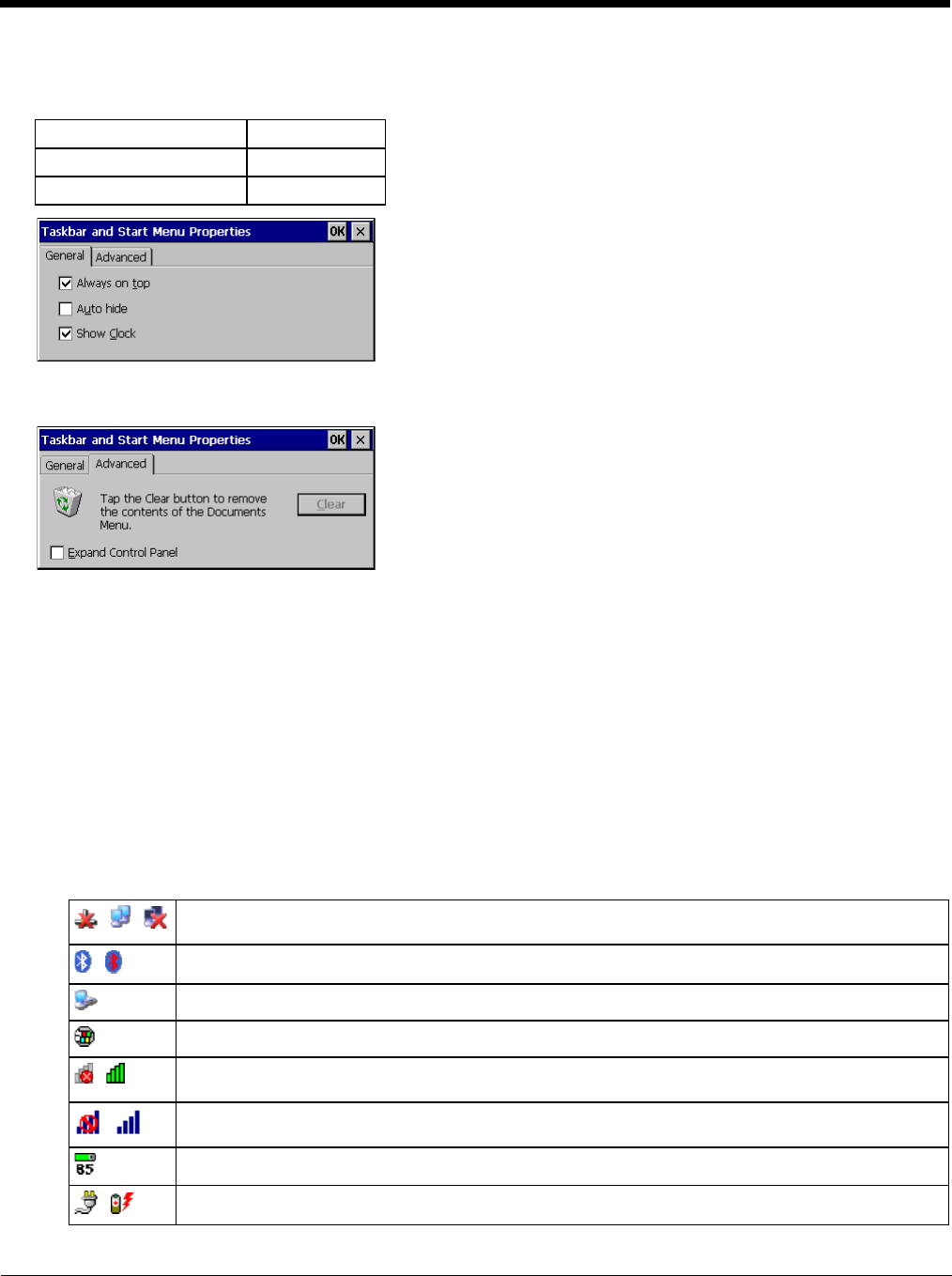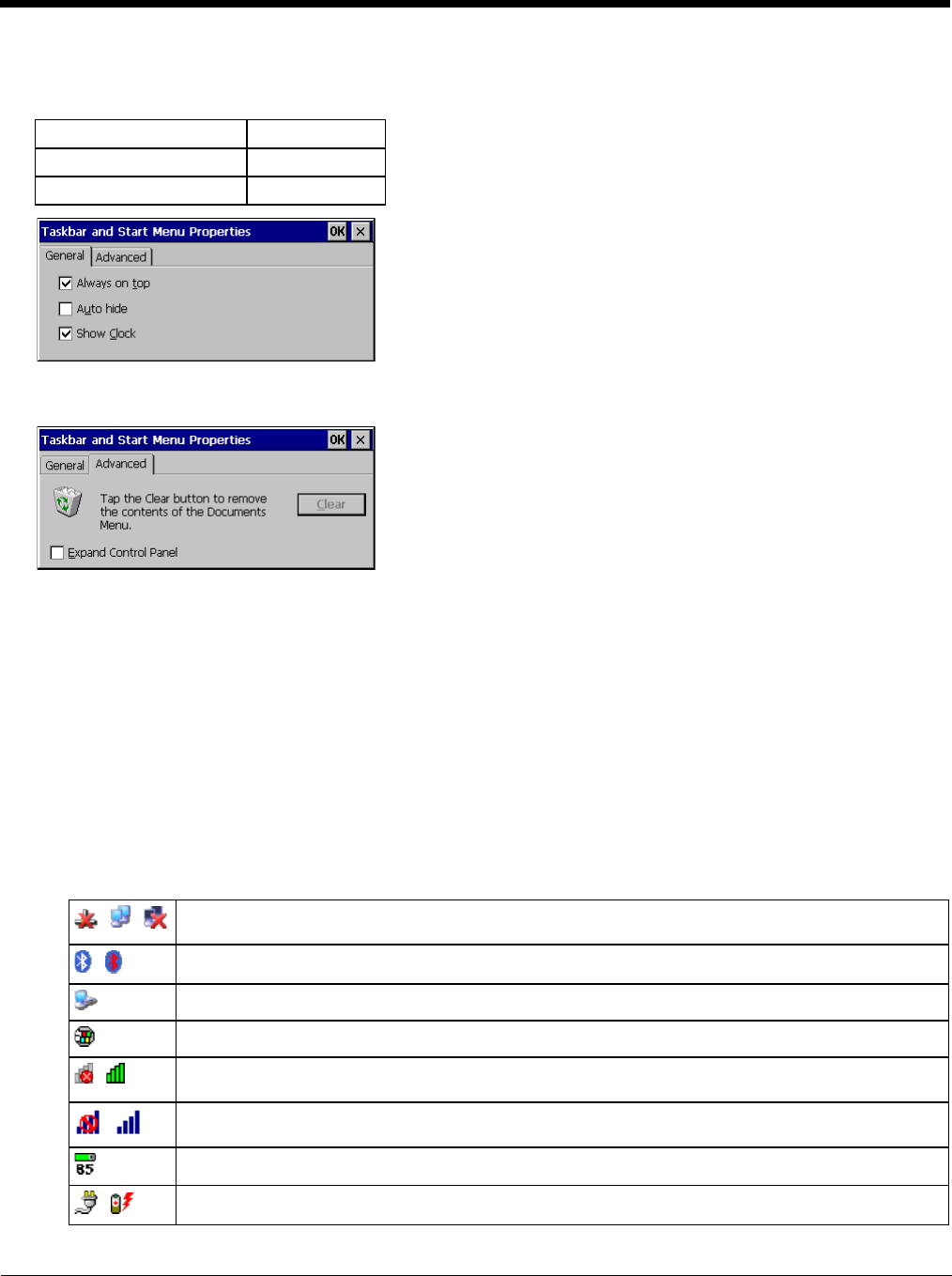
5 - 11
General
Factory Default Settings
Advanced
Expand Control Panel
Tap the checkbox to have the Control Panel folders appear in drop down menu format from the Settings > Control
Panel menu option.
Clear Contents of Document Folder
Tap the ton to remove the contents of the Document folder.
Taskbar Icons
As Thor VM1 devices and applications open and change state, icons are placed in the Taskbar. In most cases, tapping
the icon in the Taskbar opens the related application.
Refer to Start > Help for an explanation of standard Windows CE taskbar icons.
Following are a few of the Thor VM1 taskbar icons that may appear in the Taskbar. These icons are in addition to the
Windows CE taskbar icons.
Always on Top Enabled
Auto hide Disabled
Show Clock Enabled
Wireless Zero Config Utility (page 8-2) Inactive / Connected / Not Connected.
Clicking on the icon opens the Wireless Zero Config utility.
Bluetooth (page 5-29) connected / disconnected. Clicking the icon opens the Bluetooth control panel.
ActiveSync (page 6-1)connection
Cerdisp connected, displayed when HSM Connect (page 6-3) (or LXEConnect) is connected
Summit client signal indicator no signal / excellent signal. Clicking on the icon opens the Summit Client
Utility (page 8-1).
Gobi Connection Manager (WWAN) signal indicator no signal / excellent signal. Clicking on the icon
opens the Gobi Connection Manager (page 5-59).
UPS battery charge indicator. Percent of battery charge is indicated.
External power connected / connected and UPS battery charging.