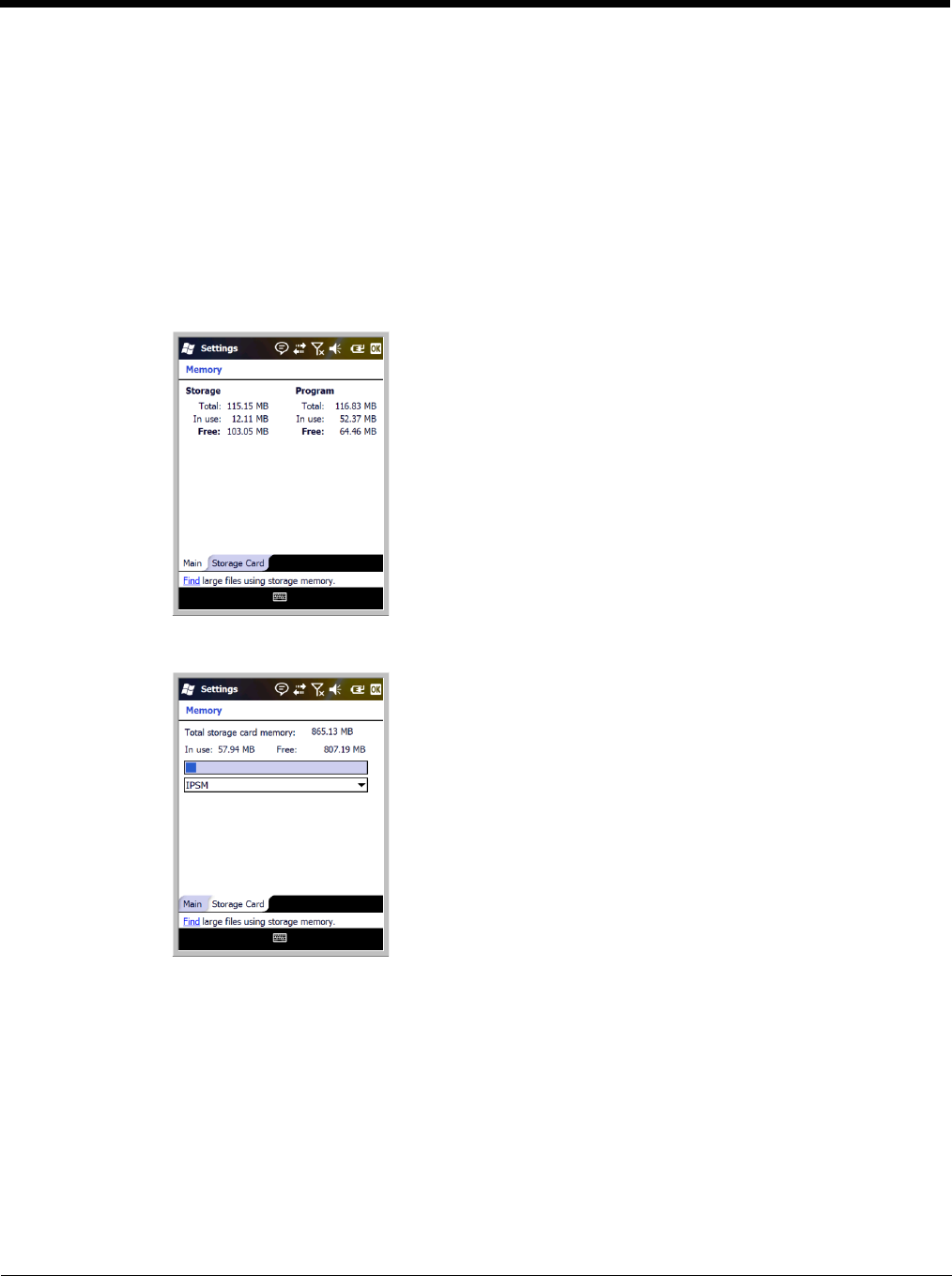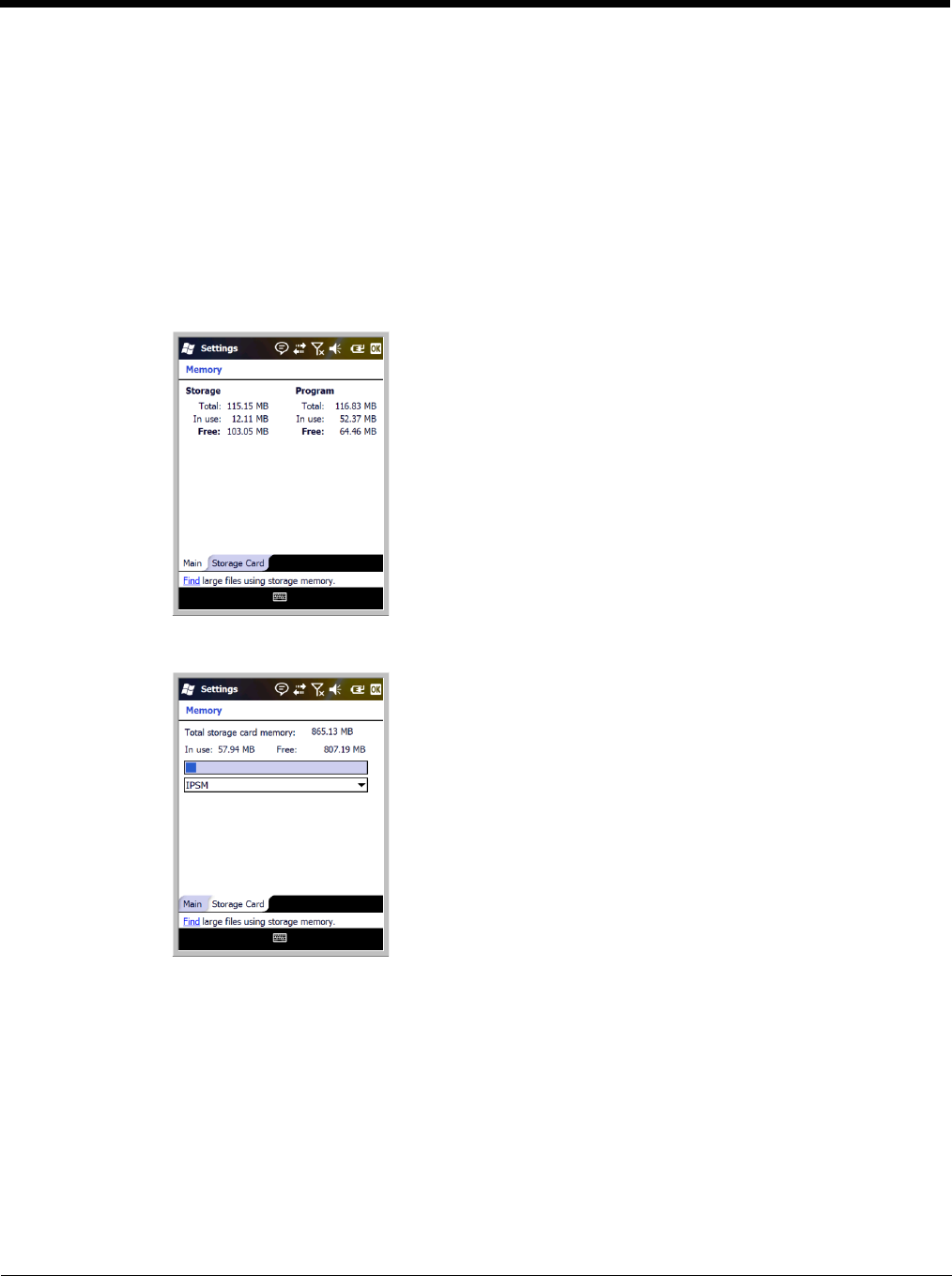
7 - 12
Memory
The Memory system setting displays capacity and usage statistics for both RAM (volatile) and IPSM/
Storage Card (non-volatile) memory. Access this setting whenever you receive system messages about
memory.
You cannot change the terminal’s memory allocation in the Memory system setting. To change the
memory allocation, you need to use the SetRAM Power Tool (Start > Power Tools > SetRAM). For more
details, please refer to the Honeywell Power Tools User’s Guide, which is available for download from
www.honeywellaidc.com.
There are two tabs: Main and Storage Card.
Main Tab
This tab displays the usage statistics of the on-board,
volatile RAM memory.
Columns:
Storage=
RAM memory used to store programs and program data.
Program=RAM memory used to run programs.
Rows:
Total=Displays the current MB of memory allocated for use.
In use
=Displays the total MB of that allocated memory being used.
Free=Displays the total MB of memory available.
Storage Card Tab
This tab displays the current capacity and usage statistics
of the selected memory type: IPSM or Storage Card.
Select the memory type from the drop-down list. IPSM is
selected by default.
Total storage card memory=
The total MB of memory capacity of IPSM or Storage Card.
In use
=The MB currently being used.
Free=The MB that is still available for use.
IPSM—Short for Internal Persistent Storage Manager, this is the on-board Flash
memory that is non-volatile. Because this memory is non-volatile, data or programs
stored in IPSM are not affected when power is removed. Autoinstall programs, for
example, are stored in IPSM so that they are always installed at cold-boot startup.
Storage Card—You can install one memory card in Dolphin terminals (see Installing
a Memory Card on page 3-9). If a storage card is installed in the terminal, you can
select it in the drop-down list and see capacity and usage statistics for the card.