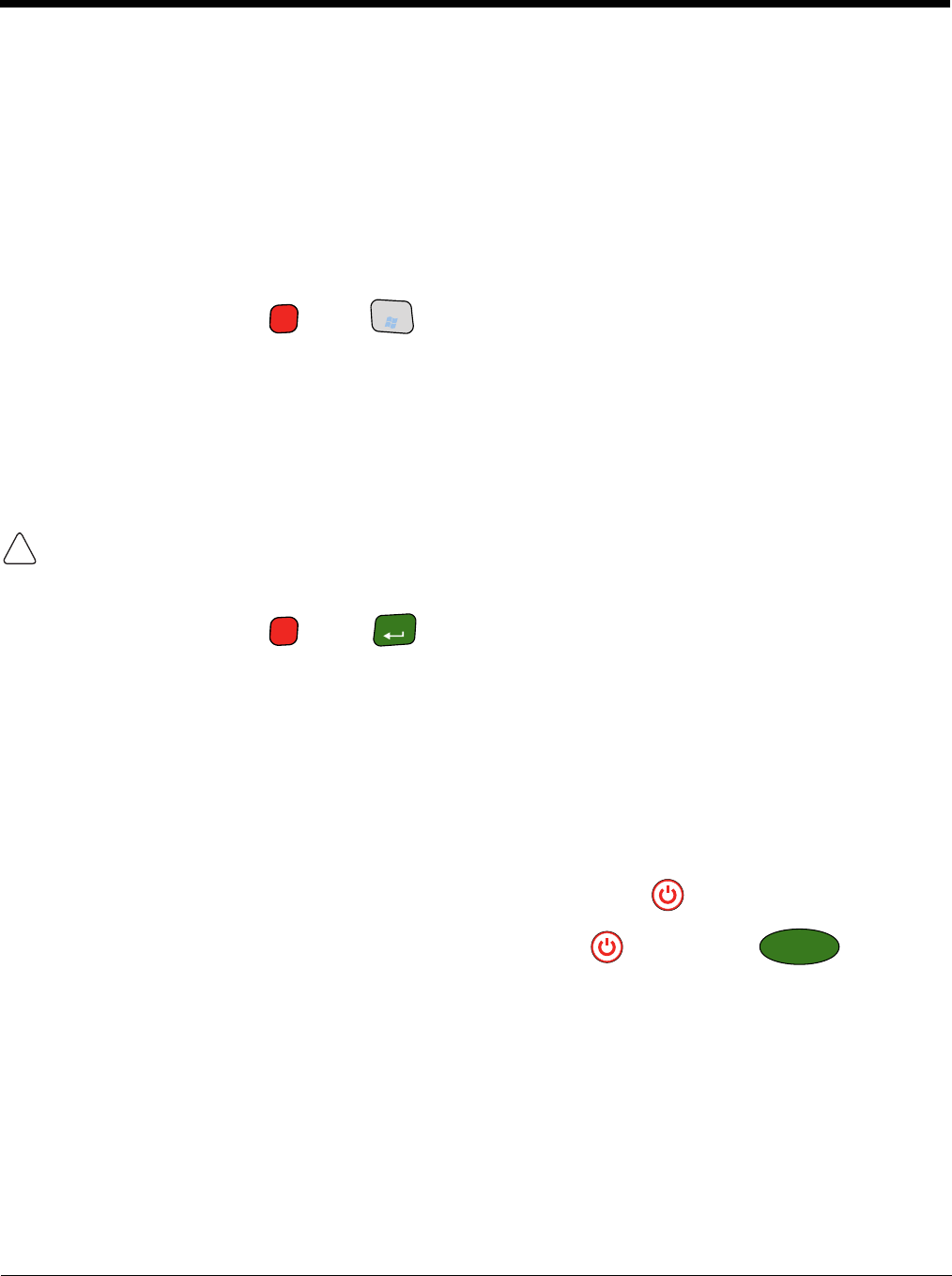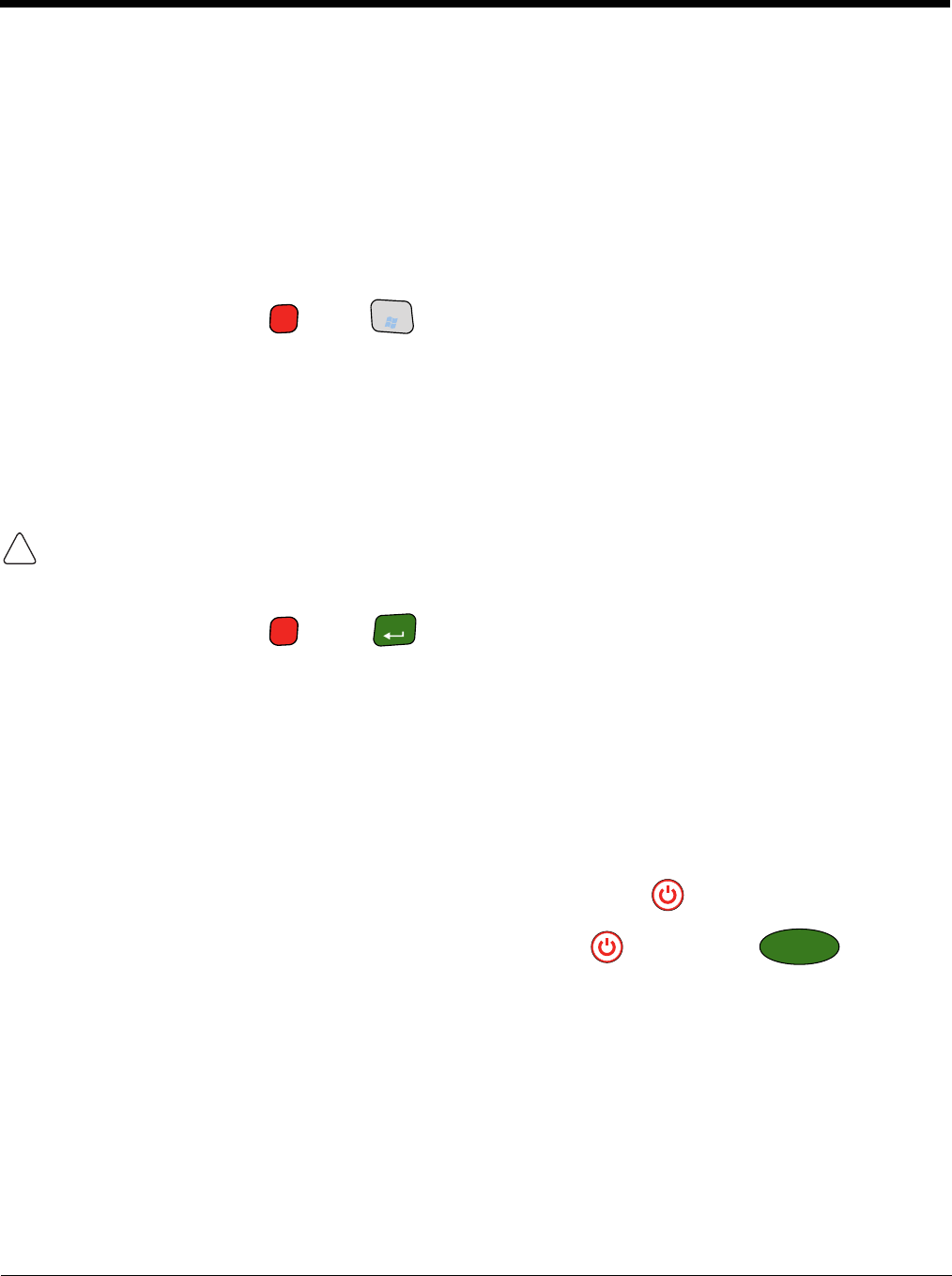
3 - 16
Resetting the Terminal
There are two types of system resets: a soft and a hard reset.
Soft Reset (Warm Boot)
A soft reset re-boots the device without losing RAM data. You would perform a soft reset when
• the terminal fails to respond.
• after installing some software applications.
• after making changes to certain system settings, such as network cards.
1. Press and hold the RED + TAB keys for approximately 5 seconds.
2. The decode and scan LEDs flash for approximately three seconds as the terminal resets.
3. When the reset is complete, the Today screen displays.
Hard Reset (Cold Boot)
A hard reset resets the operating system, restores the terminal back to factory defaults, and resets the
terminal after a bootloader, keyboard, and kernel upgrade.
A hard reset erases all of the data stored in RAM memory and all RAM installed applications!
1. Press and hold the RED + ENT keys for approximately 5 seconds.
2. The decode and scan LEDs light for approximately 3 seconds.
3. The terminal re-initializes; see Initialize the Mobile Computer on page 2-8.
Suspend Mode
The terminal goes into Suspend Mode automatically when the terminal is inactive for a programmed
period of time. You can program this time on the Advance tab of the Power System Setting; see Power
on page 7-14.
To put the terminal into Suspend Mode manually, press the Power key and the screen goes blank.
To wake the terminal from Suspend Mode, press the Power key or SCAN key .
Hardware Maintenance
When needed, clean the image engine window and the LCD display with a clean, non-abrasive, lint-free
cloth. The terminal can be cleaned with a damp cloth.
For additional information on hardware maintenance specific to the Dolphin Healthcare Housings, see
page 3-12.