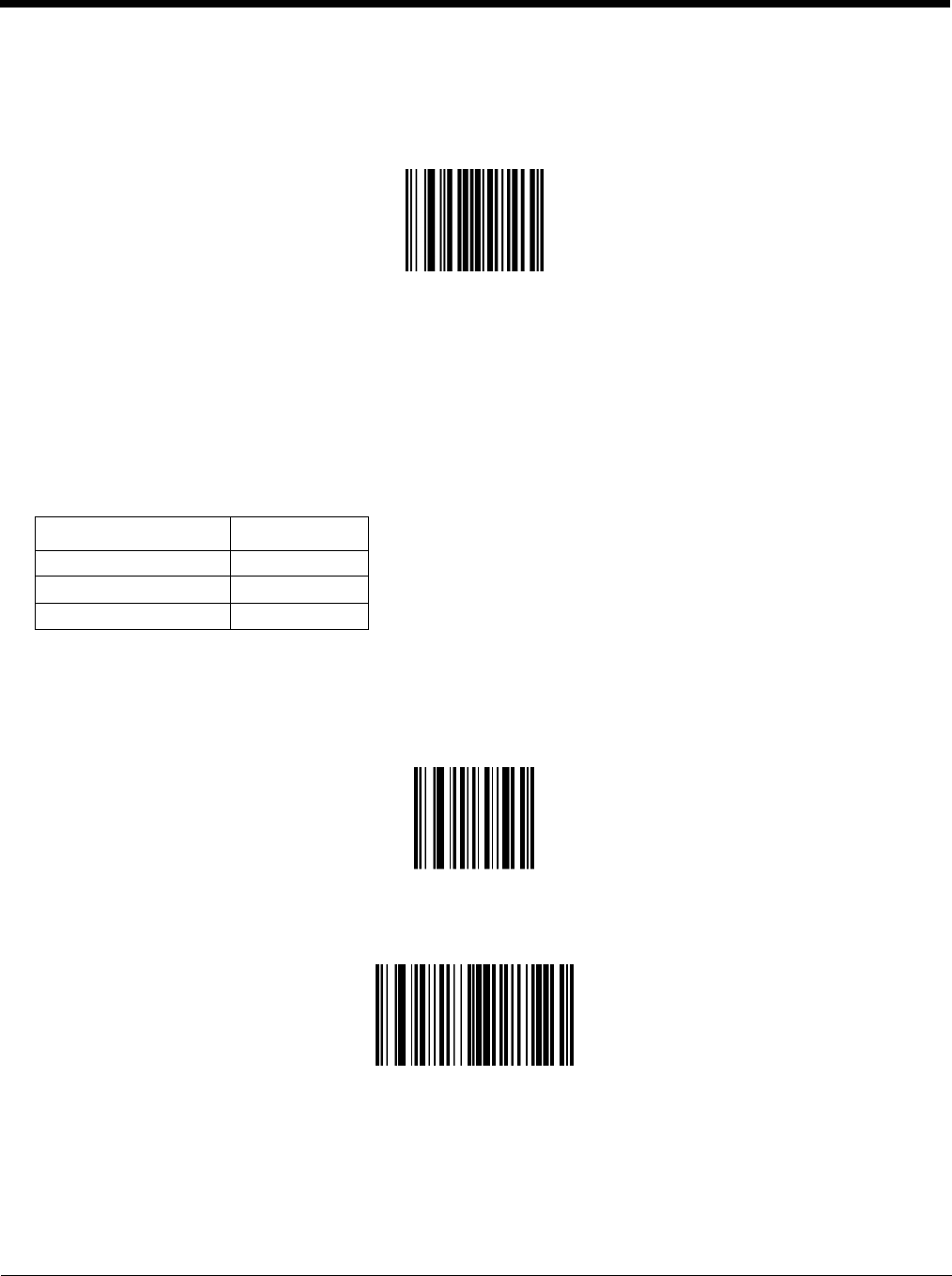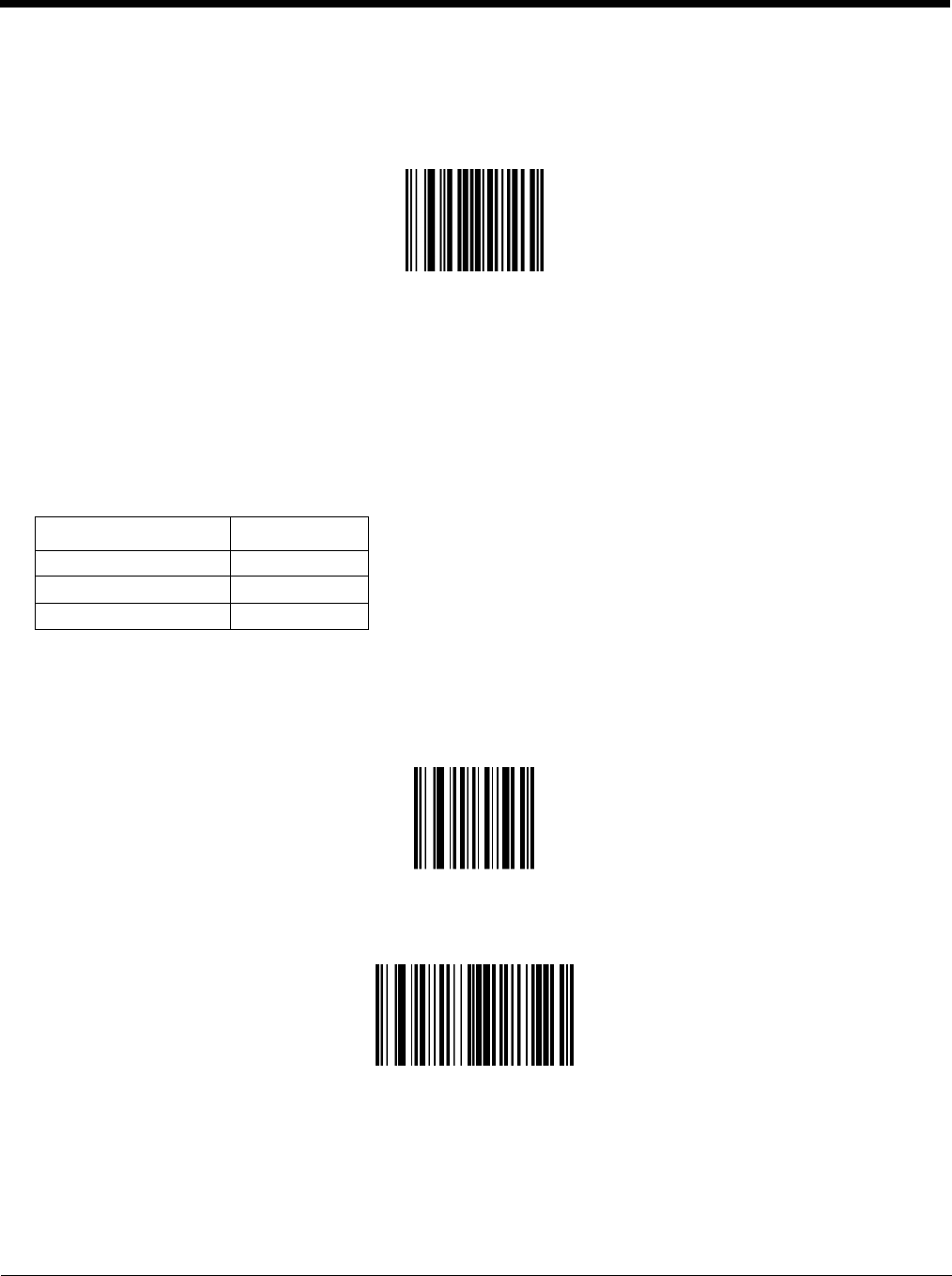
4 - 8
Disable All Symbologies
Scan the bar code below to disable the decoding of all symbologies. Use this to simplify selecting a single symbology to
decode by scanning this bar code, then scanning the desired enable code type bar code.
Note that the decoder can still decode parameter bar codes.
Data Options
Note: SE955 ring scanner engine prefix and suffix parameters cannot be set, changed, or reset using the bar codes in this
chapter. See previous section titled Prefix / Suffix (page 4-2).
Prefix and Suffix
Ring decoder engine prefix and suffix parameters should not be set, changed, or reset using the Prefix and Suffix bar
codes shown in this section. When the Bluetooth Ring Scanner Module is reset to defaults, the prefix and suffix settings
revert to their default values and need to be scanned again. Use the ScanWedge / ScanWedge NGW Power Tool (Dolphin
70e) or Data Collection / Scanner control panel (all others) in the host computer to store prefix and suffix values.
Scan Data Transmission Format (page 4-9) must be set before selecting Prefix/Suffix values.
A prefix and/or one or two suffixes may be appended to scan data for use in data editing. These values are set by scanning
four bar codes (resulting in a four digit number) that correspond to key codes for various mobile devices. See the table titled
“ASCII Character Equivalents”.
If you wish to change your selection, scan this Data Format Cancel bar code:
Prefix
To begin setting Prefix values, scan this bar code:
Next, scan four numeric bar codes that correspond to the computer keycode using the Keypad Number Symbols (page
4-72).
If you wish to change your selection, scan Cancel on the Keypad Number Symbols page.
Suffix 1
To begin setting Suffix 1 value, scan this bar code:
Setting Default
Prefix (P) Null
Suffix1 (S1) LF
Suffix2 (S2) CR