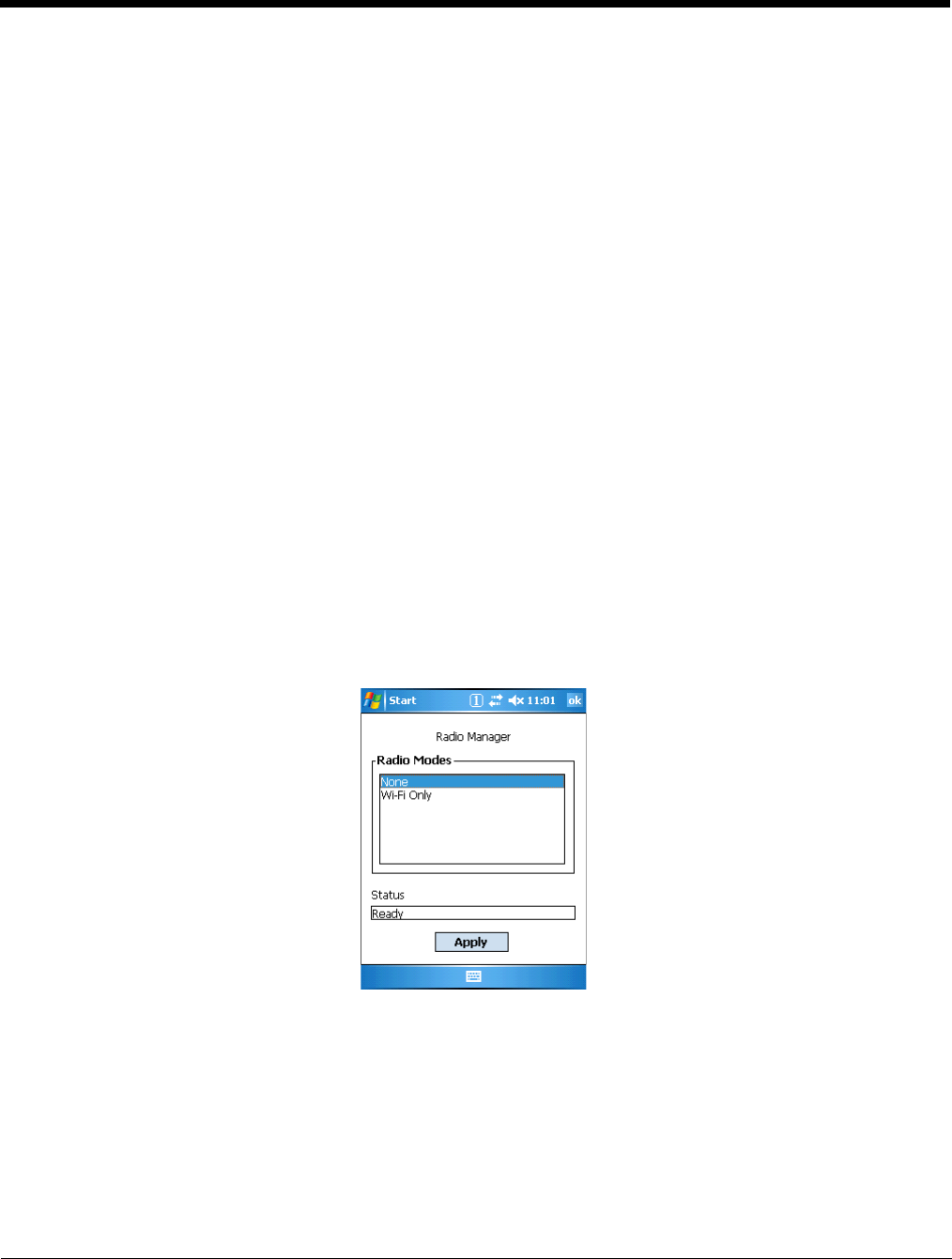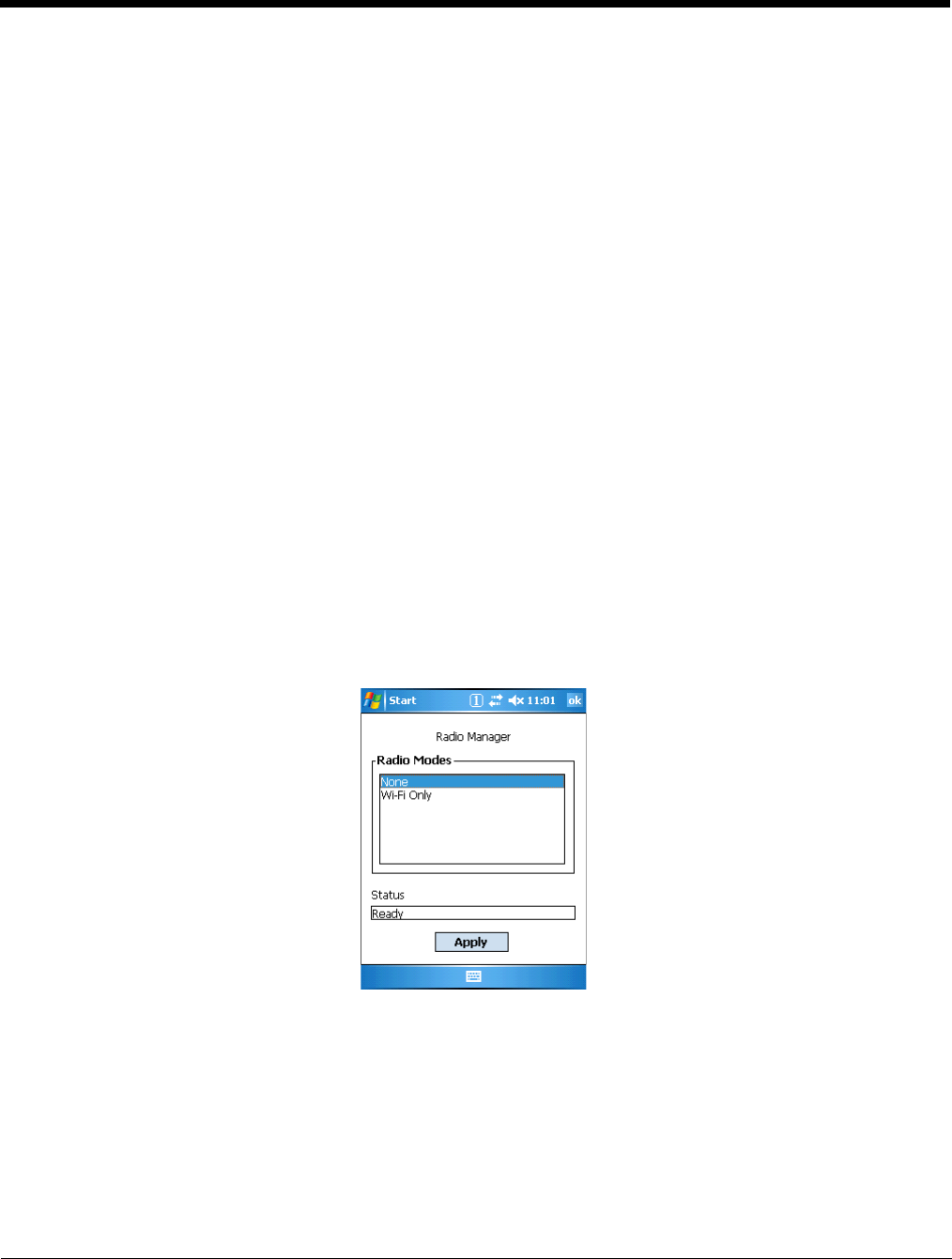
7 - 13
Radio Manager
The Radio Manager enables and disables the radio drivers installed in the terminal. When a radio is
enabled, the radio is transmitting a signal. When disabled, the radio is not transmitting a signal.
At least one radio must be enabled before you can set the terminal up on a wireless network. After the
radio is enabled, you can enter the appropriate network parameters for your network. If the radio is
disabled, the terminal doesn’t connect.
Dolphin 7850 terminals can be configured with a WLAN and/or Bluetooth radio.
Radio Driver Installation
For a radio to show up in the Radio Manager, both the hardware module and the software driver for each
radio must be installed in the terminal. The radio will appear in the Radio Manager if the module is present
but cannot be enabled if the associated driver is not installed as well. All radios and radio drivers are co-
located inside the terminal.
Radio drivers (.cab files) are stored in the Autoinstall folder and install during the Autoinstall process after
each hard reset (see page 3-15). Only the appropriate drivers for the terminal’s radio configuration install.
For more information about Autoinstall, refer to the Dolphin Power Tools User’s Guide, which is available
for download at www.honeywell.com/aidc.
Enabling the Radios
The terminal enables the WLAN radio after each hard reset by default. Verify the status of the radio before
attempting to establish or change network connection settings.
1. Tap Start > Settings > Connections tab > Radio Manager .
The Radio Manager appears identifying that radios and radio combinations that can be enabled.
2. Select the radio or radio combination in the list and tap Apply. The Radio Manager attempts to
enable the radio.
3. When the radio is enabled, the Status field reads “Success.” If an error occurs during a radio mode
change, an error message appears in the Status field and the change is abandoned.