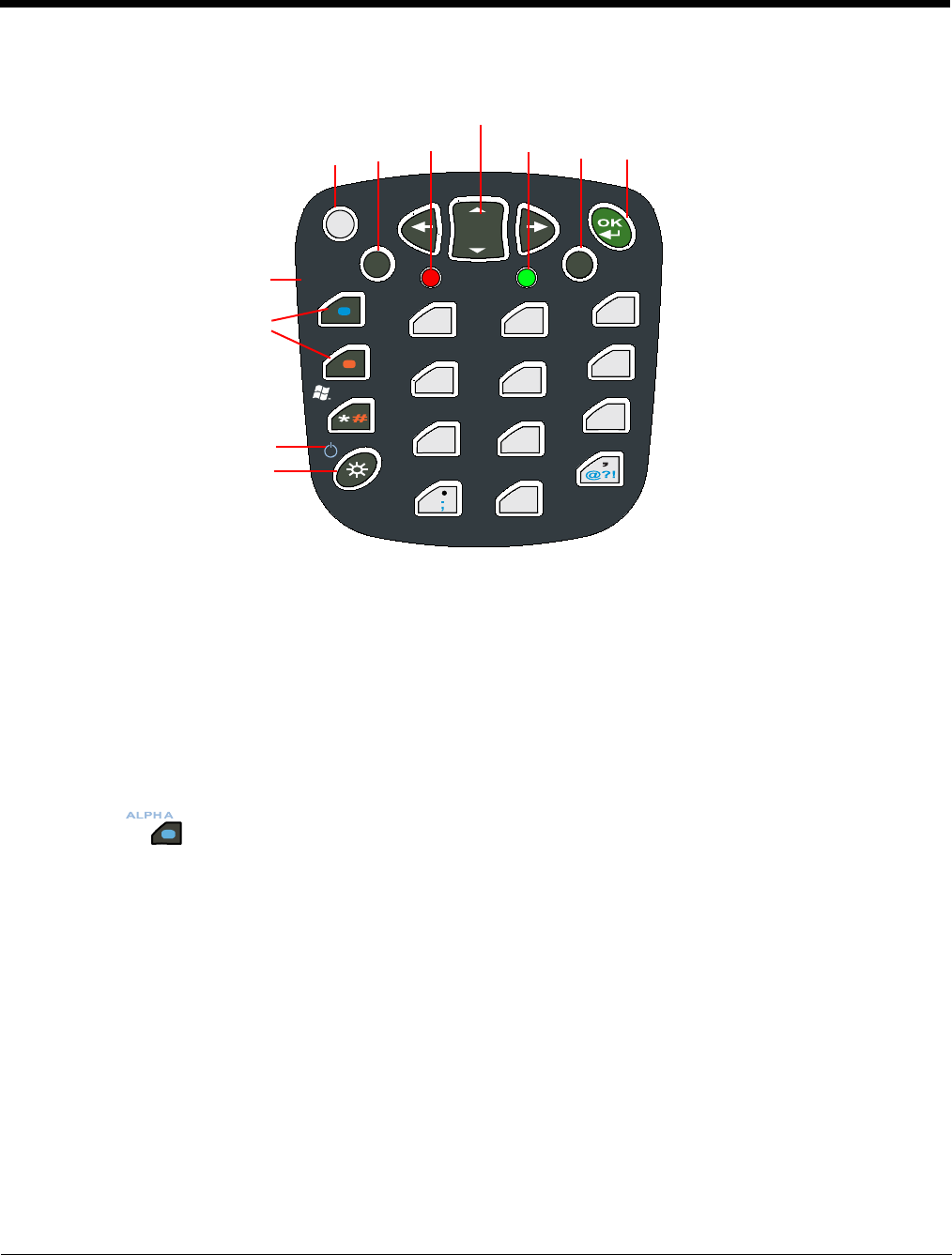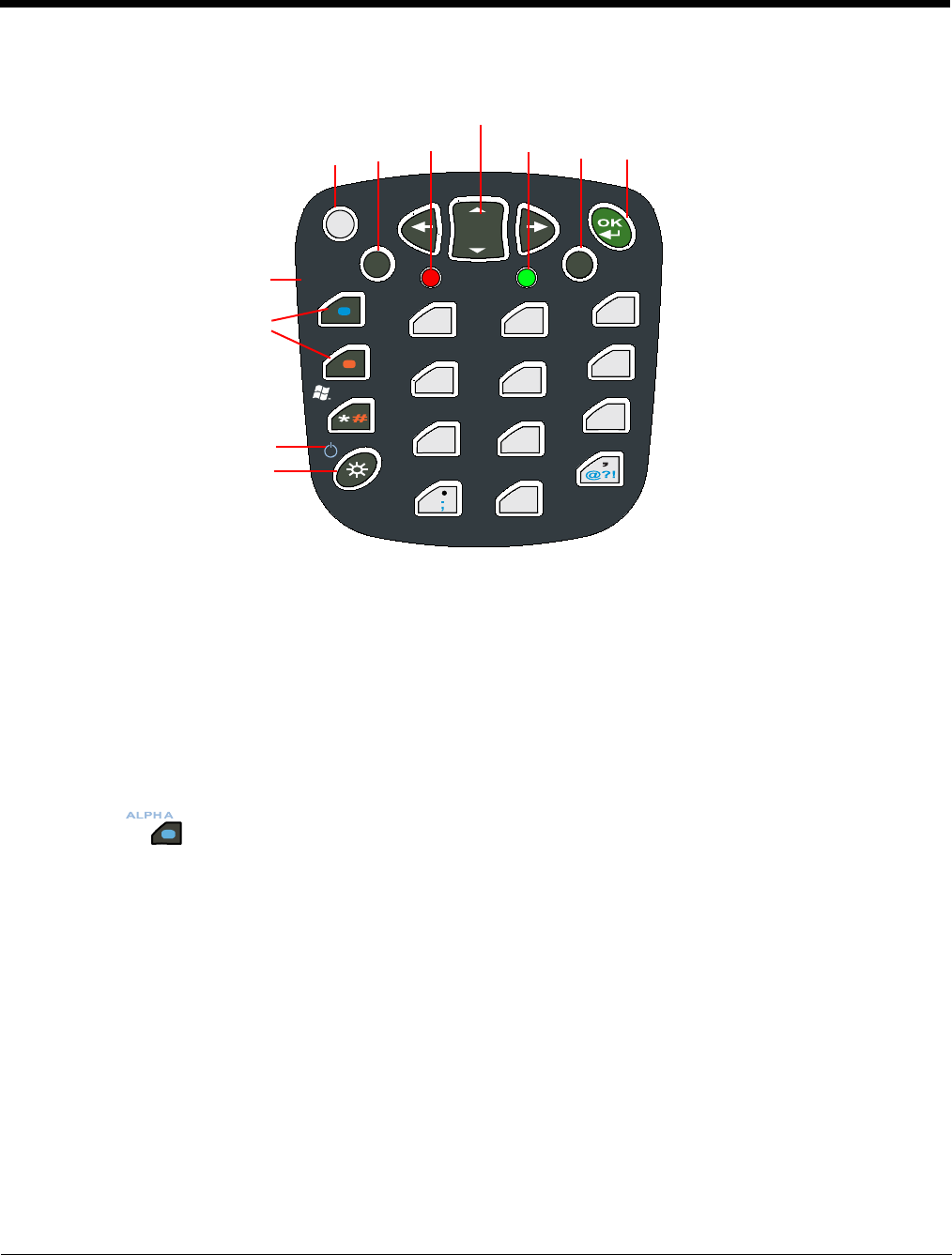
4 - 4
24-Key Keyboard
Toggling Between Alpha and Numeric Modes
The 24-key keyboard defaults to numeric mode. Numeric mode is when you type numbers with the
number keys.
• Double-tap the Blue modifier key to toggle between alpha and numeric modes.
• Single-tap the Blue modifier key to toggle to alpha or numeric mode only for the next key pressed. The
keyboard returns to the previous state before the next key pressed.
• Press and hold the Blue modifier key to toggle to alpha or numeric mode for all keys pressed until the
Blue modifier key is released.
Alpha Mode
Alpha mode is when you type the letters or characters indicated in blue on the number keys.
Please note that when typing in alpha mode, you must use the same multi-press method you would use
when typing letters on a phone keypad. Each key press types the next letter in the sequence as displayed
by the alpha indicator.
You can still use the Blue modifier key for regular Blue key combinations in alpha mode; just press the
Blue modifier key and the next key. For combinations, see 38-Key Keyboard on page 4-7.
Shift Functionality in Alpha Mode
The SFT key performs all the normal windows shift key functions alpha mode, including capitalizing one
letter. On the 24-key keyboard, the SFT key also toggles caps lock on and off.
• Single-tap the SFT key to modify the next key pressed; if this is a letter, that letter is capitalized.
• Double-tap the SFT key to toggle caps lock on and off in alpha mode.
Note: Check the mode indicator (see Keyboard Mode Indicator on page 4-3) in the Navigation bar to see what mode
the keyboard is in.
PG
BKSP
SP
ESC
TAB
SFT
7
4
GHI
1
PQRS
8
ABC
5
JKL
2
TUV
9
DEF
6
MNO
3
WXYZ
/\
_
0
+
[]
:
–
F1
F2
F3
F4
F5
F6
F7
F8
F9
F10
VOL
+
DEL INS
BKTAB
START
VOL
-
ALPHA
“
=
Power
Backlight key
Modifier
keys
Alpha Lock
Escape
key
OK
key
Navigation keys
Tab
key
Shift
key
LED LED